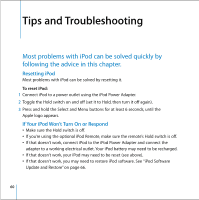Apple MA147LL User Guide - Page 63
If Songs or Data Transfer More Slowly Over USB 2.0
 |
UPC - 885909052417
View all Apple MA147LL manuals
Add to My Manuals
Save this manual to your list of manuals |
Page 63 highlights
• If that doesn't work, you may need to update or restore iPod with the latest software. Be sure you have installed the software from the iPod CD, or go to www.apple.com/ ipod to get the latest software. Then follow the instructions on page 67 to update or restore the iPod software. If Songs or Data Transfer More Slowly Over USB 2.0 • If you transfer a large amount of songs or data using USB 2.0 and the iPod battery is low, iPod will go into power-saving mode. Transfer speeds will slow down considerably. This is normal. • If you want to transfer at higher speeds, you can stop the transfer, eject the iPod, and connect it to a power outlet using the iPod Power Adapter. Let iPod charge for about an hour, then connect it to your computer again to transfer music. If You Connect iPod to a USB Port and It Doesn't Work Correctly • You must use a USB 2.0 port or a FireWire port to connect iPod. USB 1.1 is not supported and is significantly slower than FireWire and USB 2.0. If your Windows PC doesn't have a FireWire port or USB 2.0 port, you can purchase and install a Windowscertified USB 2.0 card and install it. For more information, go to www.apple.com/ipod. If you're using a Mac or a Windows PC that doesn't have a high-power USB 2.0 port but has a 6-pin FireWire port, you can connect iPod to a FireWire port using the optional iPod Dock Connector to FireWire Cable, available at www.apple.com/ ipodstore. • To charge the battery, you must connect iPod to a high-power USB 2.0 port on your computer. Connecting iPod to a USB port on your keyboard will not charge the battery. Tips and Troubleshooting 63