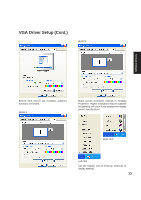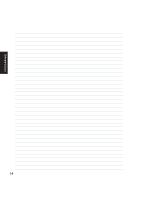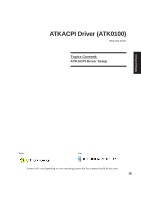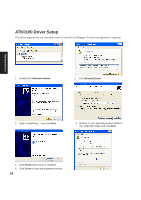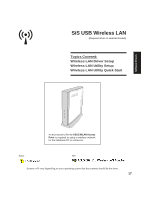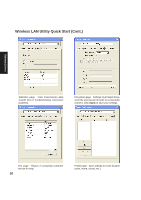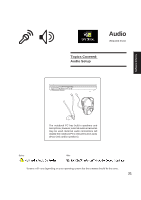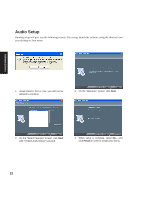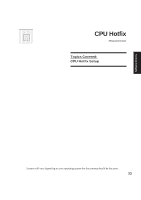Asus A4Ka A4DK Software user''''s manual (English Version) E1703 - Page 18
Wireless LAN Driver Setup
 |
View all Asus A4Ka manuals
Add to My Manuals
Save this manual to your list of manuals |
Page 18 highlights
Wireless LAN Driver Setup Running setup will give you the following wizard: Software Drivers 1. On the "Welcome" screen click Next after reading the message. 2. On the "Select Components" screen, click Next to use the default settings. 3. On the "Wizard Complete" screen, click Finish to exit the installation wizard. Use the taskbar icon to bring up shortcuts to settings. 18
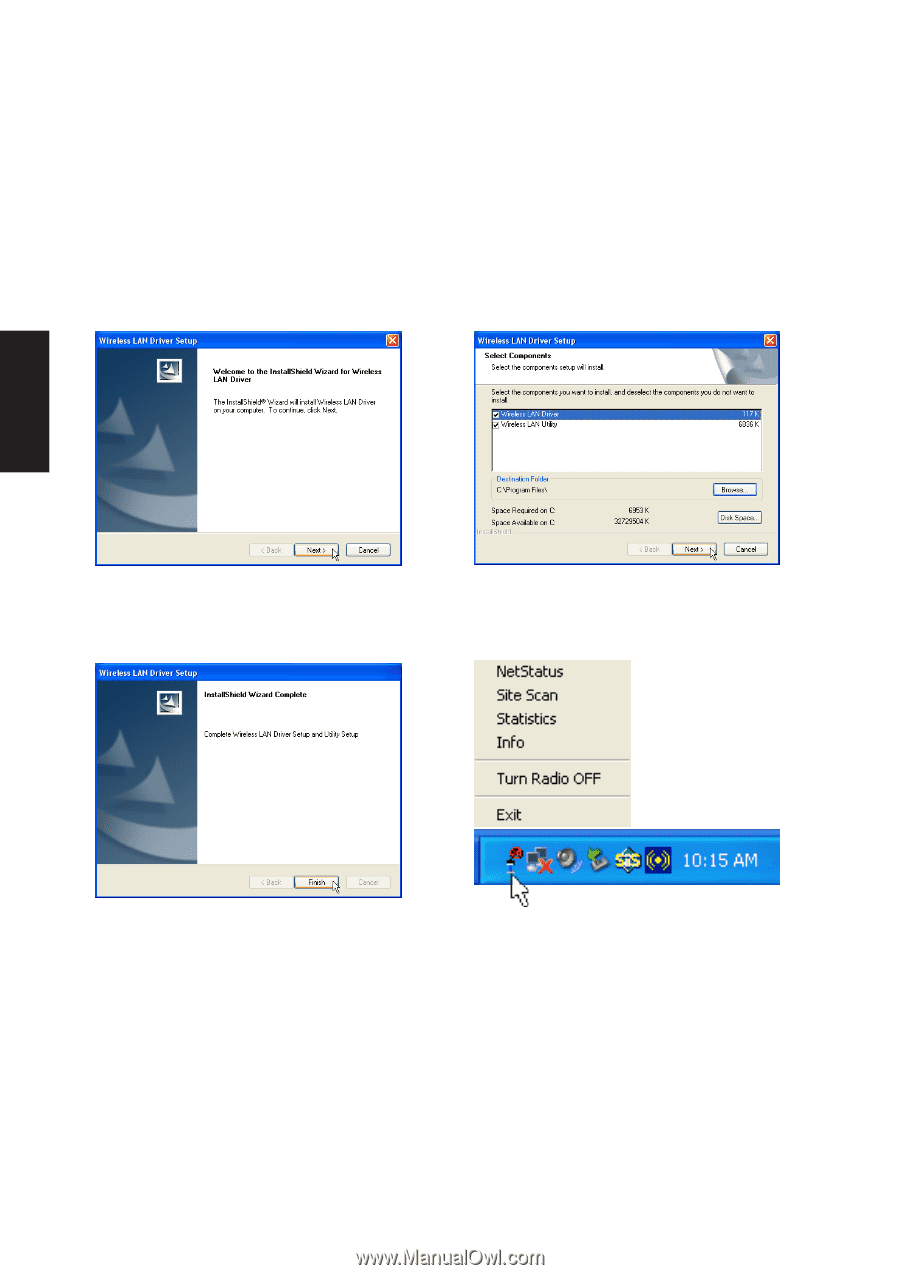
18
Software
Drivers
Wireless LAN Driver Setup
Running setup will give you the following wizard:
1.
On the “Welcome” screen click
Next
after
reading the message.
2.
On the “Select Components” screen, click
Next
to use the default settings.
3.
On the “Wizard Complete” screen, click
Finish
to exit the installation wizard.
Use the taskbar icon to bring up shortcuts to
settings.