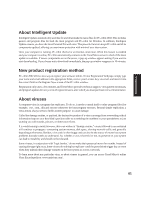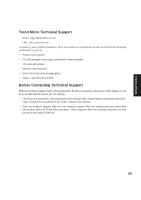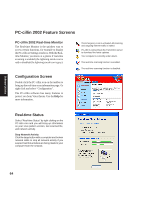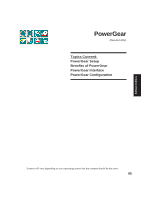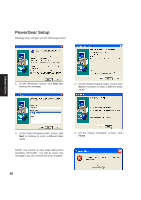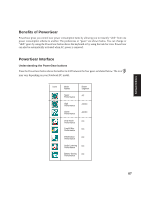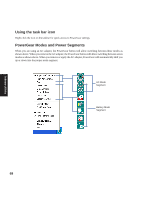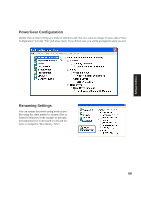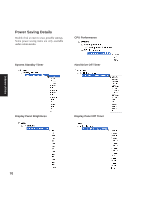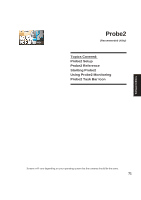Asus A4Ka A4DK Software user''''s manual (English Version) E1703 - Page 66
PowerGear Setup
 |
View all Asus A4Ka manuals
Add to My Manuals
Save this manual to your list of manuals |
Page 66 highlights
PowerGear Setup Running setup will give you the following wizard: Software Utilities 1. On the "Welcome" screen, click Next after reading the message. 2. On the "Select Program Folder" screen, click Next to continue or enter a different folder name. 3. On the "Select Program Folder" screen, click Next to continue or enter a different folder name. NOTE: You cannot run this utility without first installing "ATK0100". You will be given this message if you do not have the driver installed. 4. On the "Setup Complete" screen, click Finish. 66

66
Software
Utilities
1.
On the “Welcome” screen, click
Next
after
reading the message.
3.
On the “Select Program Folder” screen, click
Next
to continue or enter a different folder
name.
4.
On the “Setup Complete” screen, click
Finish
.
2.
On the “Select Program Folder” screen, click
Next
to continue or enter a different folder
name.
PowerGear Setup
Running setup will give you the following wizard:
NOTE: You cannot run this utility without first
installing “ATK0100”. You will be given this
message if you do not have the driver installed.