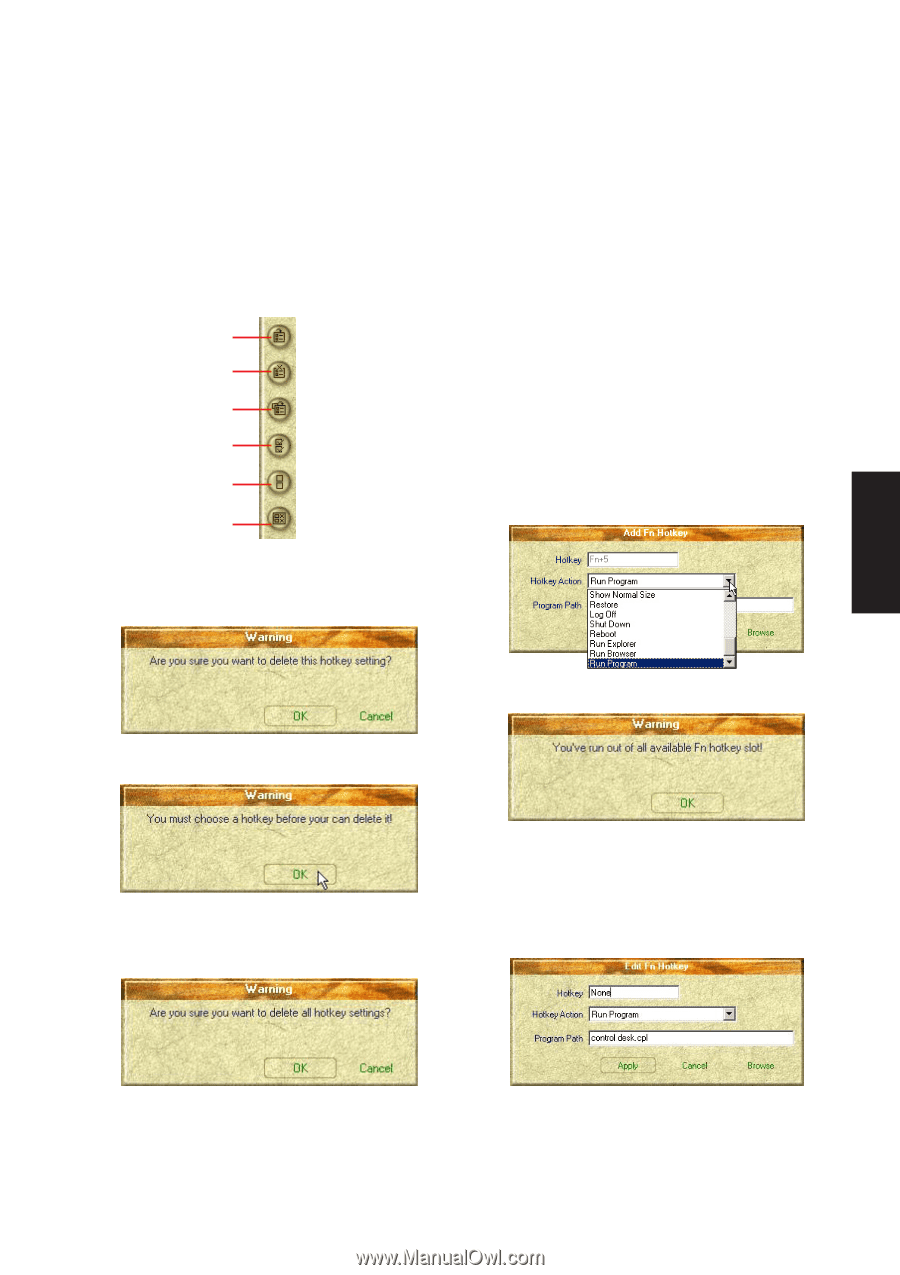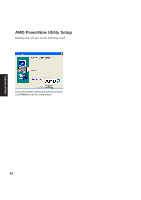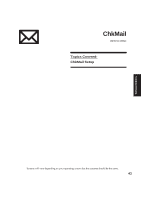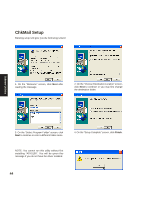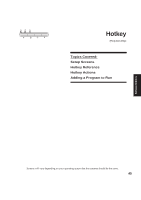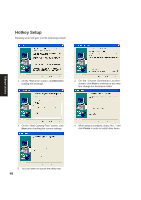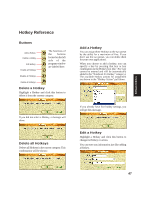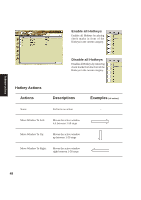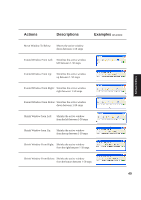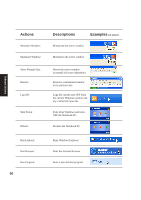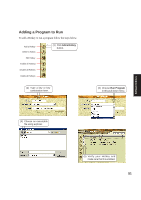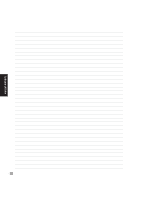Asus A4Ka A4DK Software user''''s manual (English Version) E1703 - Page 47
Hotkey Reference
 |
View all Asus A4Ka manuals
Add to My Manuals
Save this manual to your list of manuals |
Page 47 highlights
Software Utilities Hotkey Reference Buttons Add a Hotkey Delete a Hotkey Edit Hotkey Enable all Hotkeys The functions of the buttons located on the left side of the program window are labeled here. Disable all Hotkeys Delete all Hotkeys Delete a Hotkey Highlight a Hotkey and click this button to delete it from the current category. If you did not select a Hotkey, a message will show: Delete all Hotkeys Deletes all Hotkeys in the current category. This confirmation will be shown: Add a Hotkey You can assign three Hotkeys to the two preset by the utility for a maximum of five. If you don't use the two preset, you can delete them for your own applications. When you choose to add a hotkey, you can specify a key by pressing that key or key combination in the Hotkey box (the key cannot be entered and will be automatically added to the "Notebook Fn Hotkey" category). The available Hotkey actions for assignment are shown in the "Hotkey Action" pull down. If you already have five hotkey settings, you will get this message. Edit a Hotkey Highlight a Hotkey and click this button to change its Hotkey or action. You can enter any information just like adding a Hotkey. 47