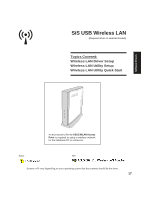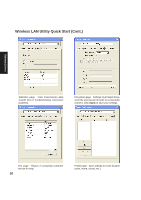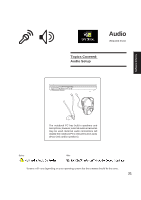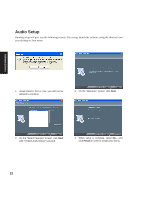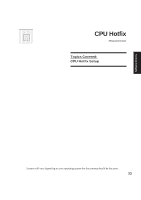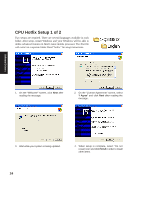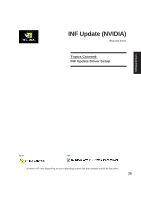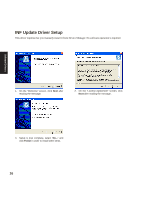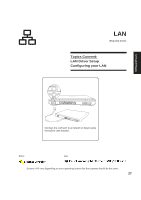Asus A4Ka A4DK Software user''''s manual (English Version) E1703 - Page 22
Audio Setup
 |
View all Asus A4Ka manuals
Add to My Manuals
Save this manual to your list of manuals |
Page 22 highlights
Audio Setup Running setup will give you the following wizard. After setup, launch the software using the shortcut from your desktop or Start menu. Software Drivers 1. Install DirectX first or else you will not be allowed to continue. 2. On the "Welcome" screen, click Next. 3. On the "Select Features" screen, click Next with "NVIDIA Audio Driver" selected. 4. When setup is complete, select No... and click Finish in order to install other items. 22
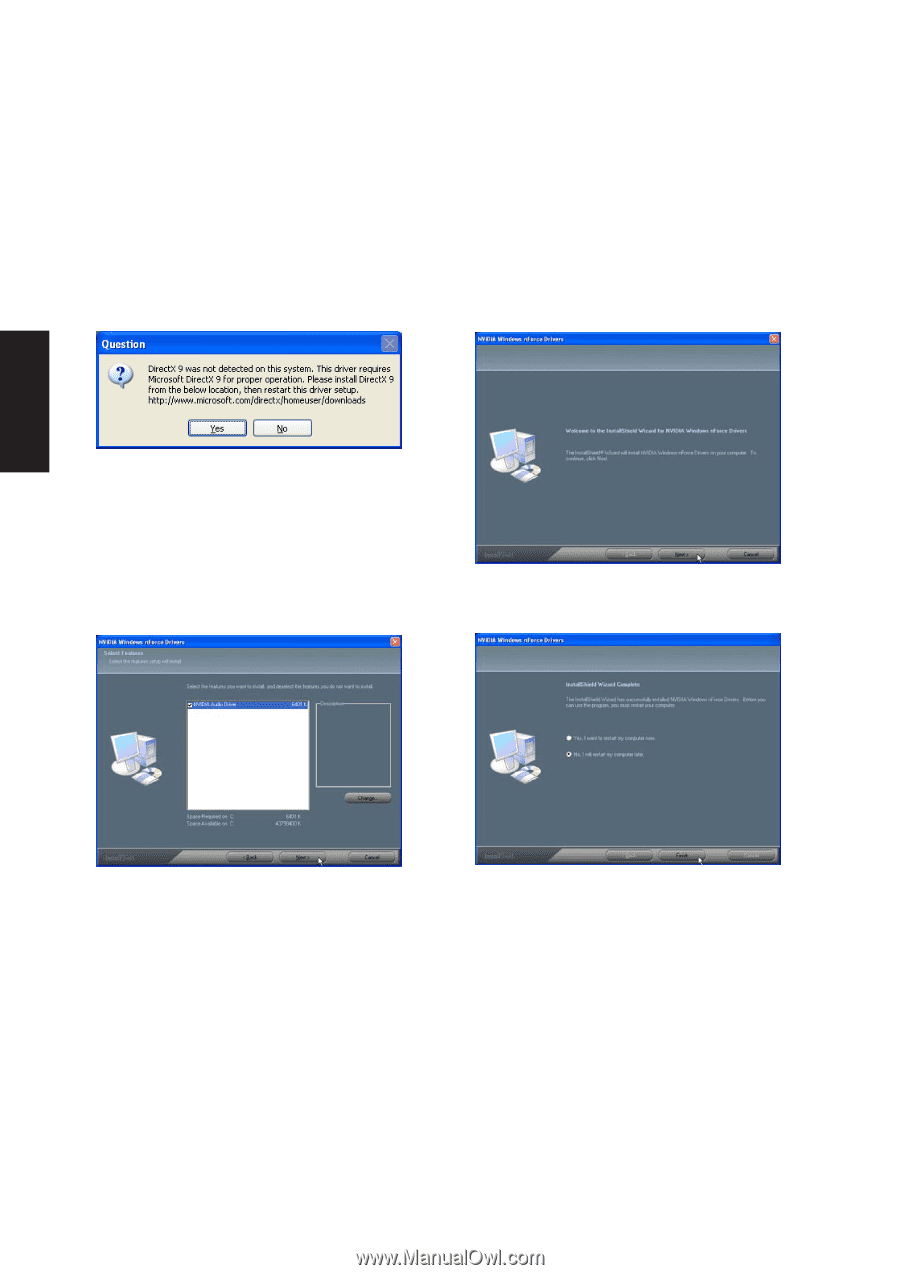
22
Software
Drivers
Audio Setup
Running setup will give you the following wizard. After setup, launch the software using the shortcut from
your desktop or Start menu.
1.
Install DirectX first or else you will not be
allowed to continue.
2.
On the “Welcome” screen, click
Next
.
3.
On the “Select Features” screen, click
Next
with “NVIDIA Audio Driver” selected.
4.
When setup is complete, select
No...
and
click
Finish
in order to install other items.