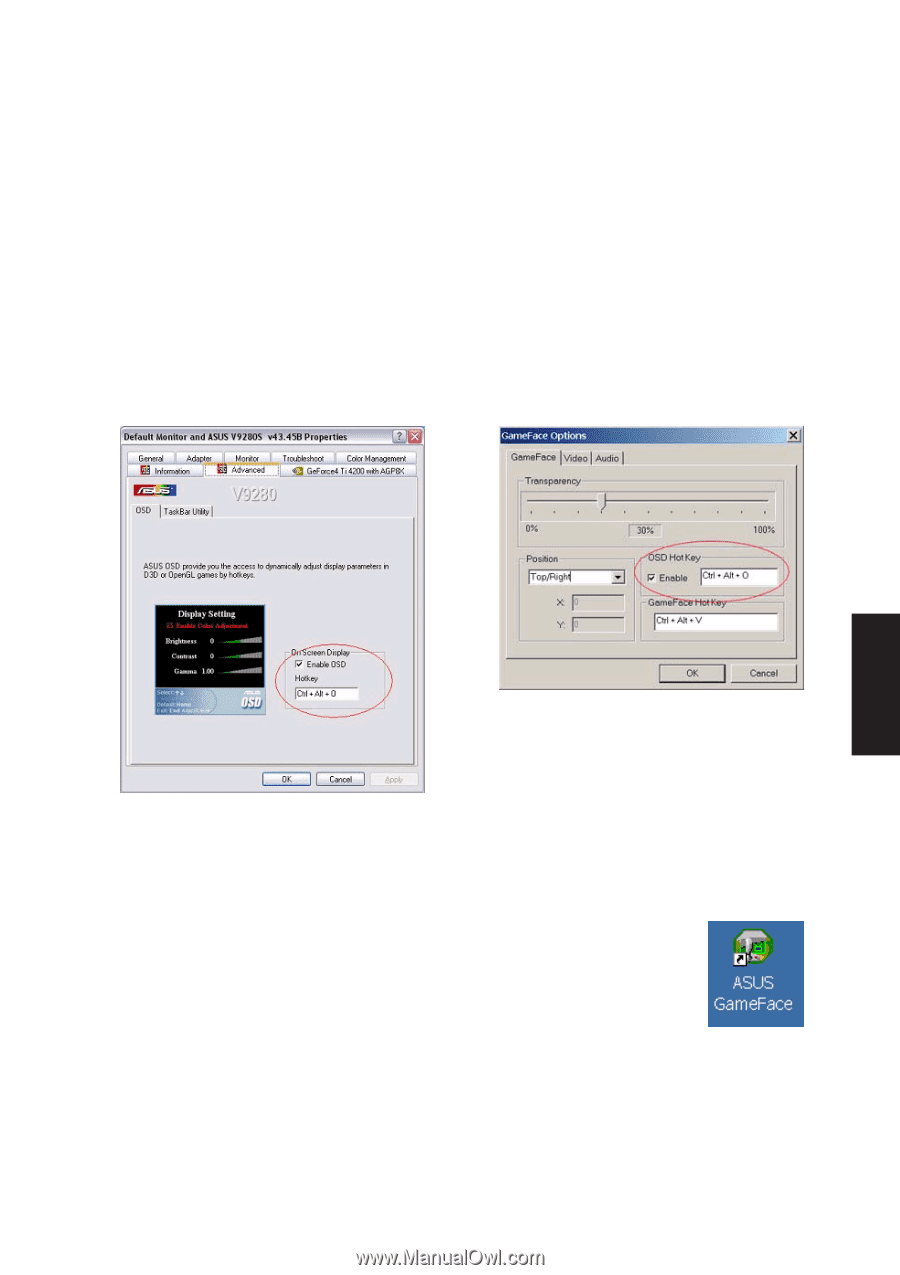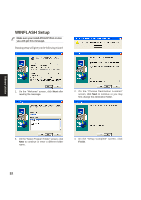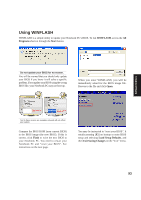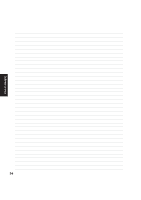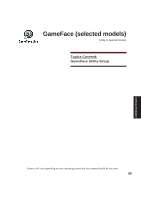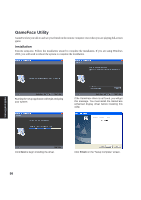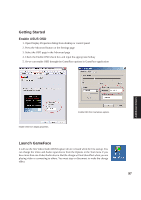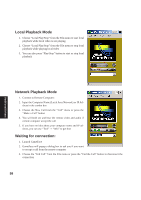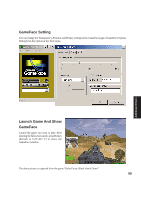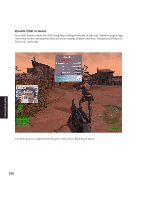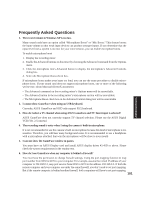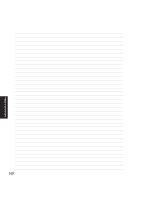Asus A4Ka A4DK Software user''''s manual (English Version) E1703 - Page 97
Getting Started, Launch GameFace
 |
View all Asus A4Ka manuals
Add to My Manuals
Save this manual to your list of manuals |
Page 97 highlights
Getting Started Enable ASUS OSD 1. Open Display Properties dialog from desktop or control panel 2. Press the Advanced button on the Settings page 3. Select the OSD page in the Advanced page 4. Check the Enable OSD check box and input the appropriate hotkey 5. Or we can enable OSD through the GameFace options in GameFace application Additional Drivers Enable OSD from display properties. Enable OSD from GameFace options. Launch GameFace It will use the first Video/Audio WDM capture device it found when the first startup. You can change the Video and Audio input device from the Options in the Tool menu if you have more than one Video/Audio device. But the change will not take effect when you are playing video or connecting to others. You must stop or disconnect to make the change effect. 97