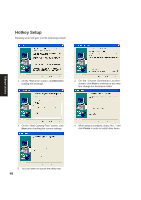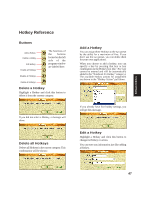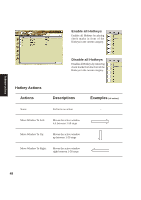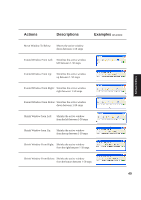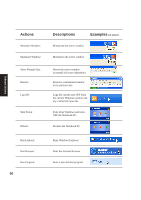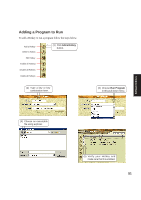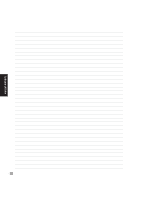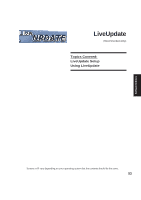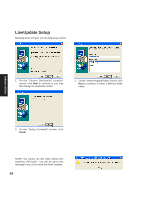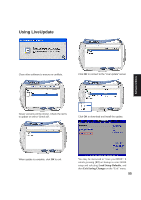Asus A4Ka A4DK Software user''''s manual (English Version) E1703 - Page 51
Adding a Program to Run
 |
View all Asus A4Ka manuals
Add to My Manuals
Save this manual to your list of manuals |
Page 51 highlights
Software Utilities Adding a Program to Run To add a Hotkey to run a program follow the steps below. Add a Hotkey Delete a Hotkey Edit Hotkey Enable all Hotkeys Disable all Hotkeys Delete all Hotkeys (1) Click Add a Hotkey button. (2) Type a key or key combination here. (3) Choose Run Program in this pull down menu. (4) Choose an executable file using explorer. (5) Verify your Hotkey and make sure that it is enabled. 51
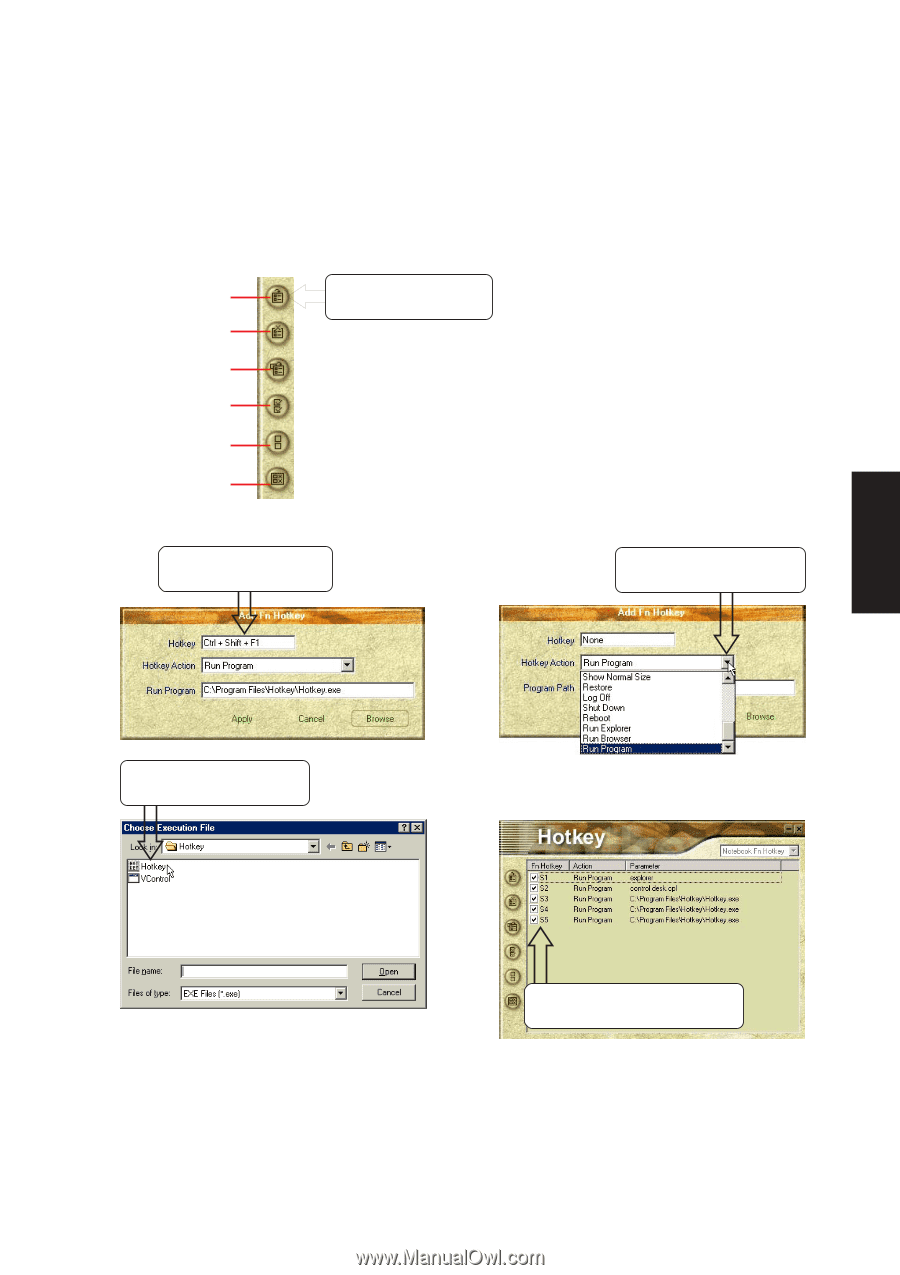
51
Software Utilities
Adding a Program to Run
To add a Hotkey to run a program follow the steps below.
(4)
Choose an
executable
file
using explorer.
(5) Verify your Hotkey and
make sure that it is enabled.
(3) Choose
Run Program
in this pull down menu.
(2) Type a key or key
combination here.
Add a Hotkey
Delete a Hotkey
Edit Hotkey
Enable all Hotkeys
Disable all Hotkeys
Delete all Hotkeys
(1) Click
Add a Hotkey
button.