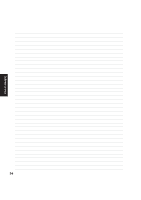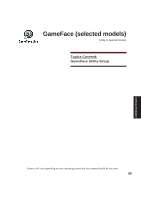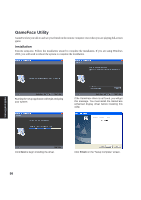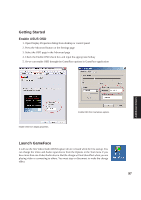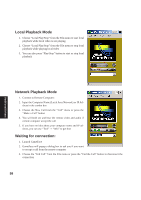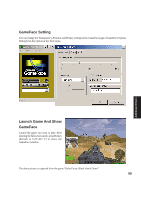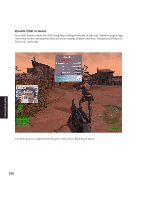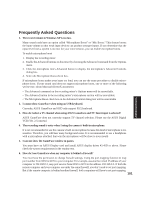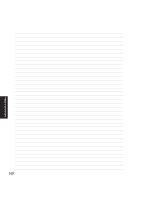Asus A4Ka A4DK Software user''''s manual (English Version) E1703 - Page 99
GameFace Setting, Launch Game And Show, GameFace
 |
View all Asus A4Ka manuals
Add to My Manuals
Save this manual to your list of manuals |
Page 99 highlights
Additional Drivers GameFace Setting You can change the Transparency, Position, and Hotkey settings in the GameFace page of GameFace Options Dialog from the Option in the Tool menu. Launch Game And Show GameFace Launch the game you want to play. After entering the full-screen mode, press Hotkey (default is Ctrl+Alt+V) to show the GameFace window. The demo picture is captured from the game "Delta Force: Black Hawk Down" 99
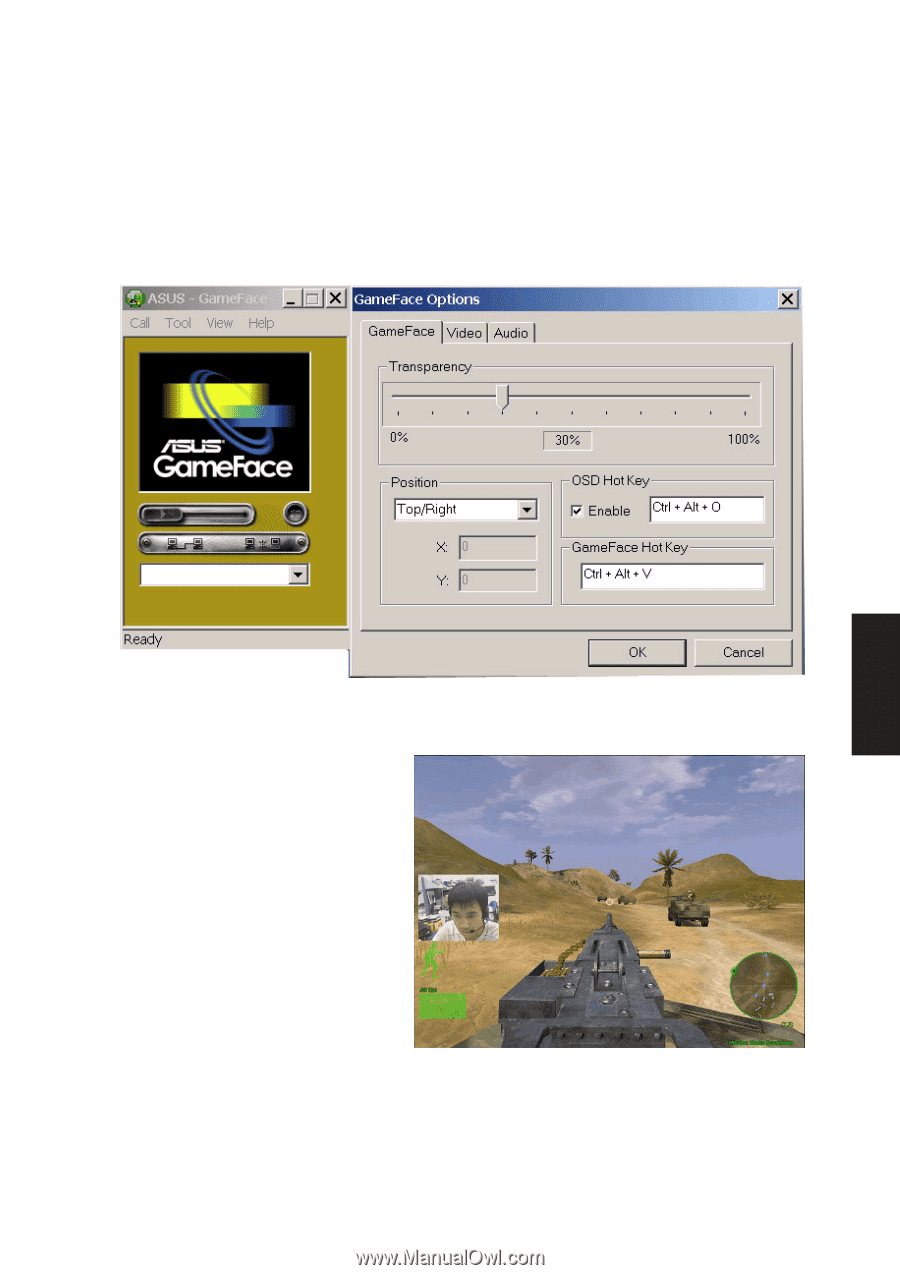
99
Additional Drivers
GameFace Setting
You can change the Transparency, Position, and Hotkey settings in the GameFace page of GameFace Options
Dialog from the Option in the Tool menu.
Launch Game And Show
GameFace
Launch the game you want to play. After
entering the full-screen mode, press Hotkey
(default is Ctrl+Alt+V) to show the
GameFace window.
The demo picture is captured from the game “Delta Force: Black Hawk Down”