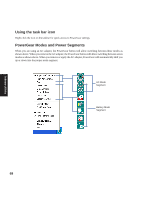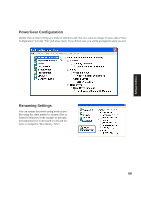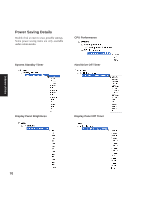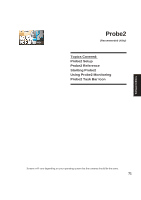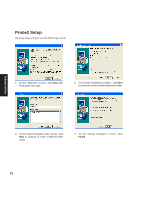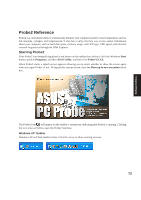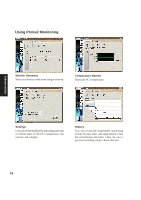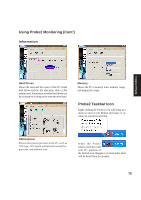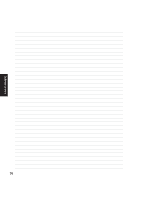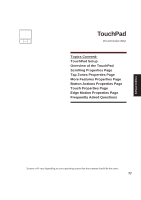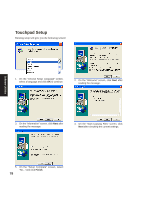Asus A4Ka A4DK Software user''''s manual (English Version) E1703 - Page 73
Probe2 Reference - review
 |
View all Asus A4Ka manuals
Add to My Manuals
Save this manual to your list of manuals |
Page 73 highlights
Software Utilities Probe2 Reference Probe2 is a convenient utility to continuously monitor your computer system's vital components, such as fan rotations, voltages, and temperatures. It also has a utility that lets you review useful information about your computer, such as hard disk space, memory usage, and CPU type, CPU speed, and internal/ external frequencies through the DMI Explorer. Starting Probe2 If the Probe2 icon (magnifying glass) is not shown on the taskbar (see below), click the Windows Start button, point to Programs, and then ASUS Utility, and then click Probe VX.XX. When Probe2 starts, a splash screen appears allowing you to select whether to show the screen again when you open Probe2 or not. To bypass this startup screen, clear the Show up in next execution check box. The Probe2 icon will appear on the taskbar's system tray indicating that Probe2 is running. Clicking the icon once will allow open the Probe2 interface. Windows XP Taskbar Windows XP will hide taskbar items. Click the arrow to show running services. 73