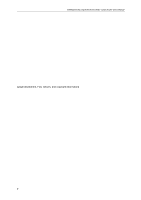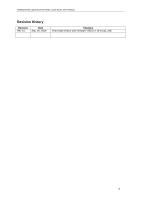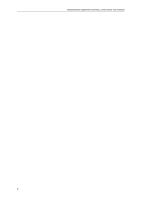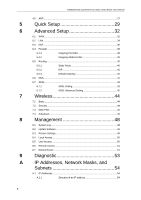Asus AAM6030VI-B1 AAM6030VI-B1 User's Manual
Asus AAM6030VI-B1 Manual
 |
View all Asus AAM6030VI-B1 manuals
Add to My Manuals
Save this manual to your list of manuals |
Asus AAM6030VI-B1 manual content summary:
- Asus AAM6030VI-B1 | AAM6030VI-B1 User's Manual - Page 1
AAM6030VI-B1 802.11g WLAN 4-port ADSL Combo Router User's Manual Revision 0.1 Sep. 26, 2003 Firmware Reference: ASUS-2-10-16.a0_22a - Asus AAM6030VI-B1 | AAM6030VI-B1 User's Manual - Page 2
AAM6030VI 802.11g WLAN 4-port ADSL Combo Router User's Manual [Legal disclaimers, FCC notices, and copyright information] 2 - Asus AAM6030VI-B1 | AAM6030VI-B1 User's Manual - Page 3
AAM6030VI 802.11g WLAN 4-port ADSL Combo Router User's Manual Revision History Revision Date Rev 0.1 Sep. 26, 2003 Changes First initial version with firmware "ASUS-2-10-16.a0_22a" 3 - Asus AAM6030VI-B1 | AAM6030VI-B1 User's Manual - Page 4
AAM6030VI 802.11g WLAN 4-port ADSL Combo Router User's Manual 4 - Asus AAM6030VI-B1 | AAM6030VI-B1 User's Manual - Page 5
Router User's Manual Table of Contents 1 Introduction 11 1.1 Features...11 1.2 System Requirements 11 1.3 Using this Document 11 1.3.1 Notational conventions 11 1.3.2 Typographical conventions 12 1.3.3 Special messages 12 1.4 Getting Support ...12 2 Getting to Know AAM6030VI - Asus AAM6030VI-B1 | AAM6030VI-B1 User's Manual - Page 6
AAM6030VI 802.11g WLAN 4-port ADSL Combo Router User's Manual 4.5 ARP...27 5 Quick Setup 29 6 Advanced Setup 32 6.1 WAN...32 6.5.3 Default Gateway 40 6.6 DNS...41 6.7 ADSL...42 6.7.1 ADSL Setting 42 6.7.2 ADSL Advanced Setting 42 7 Wireless 44 7.1 Basic ...44 7.2 Security ...44 - Asus AAM6030VI-B1 | AAM6030VI-B1 User's Manual - Page 7
4-port ADSL Combo Router User's Manual A.1.2 Network classes 54 A.2 Subnet masks...55 B Troubleshooting 56 B.1 Diagnosing Problem using IP Utilities 57 B.1.1 ping 57 B.1.2 nslookup 58 C Glossary 60 List of Figures Figure 2.1 AAM6030VI 802.11g WLAN 4-port ADSL Combo Router Package - Asus AAM6030VI-B1 | AAM6030VI-B1 User's Manual - Page 8
AAM6030VI 802.11g WLAN 4-port ADSL Combo Router User's Manual Figure 6.1 WAN Setup ...32 Figure 6.2 ATM PVC Configuration ...32 Figure 6.3 Choose proper connection type ...33 Figure 6.4 WAN Service Disabling ...33 Figure 6.5 WAN Setup Summary ...34 Figure 6.6 WAN Setup Result...34 Figure 6.7 LAN - Asus AAM6030VI-B1 | AAM6030VI-B1 User's Manual - Page 9
AAM6000EV-M ADSL Combo Router User's Manual Figure B.2. Using the nslookup Utility...59 List of Tables Table 2.1 Front Panel Label and LEDs ...14 Table 2.2 Rear Panel Labels and Connectors 15 Table 3.1 LED Indicators...17 Table 6.1 LAN Setup Parameters...35 Table A.1. IP Address structure ...54 9 - Asus AAM6030VI-B1 | AAM6030VI-B1 User's Manual - Page 10
- Asus AAM6030VI-B1 | AAM6030VI-B1 User's Manual - Page 11
& AES CCM) and WPA/802.1x/802.11i to secure your wireless connection. 1.2 System Requirements In order to use the AAM6030VI 802.11g WLAN 4-port ADSL Combo Router for Internet access, you must have the followings: f ADSL service subscription from your ISP. f One computer containing an Ethernet 10Base - Asus AAM6030VI-B1 | AAM6030VI-B1 User's Manual - Page 12
AAM6030VI 802.11g WLAN 4-port ADSL Combo Router User's Manual 1.3.2 Typographical conventions f the following icons to call your attention to specific instructions or explanations. Note Provides clarification or non-essential information 1.4 Getting Support 12 - Asus AAM6030VI-B1 | AAM6030VI-B1 User's Manual - Page 13
802.11g WLAN 4-port ADSL Combo Router User's Manual 2 Getting to Know AAM6030VI 2.1 Parts List In addition to this document, your AAM6030VI should come with the following: f AAM6030VI 802.11g WLAN 4-port ADSL Combo Router f Power adapter f Ethernet cable (RJ45, "straight-through" type), Phone - Asus AAM6030VI-B1 | AAM6030VI-B1 User's Manual - Page 14
AAM6030VI 802.11g WLAN 4-port ADSL Combo Router User's Manual Figure 2.2 Front Panel LEDs Table 2.1 Front Panel Label and LEDs Label Color POWER green STATUS green LINE USB green green WLAN green LAN1 ~ 4 green Function On: Unit is powered on Off: Unit is powered off On: ADSL link is - Asus AAM6030VI-B1 | AAM6030VI-B1 User's Manual - Page 15
SL-1000 Internet Security Router User's Guide Chapter 3. Getting Started Figure 2.3 Rear Panel Connections Table 2.2 Rear Panel Labels and Connectors Label Function LINE Connect to your ADSL line Reset/Default Reset to Default settings Console Serial port for console management LAN1 ~ 4 - Asus AAM6030VI-B1 | AAM6030VI-B1 User's Manual - Page 16
802.11g WLAN 4-port ADSL Combo Router User's Manual 3 Getting Started This Getting Started chapter provides basic instructions for connecting the AAM6030VI to a computer or a LAN and to the Internet via ADSL. f Part 1 provides instructions to set up the hardware. f Part 2 describes how to - Asus AAM6030VI-B1 | AAM6030VI-B1 User's Manual - Page 17
AAM6030VI 802.11g WLAN 4-port ADSL Combo Router User's Manual Figure 3.1 Overview of Hardware Connections You should verify that its LEDs is not on, check if the power adapter is attached to AAM6030VI and if it is plugged into a power source. Solid green to indicate that the device can communicate with - Asus AAM6030VI-B1 | AAM6030VI-B1 User's Manual - Page 18
802.11g WLAN 4-port ADSL Combo Router User's Manual 3.2 Configuring Your Computers If you use Ethernet cable to connect your AAM6030VI and PC, you don't need any specific driver installation and you can skip this section 3.2.1. But if you use USB cable under Windows operation system, you should - Asus AAM6030VI-B1 | AAM6030VI-B1 User's Manual - Page 19
AAM6030VI 802.11g WLAN 4-port ADSL Combo Router User's Manual 4. The Windows will ask you to confirm the hardware installation. Choose "Continue Anyway" then it will start to install the supplied USB driver to your PC automatically (Figure 3.5 and Figure 3.6). Figure 3.5 Hardware Installation - Asus AAM6030VI-B1 | AAM6030VI-B1 User's Manual - Page 20
AAM6030VI 802.11g WLAN 4-port ADSL Combo Router User's Manual 4. Ensure that the check box to the left of the item labeled Internet Protocol (TCP/IP) is checked, and click . (Figure 3.9) Figure 3.8 Network Connection @ Windows - Asus AAM6030VI-B1 | AAM6030VI-B1 User's Manual - Page 21
AAM6030VI 802.11g WLAN 4-port ADSL Combo Router User's Manual 6. Click twice to confirm your changes, and close prompted to install files from your Windows 2000 installation CD or other media. Follow the instructions to install the files. 7. If prompted, click to restart your computer with the - Asus AAM6030VI-B1 | AAM6030VI-B1 User's Manual - Page 22
AAM6030VI 802.11g WLAN 4-port ADSL Combo Router User's Manual 7. Select Internet Protocol (TCP/IP) in the Network Protocols list, and then click . You may be prompted to install files from your Windows Me installation CD or other media. Follow the instructions to install the files. 8. If - Asus AAM6030VI-B1 | AAM6030VI-B1 User's Manual - Page 23
AAM6030VI 802.11g WLAN 4-port ADSL Combo Router User's Manual 3.2.6 Windows® NT 4.0 workstations: 1. In the Windows NT task or other media. Follow the instructions to install the files. After all files are installed, a window displays to inform you that a TCP/IP service called DHCP can be set up - Asus AAM6030VI-B1 | AAM6030VI-B1 User's Manual - Page 24
.11g WLAN 4-port ADSL Combo Router User's Manual A login screen displays, as shown in Figure 3.11 Figure 3.11 Login Screen If you have problem connecting to AAM6030VI, you may want to check if your PC is properly configured within the subnet of AAM6030VI's predefined IP address 192.168.1.1. Details - Asus AAM6030VI-B1 | AAM6030VI-B1 User's Manual - Page 25
AAM6000EV-M ADSL Combo Router User's Manual 4 Device Information This chapter describes your AAM6030VI system information and configuration summary when you click the "System Info" in the left column. 4.1 Summary You can get the general status report from the AAM6030VI by clicking the sub-menu " - Asus AAM6030VI-B1 | AAM6030VI-B1 User's Manual - Page 26
AAM6000EV-M ADSL Combo Router User's Manual 4.3 Statistics 4.3.1 LAN Statistics You can get the LAN status report from AAM6030VI by clicking the sub-menu "LAN" of "Statistics" of "Device Info" (shown in Figure 4.3) Figure 4.3 LAN Statistics Page 4.3.2 ATM Statistics You can get the ATM - Asus AAM6030VI-B1 | AAM6030VI-B1 User's Manual - Page 27
AAM6000EV-M ADSL Combo Router User's Manual 4.4 Route Figure 4.5 ADSL Statistics Page You can get the route status report from AAM6030VI by clicking the sub-menu "Route" of "Device Info" (shown in Figure 4.6) 4.5 ARP Figure 4.6 Route Status You can get the ARP status report from AAM6030VI by - Asus AAM6030VI-B1 | AAM6030VI-B1 User's Manual - Page 28
AAM6000EV-M ADSL Combo Router User's Manual Figure 4.7 ARP Status 28 - Asus AAM6030VI-B1 | AAM6030VI-B1 User's Manual - Page 29
AAM6000EV-M ADSL Combo Router User's Manual 5 Quick Setup This chapter will guide you through the steps necessary to configure your AAM6030VI. 1. If you enable the "DSL Auto-connect", the AAM6030VI will detect available VPI/VCI from your ISP. If you don't enable it, please manually input the VPI/ - Asus AAM6030VI-B1 | AAM6030VI-B1 User's Manual - Page 30
AAM6000EV-M ADSL Combo Router User's Manual 3. Then setup the AAM6030VI's IP address and Subnet Mask for your LAN. (Figure 5.3) Figure 5.3 Setup IP address and subnet mask 4. Setup your wireless connection, it needs the wireless network name (also known as SSID) and you might click the box to - Asus AAM6030VI-B1 | AAM6030VI-B1 User's Manual - Page 31
AAM6000EV-M ADSL Combo Router User's Manual Figure 5.5 Network Setup Summary Figure 5.6 DSL Router Reboot 31 - Asus AAM6030VI-B1 | AAM6030VI-B1 User's Manual - Page 32
Combo Router User's Manual 6 Advanced Setup 6.1 WAN 1. Click the sub-menu "WAN" of "Advanced Setup", you may start to configure the WAN port setting. Click , or to proceed modification, or just click to finish. Figure 6.1 WAN Setup 2. If you click or , please input the VPI/VCI and Service - Asus AAM6030VI-B1 | AAM6030VI-B1 User's Manual - Page 33
AAM6000EV-M ADSL Combo Router User's Manual 3. Choose the proper connection type, like PPPoA, PPPoE, MER, IPoA or Bridging, and the encapsulation mode (LLC/SNAP-Bridging or VC/MUX), then click . Figure 6.3 Choose proper connection type 4. If you want to disable this service, remove "v" by click the - Asus AAM6030VI-B1 | AAM6030VI-B1 User's Manual - Page 34
AAM6000EV-M ADSL Combo Router User's Manual Figure 6.5 WAN Setup Summary 6. Now, you'd complete the WAN setup and you might add more services or remove unwanted items. Click then AAM6030VI will reboot automatically. 6.2 LAN Figure 6.6 WAN Setup Result 1. Click the sub-menu "LAN" of "Advanced - Asus AAM6030VI-B1 | AAM6030VI-B1 User's Manual - Page 35
AAM6000EV-M ADSL Combo Router User's Manual Table 6.1 LAN Setup Parameters Setting Description IP Address Subnet Mask The LAN IP address of AAM6030VI. This IP is used by your computers to identify AAM6030VI's LAN port. Note that the public IP address assigned to you by your ISP is not your LAN - Asus AAM6030VI-B1 | AAM6030VI-B1 User's Manual - Page 36
AAM6000EV-M ADSL Combo Router User's Manual 6.3 NAT Click the sub-menu "NAT" of "Advanced Setup", you may start to configure the NAT features below: 1. Virtual Servers: You may click to select proper service names, like Telnet, DNS, IPSec, POP3, FTP & Web etc., and related Protocol (TCP/UDP, TCP - Asus AAM6030VI-B1 | AAM6030VI-B1 User's Manual - Page 37
AAM6000EV-M ADSL Combo Router User's Manual Figure 6.10 NAT Port Triggering Page 1 Figure 6.11 NAT Port Triggering Page 2 3. DMZ host: AAM6030VI will forward IP packets from the WAN that do not belong to any of the applications configured in the Virtual Servers table (part 1 "Virtual Server" - Asus AAM6030VI-B1 | AAM6030VI-B1 User's Manual - Page 38
AAM6000EV-M ADSL Combo Router User's Manual 6.4 Firewall Figure 6.12 NAT DMZ Host Setup 6.4.1 Outgoing Port Filter With Outgoing Port Filter, you can specify protocol(s) and related port(s), which will be blocked - Asus AAM6030VI-B1 | AAM6030VI-B1 User's Manual - Page 39
AAM6000EV-M ADSL Combo Router User's Manual Figure 6.14 Firewall Port Filter Page 2 6.4.2 Outgoing Address Filter With Outgoing Address Filter, you can specify one or more PCs' IP Address, which will be - Asus AAM6030VI-B1 | AAM6030VI-B1 User's Manual - Page 40
AAM6000EV-M ADSL Combo Router User's Manual 6.5 Routing 6.5.1 Static Route You may see the static RIP Setup 6.5.3 Default Gateway If Enable Automatic Assigned Default Gateway checkbox is selected, this router will accept the first received default gateway assignment from one of the PPPoA, PPPoE or - Asus AAM6030VI-B1 | AAM6030VI-B1 User's Manual - Page 41
AAM6000EV-M ADSL Combo Router User's Manual 6.6 DNS Figure 6.19 Default Gateway Setup Domain Name System ( for the remainder of the communication. If Enable Automatic Assigned DNS checkbox is selected, this router will accept the first received DNS assignment from one of the PPPoA, PPPoE or MER/ - Asus AAM6030VI-B1 | AAM6030VI-B1 User's Manual - Page 42
AAM6000EV-M ADSL Combo Router User's Manual 6.7 ADSL 6.7.1 ADSL Setting There are several ADSL setting parameters available on AAM6030VI listed below (Figure 6.21): f ADSL line modulation: Auto Mode, G.DMT/G.Lite, T1.413, G.DMT and G.Lite. f Phone line pair: Inner or Outer pair of RJ11 connector - Asus AAM6030VI-B1 | AAM6030VI-B1 User's Manual - Page 43
AAM6000EV-M ADSL Combo Router User's Manual Figure 6.22 ADSL Advanced Settings Figure 6.23 ADSL Tone Settings 43 - Asus AAM6030VI-B1 | AAM6030VI-B1 User's Manual - Page 44
ADSL Combo Router User's Manual 7 Wireless The chapter contains wireless connection configuration instructions for wireless access. 7.1 Basic By clicking the sub-menu "Basic" of "Wireless", you may configure the basic features of the wireless LAN interface. You can enable or disable the wireless - Asus AAM6030VI-B1 | AAM6030VI-B1 User's Manual - Page 45
-M ADSL Combo Router User's Manual Figure 7.2 Wireless Security Page 1 7.3 MAC Filter Figure 7.3 Wireless Security Page 2 By clicking the sub-menu "MAC Filter" of "Wireless", you may choose the restrict modes: Off, Allow or Deny. And you may add or remove the MAC address to the wireless MAC - Asus AAM6030VI-B1 | AAM6030VI-B1 User's Manual - Page 46
AAM6000EV-M ADSL Combo Router User's Manual Figure 7.4 Wireless MAC filter page 1 7.4 Advanced Figure 7.5 Wireless MAC filter page 2 By clicking the sub-menu "Advanced" of "Wireless", you may configure the advanced features of the wireless LAN interface. You can „ select a particular channel on - Asus AAM6030VI-B1 | AAM6030VI-B1 User's Manual - Page 47
AAM6000EV-M ADSL Combo Router User's Manual Figure 7.6 Advanced Setup 47 - Asus AAM6030VI-B1 | AAM6030VI-B1 User's Manual - Page 48
AAM6000EV-M ADSL Combo Router User's Manual 8 Management The chapter contains management instructions for access privilege and software upgrade. 8.1 System Log By clicking the sub-menu "System Log" of "Management", you may see the System Log Dialog page - Asus AAM6030VI-B1 | AAM6030VI-B1 User's Manual - Page 49
AAM6000EV-M ADSL Combo Router User's Manual Figure 8.3 System Log Configuration 8.2 Update Software You may update the AAM6030VI's software by clicking the sub-menu "Update Software" of "Management", you may choose the proper file location to update your AAM6030VI accordingly and it will reboot - Asus AAM6030VI-B1 | AAM6030VI-B1 User's Manual - Page 50
AAM6000EV-M ADSL Combo Router User's Manual 8.4 Local Access Figure 8.5 Restore Settings User name "admin" (system administrator) has unrestricted access to change and view configuration of your AAM6030VI. You may change its password by clicking the sub-menu "Local Access" of "Management", enter - Asus AAM6030VI-B1 | AAM6030VI-B1 User's Manual - Page 51
AAM6000EV-M ADSL Combo Router User's Manual Figure 8.7 User Access Setup 8.6 Remote Access You may enable or disable this remote access feature by clicking the sub-menu "Remote Access" of "Management". User name "support" is for ISP technician to access your DSL Router for maintenance and - Asus AAM6030VI-B1 | AAM6030VI-B1 User's Manual - Page 52
AAM6000EV-M ADSL Combo Router User's Manual Figure 8.9 Reboot the Router 52 - Asus AAM6030VI-B1 | AAM6030VI-B1 User's Manual - Page 53
AAM6000EV-M ADSL Combo Router User's Manual 9 Diagnostic This chapter shows the diagnostic report of AAM6030VI (Figure 9.1), which you might know „ The connection status of the router to your Ethernet, USB and Wireless „ The ADSL connection status of the router to your ISP and related OAM - Asus AAM6030VI-B1 | AAM6030VI-B1 User's Manual - Page 54
AAM6000EV-M ADSL Combo Router User's Manual A IP Addresses, Network Masks, and Subnets A.1 IP Addresses Note This section pertains only to IP addresses for IPv4 (version 4 of the Internet Protocol). IPv6 addresses - Asus AAM6030VI-B1 | AAM6030VI-B1 User's Manual - Page 55
AAM6000EV-M ADSL Combo Router User's Manual Class B networks are smaller but still quite large, each able to hold over 65,000 hosts. There can be up to 16,384 class B networks - Asus AAM6030VI-B1 | AAM6030VI-B1 User's Manual - Page 56
ADSL Combo Router User's Manual B Troubleshooting This appendix suggests solutions for problems you may encounter in installing or using the SL-6000 / SL6300, and provides instructions for using several IP utilities to diagnose problems. Contact Customer Support on the AAM6030VI to translate the - Asus AAM6030VI-B1 | AAM6030VI-B1 User's Manual - Page 57
ADSL Combo Router User's Manual Problem Troubleshooting pressing the Reset button on the rear panel of AAM6030VI three times. WARNING: Resetting the device removes .5 or later. Netscape is not supported. Support for Javascript® must be enabled in your browser. Support for Java® may also be required - Asus AAM6030VI-B1 | AAM6030VI-B1 User's Manual - Page 58
AAM6000EV-M ADSL Combo Router User's Manual Figure B.1. Using the ping Utility If the target computer cannot be located, you will receive the message "Request timed out." Using the ping command, you can test whether the path to the AAM6030VI is working (using the preconfigured default LAN IP - Asus AAM6030VI-B1 | AAM6030VI-B1 User's Manual - Page 59
AAM6000EV-M ADSL Combo Router User's Manual Figure B.2. Using the nslookup Utility There may be several addresses associated with an Internet name. This is common for web sites that receive heavy traffic; - Asus AAM6030VI-B1 | AAM6030VI-B1 User's Manual - Page 60
AAM6000EV-M ADSL Combo Router User's Manual C Glossary 10BASE-T 100BASE-T ADSL analog binary bit bps broadband broadcast DHCP . The term asymmetrical refers to its unequal data rates for downloading and uploading (the download rate is higher than the upload rate). The asymmetrical rates benefit - Asus AAM6030VI-B1 | AAM6030VI-B1 User's Manual - Page 61
AAM6000EV-M ADSL Combo Router User's Manual download DSL Ethernet filtering filtering rule firewall FTP GGP . Some firewall protection can be provided by packet filtering and Network Address Translation services. File Transfer Protocol A program used to transfer files between computers connected to - Asus AAM6030VI-B1 | AAM6030VI-B1 User's Manual - Page 62
ADSL Combo Router User's Manual instead. See also domain name, network mask. Internet Service Provider A company that provides Internet access to its customers emitting device. The indicator lights on the front of the AAM6030VI are LEDs. Media Access Control address The permanent hardware address - Asus AAM6030VI-B1 | AAM6030VI-B1 User's Manual - Page 63
ADSL Combo Router User's Manual PPPoE protocol remote RIP RJ-11 RJ-45 routing rule SDNS SNMP subnet subnet mask TCP TCP/IP Telnet TFTP TTL data between your ISP and your computer. The WAN interface on the AAM6030VI ) and FTP only allow you to download files from a remote computer, Telnet allows - Asus AAM6030VI-B1 | AAM6030VI-B1 User's Manual - Page 64
AAM6000EV-M ADSL Combo Router User's Manual twisted pair upstream WAN Web browser Web page Web site WWW each router that the Internet. A software program that uses Hyper-Text Transfer Protocol (HTTP) to download information from (and upload to) web sites, and displays the information, which may

AAM6030VI-B1
802.11g WLAN 4-port
ADSL Combo Router
User’s Manual
Revision 0.1
Sep. 26, 2003
Firmware Reference: ASUS-2-10-16.a0_22a