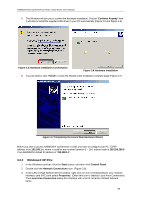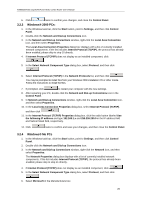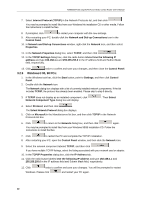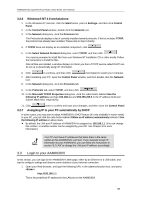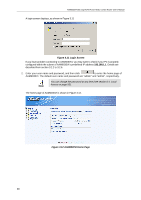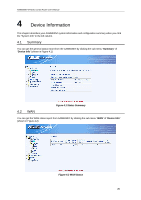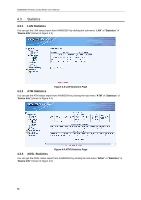Asus AAM6030VI-B1 AAM6030VI-B1 User's Manual - Page 24
Login Screen, AAM6030VI Home
 |
View all Asus AAM6030VI-B1 manuals
Add to My Manuals
Save this manual to your list of manuals |
Page 24 highlights
AAM6030VI 802.11g WLAN 4-port ADSL Combo Router User's Manual A login screen displays, as shown in Figure 3.11 Figure 3.11 Login Screen If you have problem connecting to AAM6030VI, you may want to check if your PC is properly configured within the subnet of AAM6030VI's predefined IP address 192.168.1.1. Details are described from section 3.2.2 to 3.2.6. 2. Enter your user name and password, and then click to enter the home page of AAM6030VI. The default user name and password are "admin" and "admin", respectively. Note You can change the password at any time (see section 8.4 Local Access on page 50). The home page of AAM6030VI is shown in Figure 3.12. Figure 3.12 AAM6030VI Home Page 24

AAM6030VI 802.11g WLAN 4-port ADSL Combo Router User’s Manual
24
A login screen displays, as shown in Figure 3.11
Figure 3.11 Login Screen
If you have problem connecting to AAM6030VI, you may want to check if your PC is properly
configured within the subnet of AAM6030VI’s predefined IP address
192.168.1.1
. Details are
described from section 3.2.2 to 3.2.6.
2.
Enter your user name and password, and then click
to enter the home page of
AAM6030VI. The default user name and password are “admin” and “admin”, respectively.
Note
You can change the password at any time (see section 8.4
Local
Access on page 50).
The home page of AAM6030VI is shown in Figure 3.12.
Figure 3.12 AAM6030VI Home Page