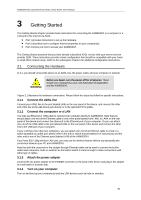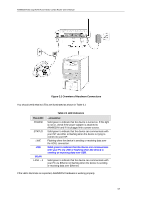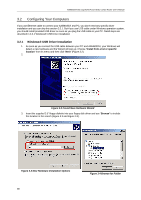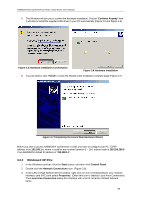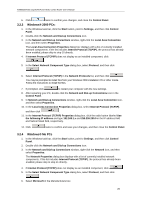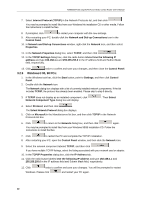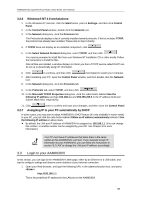Asus AAM6030VI-B1 AAM6030VI-B1 User's Manual - Page 18
Configuring Your Computers
 |
View all Asus AAM6030VI-B1 manuals
Add to My Manuals
Save this manual to your list of manuals |
Page 18 highlights
AAM6030VI 802.11g WLAN 4-port ADSL Combo Router User's Manual 3.2 Configuring Your Computers If you use Ethernet cable to connect your AAM6030VI and PC, you don't need any specific driver installation and you can skip this section 3.2.1. But if you use USB cable under Windows operation system, you should install provided USB driver as soon as you plug the USB cable to your PC. Detail steps are described in 3.2.1 Windows® USB Driver Installation 3.2.1 Windows® USB Driver Installation 1. As soon as you connect the USB cable between your PC and AAM6030VI, your Windows will detect a new hardware and the Wizard will pop-up. Choose "Install from a list or specific location" from its menu and then click "Next" (Figure 3.2). 2. Figure 3.2 Found New Hardware Wizard 3. Insert the supplied 3.5" floppy diskette into your floppy disk driver and use "Browse" to include this location in the search (Figure 3.3 and Figure 3.4). Figure 3.3 New Hardware Installation Options 18 Figure 3.4 Browse for Folder