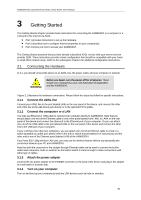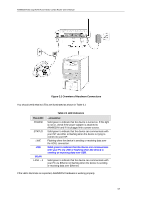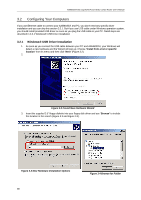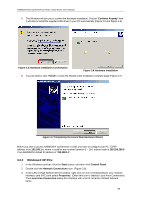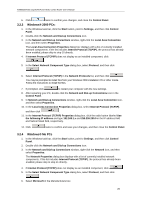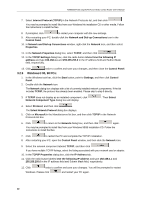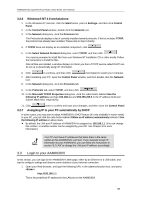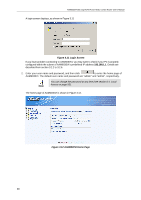Asus AAM6030VI-B1 AAM6030VI-B1 User's Manual - Page 19
Windows® XP PCs
 |
View all Asus AAM6030VI-B1 manuals
Add to My Manuals
Save this manual to your list of manuals |
Page 19 highlights
AAM6030VI 802.11g WLAN 4-port ADSL Combo Router User's Manual 4. The Windows will ask you to confirm the hardware installation. Choose "Continue Anyway" then it will start to install the supplied USB driver to your PC automatically (Figure 3.5 and Figure 3.6). Figure 3.5 Hardware Installation Confirmation Figure 3.6 Hardware Installation 5. You just need to click "Finish" to close the Wizard at the installation complete page (Figure 3.7). Figure 3.7 Completing the Found New Hardware Wizard Before you start to access AAM6030VI via Ethernet or USB, you have to configure your PC TCP/IP address to be 192.168.1.x, where x could be any number between 3 ~ 254, subnet mask is 255.255.255.0. Your AAM6030VI default IP address is "192.168.1.1". 3.2.2 Windows® XP PCs: 1. In the Windows task bar, click the Start button, and then click Control Panel. 2. Double-click the Network Connections icon. (Figure 3.8) 3. In the LAN or High-Speed Internet window, right-click on icon corresponding to your network interface card (NIC) and select Properties. (Often this icon is labeled Local Area Connection). The Local Area Connection dialog box displays with a list of currently installed network items. 19