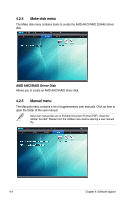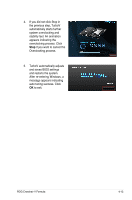Asus CROSSHAIR V FORMULA User Manual - Page 142
Software information
 |
View all Asus CROSSHAIR V FORMULA manuals
Add to My Manuals
Save this manual to your list of manuals |
Page 142 highlights
4.3 Software information Most of the applications in the support DVD have wizards that will conveniently guide you through the installation. View the online help or readme file that came with the software application for more information. 4.3.1 ASUS AI Suite II ASUS AI Suite II allows you to launch several ASUS utilities easily. Installing AI Suite II To install AI Suite II on your computer: 1. Place the support DVD to the optical drive. The Drivers installation tab appears if your computer has an enabled Autorun feature. 2. Click the Utilities tab, then click AI Suite II. 3. Follow the screen instructions to complete installation. Launching AI Suite II You can launch AI Suite II right after installation or anytime from the Windows® desktop. To launch AI Suite from the Windows® desktop, click Start > All Programs > ASUS > AI Suite II > AI Suite II v1.xx.xx. The AI Suite II main window appears. After launching the application, the AI Suite II icon appears in the Windows® notification area. Click the icon to close or restore the application. Using AI Suite II Click each button to select and launch a desired utility, to monitor or update the system, to display the system information and to customize your settings. The screenshots of AI Suite II in this user manual are for regerence only. The actual screenshots vary with models. 4-8 Chapter 4: Software support