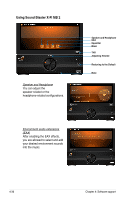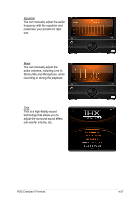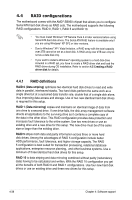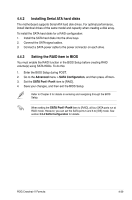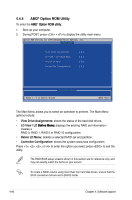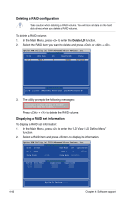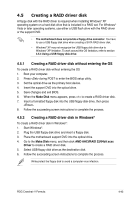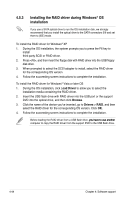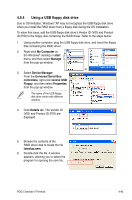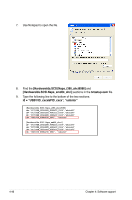Asus CROSSHAIR V FORMULA User Manual - Page 175
Creating a RAID volume
 |
View all Asus CROSSHAIR V FORMULA manuals
Add to My Manuals
Save this manual to your list of manuals |
Page 175 highlights
Creating a RAID volume To create a RAID volume: 1. In the Main Menu, press to enter the LD View / LD Define Menu function. 2. Press + , and the following screen appears. Option ROM Utility (c) 2009 Advanced Micro Devices, Inc. [ LD Define Menu ] LD No LD Name RAID Mode Drv LD 1 Logical Drive 1 RAID 0 2 Strip Block 64 KB Gigabyte Boundary ON Fast Init ON Cache Mode WriteThru Port:ID 01:00 02:00 03:00 04:00 Drive Model xxxxxxxxx xxxxxxxxx xxxxxxxxx xxxxxxxxx [ Drives Assignments ] Capabilities Capacity(GB) xxxxxxx xxxxxx xxxxxxx xxxxxx xxxxxxx xxxxxx xxxxxxx xxxxxx Assignment Y Y N N [ Keys Available ] [↑] Up [↓] Down [PaUp/PaDn] Switch page [Space] Change Option [Ctrl-Y] Save [ESC] Exit 3. Move to the RAID Mode item and press to select a RAID mode to create. 4. Move to the Assignment item by using the down arrow key and set Y to select the hard disk drives you want to include in the RAID set. 5. Press + to save the setting. 6. ���T�h��e�u��ti�li�ty��p�r�o�m��p�t�s��th��e�f�o�l�lo�w��in��g��m�e��s�s�a�g�e��. �P�r�e�s�s��