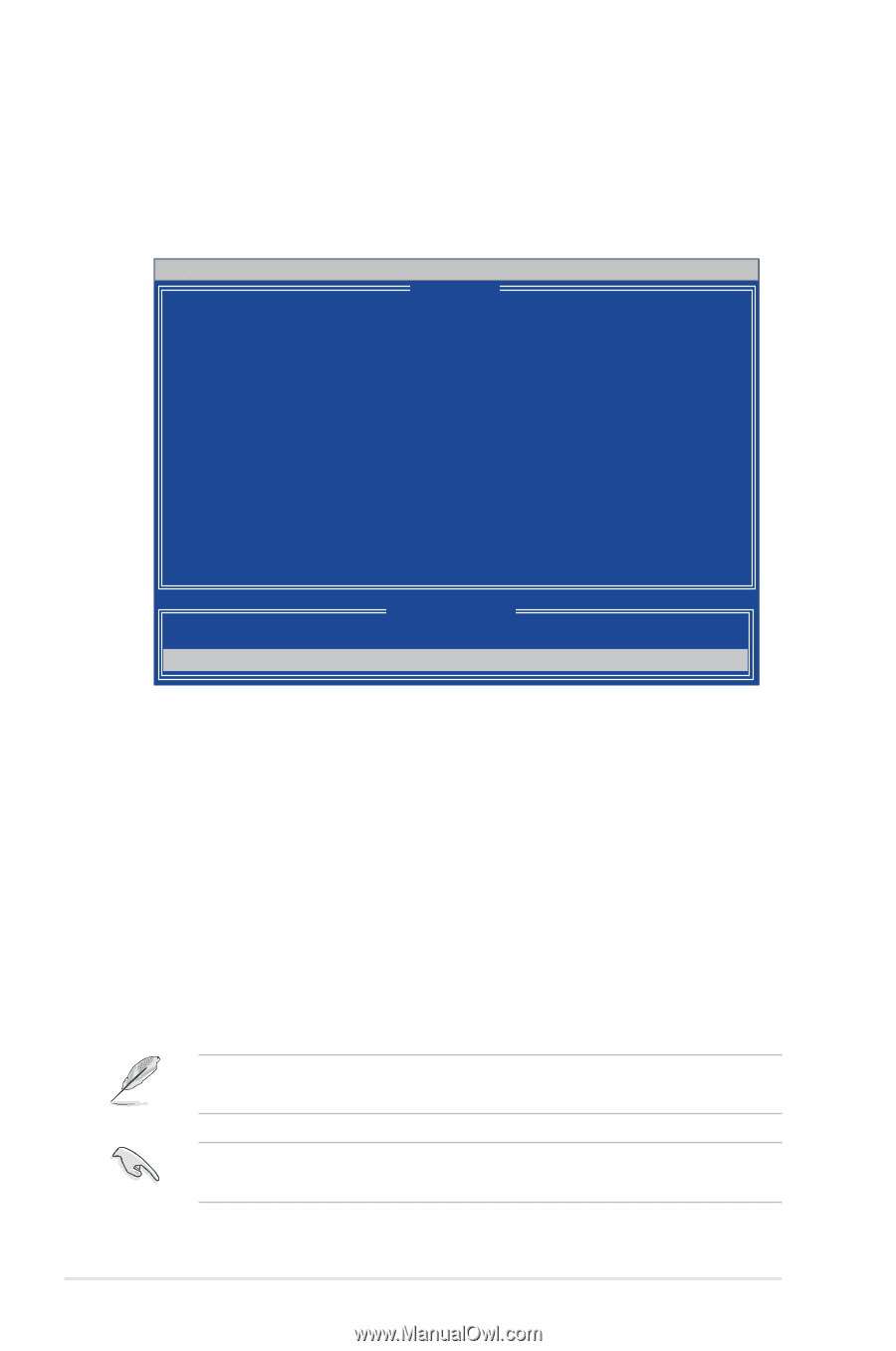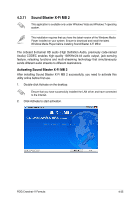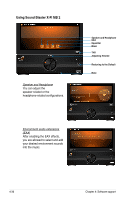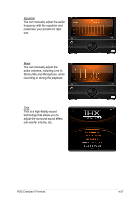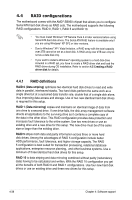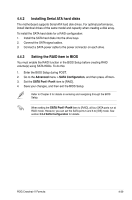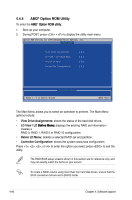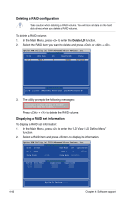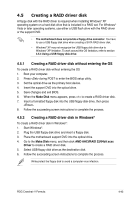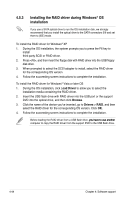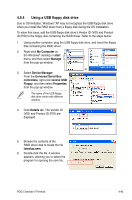Asus CROSSHAIR V FORMULA User Manual - Page 174
Option ROM Utility
 |
View all Asus CROSSHAIR V FORMULA manuals
Add to My Manuals
Save this manual to your list of manuals |
Page 174 highlights
4.4.4 AMD® Option ROM Utility To enter the �AM��D® O��p��ti�o�n��R��O��M��u��ti�li�t�y�: 1. Boot up your computer. 2. During POST, press + to display the utility main menu. Option ROM Utility (c) 2009 Advanced Micro Devices, Inc. [ Main Menu ] View Drive Assignments .......[ 1 ] LD View / LD Define Menu ......[ 2 ] Delete LD Menu 3 ] Controller Configuration ......[ 4 ] [ Keys Available ] Press 1..4 to Select Option [ESC] Exit The Main Menu allows you to select an operation to perform. The Main Menu options include: • View Drive Assignments: shows the status of the hard disk drives. • LD View / LD D��e�fi�n�e��M�e�n�u��: displays the existing RAID set information / creates a RAID 0, RAID 1, RAID 5 or RAID 10 configuration. • Delete LD Menu: deletes a selected RAID set and partition. • Controller Configuration: shows the system resources configuration. Press , , , or to enter the option you need; press to exit the utility. The RAID BIOS setup screens shown in this section are for reference only, and may not exactly match the items on your screen. To create a RAID volume using more than four hard disk drives, ensure that the SATA connectors 5/6 are set to [RAID] mode. 4-40 Chapter 4: Software support