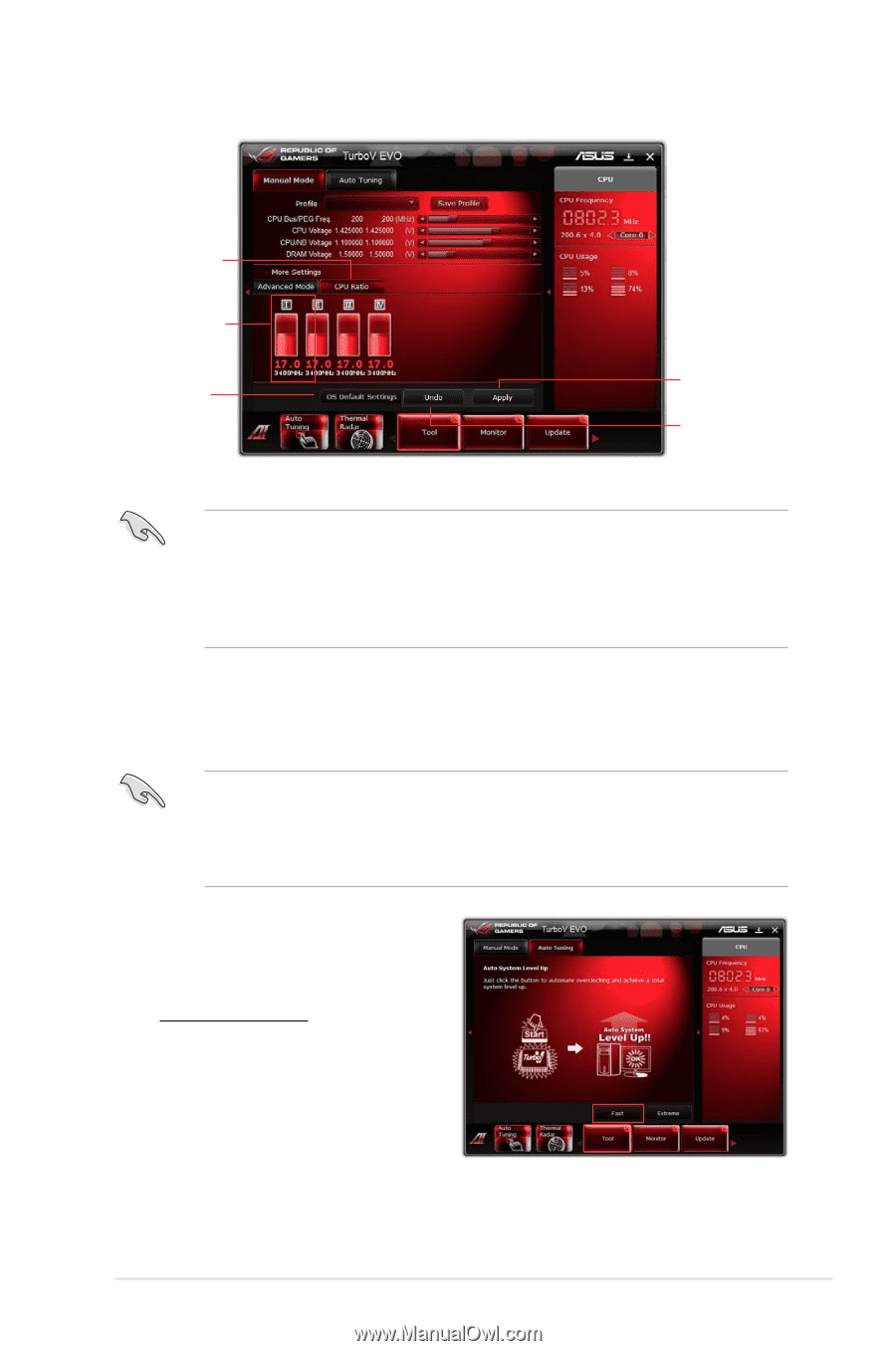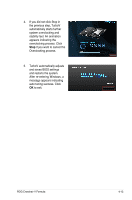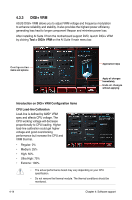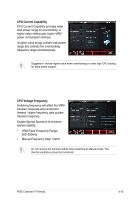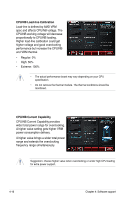Asus CROSSHAIR V FORMULA User Manual - Page 145
Auto Tuning
 |
View all Asus CROSSHAIR V FORMULA manuals
Add to My Manuals
Save this manual to your list of manuals |
Page 145 highlights
CPU Ratio Adjustment bar Click to restore all start-up settings Applies all changes immediately Undoes all changes without applying • Set the CPU Ratio Setting item in BIOS to [Auto] before using the CPU Ratio function in TurboV. Refer to Chapter 3 of your motherboard user manual for details. • The CPU Ratio bars show the status of the CPU cores, which vary with your CPU model. Auto Tuning ASUS TurboV EVO includes two auto tuning modes, providing the most flexible auto-tuning options. • The overclocking result varies with the CPU model and the system configuration. • To prevent overheating from damaging the motherboard, a better thermal environment is strongly recommended. • Fast Tuning: fast CPU overclocking • Extreme Tuning: extreme overclocking for CPU and memory Using Fast Tuning 1. Click the Auto Tuning tab and then click Fast. 2. Read through the warning messages and click OK to start auto-overclocking. ROG Crosshair V Formula 4-11