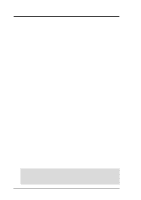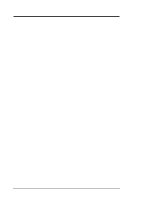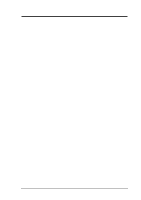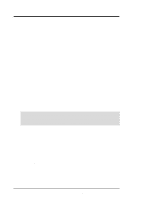Asus CUC2000 CUC2000 User Manual
Asus CUC2000 Manual
 |
View all Asus CUC2000 manuals
Add to My Manuals
Save this manual to your list of manuals |
Asus CUC2000 manual content summary:
- Asus CUC2000 | CUC2000 User Manual - Page 1
® CUC2000 JumperFree™ Camino Motherboard USER'S MANUAL - Asus CUC2000 | CUC2000 User Manual - Page 2
OR LIABILITY FOR ANY ERRORS OR INACCURACIES THAT MAY APPEAR IN THIS MANUAL, INCLUDING THE PRODUCTS AND SOFTWARE DESCRIBED IN IT. Copyright © 2000 ASUSTeK COMPUTER INC. All Rights Reserved. Product Name: ASUS CUC2000 Manual Revision: 1.04 E530 Release Date: March 2000 2 ASUS CUC2000 User's Manual - Asus CUC2000 | CUC2000 User Manual - Page 3
asuscom.de (for marketing requests only) Technical Support Hotline: MB/Others: +49-2102-9599-0 Notebook: +49-2102-9599-10 Fax: +49-2102-9599-11 Support (Email): www.asuscom.de/de/support (for online support) WWW: www.asuscom.de FTP: ftp.asuscom.de/pub/ASUSCOM ASUS CUC2000 User's Manual 3 - Asus CUC2000 | CUC2000 User Manual - Page 4
Updating Your BIOS 45 4.1.1 Upon First Use of the Computer System 45 4.1.2 Updating BIOS Procedures 46 4.2 BIOS Setup Program 49 4.2.1 BIOS Menu Bar 50 4.2.2 Legend Bar 50 4.3 Main Menu 52 4.3.1 Primary & Secondary Master/Slave 53 4.3.2 Keyboard Features 56 4 ASUS CUC2000 User's Manual - Asus CUC2000 | CUC2000 User Manual - Page 5
Uninstalling Programs 93 6. SOFTWARE REFERENCE 95 6.1 ASUS PC Probe 95 6.2 ASUS Update 100 6.3 YAMAHA XGPlayer 101 7. APPENDIX 103 7.1 PCI-L101 Fast Ethernet Card 103 7.2 Modem Riser 105 7.3 ASUS CIDB Intrusion Detection Module 107 7.4 Glossary 109 INDEX 113 ASUS CUC2000 User's Manual 5 - Asus CUC2000 | CUC2000 User Manual - Page 6
radiate radio frequency energy and, if not installed and used in accordance with manufacturer's instructions, may cause harmful interference to radio communications. However, there is no guarantee that numérique de la classe B est conforme à la norme NMB-003 du Canada. 6 ASUS CUC2000 User's Manual - Asus CUC2000 | CUC2000 User Manual - Page 7
disk drives (1) Bag of spare jumpers (1) Support drivers and utilities (1) This Motherboard User's Manual (1) ASUS 3-port USB connector set with bracket ASUS consumer infrared set (optional) ASUS IrDA-compliant infrared module (optional) ASUS CIDB chassis intrusion detection module (optional) Modem - Asus CUC2000 | CUC2000 User Manual - Page 8
keeping time! • Firmware Hub: Provides security-enhancements in computer platforms by supporting Random Number Generator (RNG). • SMBus: Features the System Management Bus interface, which is used to physically transport commands and information between SMBus devices. 8 ASUS CUC2000 User's Manual - Asus CUC2000 | CUC2000 User Manual - Page 9
which provides more control and protection over the motherboard. Provides Vcore and CPU/ SDRAM frequency adjustments, supports an optional remote control package for wireless interfacing with external peripherals, personal gadgets, or an optional remote controller. ASUS CUC2000 User's Manual - Asus CUC2000 | CUC2000 User Manual - Page 10
This motherboard with its chipset and support for as an alternative to leaving the computer ON and QuickStart™ so that drivers and installation procedures for Windows 95/98/NT. Color-coded connectors and descriptive icons make identification easy as required by PC 99. 10 ASUS CUC2000 User's Manual - Asus CUC2000 | CUC2000 User Manual - Page 11
, this motherboard supports processor thermal user. This function requires ACPI OS and driver support. • Peripheral Power Up: Keyboard or Mouse power up can be enabled or disabled through BIOS setup to allow the computer to be powered ON using your keyboard or mouse click. ASUS CUC2000 User's Manual - Asus CUC2000 | CUC2000 User Manual - Page 12
FEATURES 2.2 CUC2000 Motherboard Components See opposite page for locations. Location Processor Support Socket ASUS ASIC) ....... 10 3 Fan Power and Speed Monitoring Connectors Power ATX Power Supply Connector 1 Special Feature Onboard LED 13 Form Factor ATX 12 ASUS CUC2000 User's Manual - Asus CUC2000 | CUC2000 User Manual - Page 13
2. FEATURES Component Location 2. FEATURES 2.2.1 Component Locations 12 3 28 27 26 25 24 23 22 21 4 5 67 20 19 18 17 16 15 14 13 12 11 10 9 8 ASUS CUC2000 User's Manual 13 - Asus CUC2000 | CUC2000 User Manual - Page 14
30.5 cm (12.0 in) 3. H/W SETUP Motherboard Layout 3. HARDWARE SETUP 3.1 CUC2000 Motherboard Layout PARALLEL PORT ATX Power Connector 21.8 cm (8.6 ASUS ASIC with Hardware Monitor JEN NO_REBOOT IDELED PANEL Grayed components are optional at the time of purchase. 14 ASUS CUC2000 User's Manual - Asus CUC2000 | CUC2000 User Manual - Page 15
Layout Contents 3. HARDWARE SETUP 3.2 Layout Contents Motherboard Settings 1) JEN 2) USBPWR 3) SAFE_MODE 4) Setting Expansion Slots 1) DIMM1/2/3/4 p.24 168-Pin System Memory Support 2) CPU p.27 Central Processing Unit (CPU) 3) PCI1/PCI2 pins) (optional) ASUS CUC2000 User's Manual 15 - Asus CUC2000 | CUC2000 User Manual - Page 16
Lead (2 pins) p.41 Reset Switch Lead (2 pins) p.42 ATX Power Supply Connector (20 pins) p.42 Power Supply Thermal Sensor Connector (2 pins) 3. H/W SETUP Layout Contents 16 ASUS CUC2000 User's Manual - Asus CUC2000 | CUC2000 User Manual - Page 17
to your motherboard, peripherals, and/or components. The onboard LED when lit acts as a reminder that the system is in suspend or soft-off mode and not powered OFF. 3. H/W SETUP Motherboard Settings CUC2000 ® ON Standby Power OFF Powered Off CUC2000 Onboard LED ASUS CUC2000 User's Manual 17 - Asus CUC2000 | CUC2000 User Manual - Page 18
: In JumperFree™ mode, all dip switches (SW2) must be set to OFF. Setting JEN Enable (JumperFree) [2-3] (default) Disable (Jumper) [1-2] JEN Jumper 12 JumperFree (Default) 23 CUC2000 ® CUC2000 JumperFree™ Mode Setting ON OFF 12345 SW2 18 ASUS CUC2000 User's Manual - Asus CUC2000 | CUC2000 User Manual - Page 19
your USB device to wake up your computer. This feature requires an ATX power supply problem. Setting Normal Safe Mode SAFE_MODE [1-2] (default) [2-3] 3. H/W SETUP Motherboard Settings CUC2000 ® CUC2000 Safe Mode Setting SAFE_MODE 12 23 Normal Safe Mode (Default) ASUS CUC2000 User's Manual - Asus CUC2000 | CUC2000 User Manual - Page 20
any problems. Setting Normal No Reboot NO_REBOOT [1-2] (default) [2-3] 3. H/W SETUP Motherboard Settings CUC2000 NO_REBOOT ® CUC2000 Reboot CUC2000 ® 12 SPK ADN# AUD_EN1 AUD_EN2 Enable (Default) CUC2000 Audio Codec Setting 23 SPK ADN# AUD_EN1 AUD_EN2 Disable 20 ASUS CUC2000 User's Manual - Asus CUC2000 | CUC2000 User Manual - Page 21
be used unless processor overclocking requires a higher voltage (Test). Setting Normal Test JP6/JP3 [1-2] (default) [2-3] JP6 (for MCH) 12 23 CUC2000 ® Normal Test (Default) JP3 (for MTH) 12 23 Normal Test (Default) CUC2000 MCH/MTH Voltage Selection ASUS CUC2000 User's Manual 21 - Asus CUC2000 | CUC2000 User Manual - Page 22
complete frequency listing, see next page. SW2 ON CUC2000 ® 12345 CPU→ 100MHz ON 12345 CPU→ 109MHz ON 12345 CPU→ 120MHz CUC2000 CPU External ON Clock (BUS) Frequency 12345 Selection in BIOS setup will have no effect. 3. H/W SETUP Motherboard Settings 22 ASUS CUC2000 User's Manual - Asus CUC2000 | CUC2000 User Manual - Page 23
following table is for use by experienced motherboard installers only. Overclocking can result in O N ] [OFF] [OFF] [OFF] [ O N ] [OFF] [OFF] [OFF] [OFF] [OFF] [OFF] [OFF] [OFF] [OFF] For updated processor settings, visit ASUS's web site (see ASUS CONTACT INFORMATION) ASUS CUC2000 User's Manual 23 - Asus CUC2000 | CUC2000 User Manual - Page 24
(ECC) 8 or 9 (ECC) 16 or 18 (ECC) Memory (MB) 64 128 32 64 256 512 64 128 General DIMM Notes • This motherboard only supports SPD DIMMs. • BIOS shows SDRAM memory on bootup screen. • Single-sided DIMMs come in 32, 64,128MB; double-sided come in 64, 128, 256, 512MB. 24 ASUS CUC2000 User's Manual - Asus CUC2000 | CUC2000 User Manual - Page 25
page, are considered. Table 1 DIMM1 (Rows 0&1) DS SS SS - - - DIMM3 (Rows 1&0) - - SS DS SS - Table 2 DIMM2 (Rows 2&3) DS SS SS - - - DIMM4 (Rows 3&2) - SS - DS SS - ASUS CUC2000 User's Manual 25 - Asus CUC2000 | CUC2000 User Manual - Page 26
left, center, or right to identify the type and also to prevent the wrong type from being inserted into the DIMM slot on the motherboard. You must ask your retailer the correct DIMM type before purchasing. This motherboard supports four clock signals per DIMM slot. 26 ASUS CUC2000 User's Manual - Asus CUC2000 | CUC2000 User Manual - Page 27
! Be careful not to scrape the motherboard when mounting a clampstyle processor fan or else damage may occur to the motherboard. Socket 370 CPU (Top) Socket 370 CPU (Bottom) 3. H/W SETUP CPU Celeron CUC2000 Notch ® Pentium III CUC2000 Socket 370 Gold Arrow ASUS CUC2000 User's Manual 27 - Asus CUC2000 | CUC2000 User Manual - Page 28
damage to both your motherboard and expansion cards. computer system's cover. 6. Set up the BIOS if necessary (such as IRQ xx Used By ISA: Yes in 4.4.3 PCI Configuration) 7. Install the necessary software drivers for your expansion card. 3. H/W SETUP Expansion Cards 28 ASUS CUC2000 User's Manual - Asus CUC2000 | CUC2000 User Manual - Page 29
for this Motherboard PCI slot 1 PCI slot 2 PCI slot 3 PCI slot 4 PCI slot 5 AGP Pro slot Onboard USB controller Onboard audio/AMR INT-A shared - - - - shared - - INT-B - shared - - - shared - shared INT-C - - shared - shared - - - INT-D - - - shared - - shared - ASUS CUC2000 User's Manual 29 - Asus CUC2000 | CUC2000 User Manual - Page 30
two devices use the same IRQ or your computer will experience problems when those two devices are in use at the same time. To simplify this process, this motherboard complies with the Plug and Play (PNP) Used By ISA for those IRQs and DMAs you want to reserve). 30 ASUS CUC2000 User's Manual - Asus CUC2000 | CUC2000 User Manual - Page 31
so that a secondary AMR can coexist without the need to disable the onboard CODEC. The motherboard's onboard CODEC (optional) must be disabled when using a primary AMR. NOTE: An AMR is not included with this motherboard. CUC2000 ® CUC2000 Audio Modem Riser Connector ASUS CUC2000 User's Manual 31 - Asus CUC2000 | CUC2000 User Manual - Page 32
These are clearly distinguished from jumpers in the Motherboard Layout. Placing jumper caps over these connector pins will cause damage to your motherboard. IMPORTANT: Ribbon cables should always be connected on standard AT keyboards. PS/2 Keyboard (6-pin Female) 32 ASUS CUC2000 User's Manual - Asus CUC2000 | CUC2000 User Manual - Page 33
can be used for pointing devices or other serial devices. See Onboard Serial Port 1 in 4.2.2 I/O Device Configuration for settings. COM1 COM2 Serial Ports (9-pin Male) ASUS CUC2000 User's Manual 33 - Asus CUC2000 | CUC2000 User Manual - Page 34
blue) allows tape players or other audio sources to be recorded by your computer or played through the Line Out (lime). Mic (pink) allows microphones the circuit. CHASSIS 1 CUC2000 ® CUC2000 Chassis Open Alarm Lead Ground Chassis Signal +5Volt (Power Supply Stand By) 34 ASUS CUC2000 User's Manual - Asus CUC2000 | CUC2000 User Manual - Page 35
These connectors support the provided UltraDMA/66 IDE hard disk ribbon cable. Connect the cable's blue connector to the motherboard's primary ( CUC2000 ® NOTE: Orient the red markings on the floppy ribbon cable to PIN 1. PIN 1 CUC2000 Floppy Disk Drive Connector ASUS CUC2000 User's Manual - Asus CUC2000 | CUC2000 User Manual - Page 36
This connector connects to a LAN card with a Wake-On-LAN output, such as the ASUS PCI-L101 Ethernet card (see 7. APPENDIX). The connector powers up the system when a power. 3. H/W SETUP Connectors CUC2000 ® WOR Ring# Ground 2 1 CUC2000 Wake-On-Ring Connector 36 ASUS CUC2000 User's Manual - Asus CUC2000 | CUC2000 User Manual - Page 37
to the motherboard and/or the CPU fan if these pins are incorrectly used. These are not jumpers, do not place jumper caps over these pins. GND +12V CPU_FAN1 Rotation CUC2000 ® Rotation +12V GND PWR_FAN CHA_FAN Rotation +12V GND CUC2000 12-Volt Cooling Fan Power ASUS CUC2000 User's Manual 37 - Asus CUC2000 | CUC2000 User Manual - Page 38
system cases that support this feature. You cable from the module to the motherboard's SIR connector according to the CUC2000 ® SIR CIR (NC) GND CIRRX CIR+5V CUC2000 Infrared Module Connector +5V (NC) IRRX GND IRTX Front View Back View IRTX GND IRRX +5V (NC) 38 ASUS CUC2000 User's Manual - Asus CUC2000 | CUC2000 User Manual - Page 39
connector allows you to connect a chassis mounted microphone to the motherboard instead of having to attach an external microphone to the ATX connectors. CUC2000 ® MIC2 1 3 MIC Power MIC Input Ground CUC2000 Internal Microphone Connector 3. H/W SETUP Connectors ASUS CUC2000 User's Manual 39 - Asus CUC2000 | CUC2000 User Manual - Page 40
Connector +5 V PLED Keylock Ground +5V Ground Ground Speaker CUC2000 +5 V MLED ExtSMI# Ground PWR Ground Reset Ground ® Reset SW Message LED ATX Power SMI Lead Switch* * Requires an ATX power supply. CUC2000 System Panel Connectors 3. H/W SETUP Connectors 40 ASUS CUC2000 User's Manual - Asus CUC2000 | CUC2000 User Manual - Page 41
driver support. 24) System Management Interrupt Lead (2-pin SMI) This allows the user to manually computer without having to turn off your power switch. This is a preferred method of rebooting to prolong the life of the system's power supply. 3. H/W SETUP Connectors ASUS CUC2000 User's Manual - Asus CUC2000 | CUC2000 User Manual - Page 42
if your power supply cannot support the load. For WakeOn-LAN support, your ATX power supply must supply at least 720mA +5VSB. CUC2000 ® +3.3 Volts -12 cable to this connector. CUC2000 JTPWR Power Supply Thermal Sensor Connector ® CUC2000 Thermal Sensor Connector 42 ASUS CUC2000 User's Manual - Asus CUC2000 | CUC2000 User Manual - Page 43
power supply cord into the power supply located on the back of your system case according to your system user's manual. 4. Connect the power cord into a power outlet that is equipped with a surge protector. 5. You bad CPU overheated System running at a lower frequency ASUS CUC2000 User's Manual 43 - Asus CUC2000 | CUC2000 User Manual - Page 44
, click Shut Down, and then click Shut down the computer? The power supply should turn off after Windows shuts down. NOTE: The message "You can now safely turn off your computer" will not appear when shutting down with ATX power supplies. 3. H/W SETUP Powering Up 44 ASUS CUC2000 User's Manual - Asus CUC2000 | CUC2000 User Manual - Page 45
BIOS 4.1.1 Upon First Use of the Computer System It is recommended that you save a copy of the original motherboard BIOS along with a Flash Memory Writer or is not supported by the ACPI BIOS and therefore, cannot be programmed by the Flash Memory Writer utility. ASUS CUC2000 User's Manual 45 - Asus CUC2000 | CUC2000 User Manual - Page 46
have problems with your motherboard and you know that the new BIOS revision will solve your problems. Careless updating can result in your motherboard having more problems! 1. Download an updated ASUS BIOS this operation, press . 4. BIOS SETUP Updating BIOS 46 ASUS CUC2000 User's Manual - Asus CUC2000 | CUC2000 User Manual - Page 47
if the problem still persists, update the original BIOS file you saved to disk above. If the Flash Memory Writer utility was not able to successfully update a complete BIOS file, your system may not be able to boot up. If this happens, your system will need servicing. ASUS CUC2000 User's Manual 47 - Asus CUC2000 | CUC2000 User Manual - Page 48
4. BIOS SETUP (This page was intentionally left blank.) 4. BIOS SETUP Updating BIOS 48 ASUS CUC2000 User's Manual - Asus CUC2000 | CUC2000 User Manual - Page 49
key after the computer has run through its POST. NOTE: Because the BIOS software is constantly being updated, the following BIOS screens and descriptions are for reference purposes only and may not reflect your BIOS screens exactly. 4. BIOS SETUP Program Information ASUS CUC2000 User's Manual 49 - Asus CUC2000 | CUC2000 User Manual - Page 50
Moves the cursor to the last field Resets the current screen to its Setup Defaults Saves changes and exits Setup 4. BIOS SETUP Menu Introduction 50 ASUS CUC2000 User's Manual - Asus CUC2000 | CUC2000 User Manual - Page 51
help text for the currently highlighted field. NOTE: The item heading in square brackets represents the default setting for that field. 4. BIOS SETUP Menu Introduction ASUS CUC2000 User's Manual 51 - Asus CUC2000 | CUC2000 User Manual - Page 52
in.] Floppy 3 Mode Support [Disabled] This is required to support older Japanese floppy drives. Floppy 3 Mode support will allow reading and writing of 1.2MB (as opposed to 1.44MB) on a 3.5-inch diskette. Configuration options: [Disabled] [Drive A] [Drive B] [Both] 52 ASUS CUC2000 User's Manual - Asus CUC2000 | CUC2000 User Manual - Page 53
too old or too new. You can try updating your BIOS or enter the IDE hard disk drive parameters manually. NOTE: After the IDE hard disk drive information has been entered into BIOS, new IDE hard disk Other options for the Type field are: [None] - to disable IDE devices ASUS CUC2000 User's Manual 53 - Asus CUC2000 | CUC2000 User Manual - Page 54
documentation to determine the correct value to enter into this field. NOTE: To make changes to this field, the Type field must be set to [User Type HDD] and the Translation Method field must be set to [Manual]. 54 ASUS CUC2000 User's Manual - Asus CUC2000 | CUC2000 User Manual - Page 55
sectors per block to the highest number supported by the drive. This field can also be configured manually. Note that when this field is automatically be set to [User Type HDD]. Configuration options: [0] [1] [2] [3] [4] [Disabled] 4. BIOS SETUP Master/Slave Drives ASUS CUC2000 User's Manual 55 - Asus CUC2000 | CUC2000 User Manual - Page 56
Keyboard Features 4. BIOS SETUP Main Menu Boot Up NumLock Status [On] This field enables users to activate the Number Lock function upon system boot. Configuration options: [Off] [On] selection of the BIOS' displayed language. Currently only English is available. 56 ASUS CUC2000 User's Manual - Asus CUC2000 | CUC2000 User Manual - Page 57
by the onboard button cell battery. To erase the RTC RAM: (1) Unplug your computer. (2) Remove the battery from the motherboard. (3) Wait at least 30 seconds and replace the battery. (4) Short the solder need to make changes to this field. 4. BIOS SETUP Main Menu ASUS CUC2000 User's Manual 57 - Asus CUC2000 | CUC2000 User Manual - Page 58
[Manual] When the motherboard is set to JumperFree™ mode, this field allows you to select the internal frequency of your CPU. Available options include multiples of 100 and 133. Select [Manual] speed). Configuration options: [100] [103] [105]...[174] [177] [180] 58 ASUS CUC2000 User's Manual - Asus CUC2000 | CUC2000 User Manual - Page 59
This field displays the core voltage supplied to the CPU. If you want to set it manually, always refer to the CPU documentation. The pictures shown here pro- vide only examples of detected or not. Configuration options: [Enabled] [Auto] 4. BIOS SETUP Advanced Menu ASUS CUC2000 User's Manual 59 - Asus CUC2000 | CUC2000 User Manual - Page 60
4. BIOS SETUP USB Legacy Support [Auto] This motherboard supports Universal Serial Bus (USB) devices. The default of [Auto] allows the system to detect a possible CPU internal frequencies. 4. BIOS SETUP JumperFree Mode For processors with locked frequency multiplier 60 ASUS CUC2000 User's Manual - Asus CUC2000 | CUC2000 User Manual - Page 61
Internal Frequency Cause for Hangup: Improper CPU Frequency Multiple (For processors with unlocked frequency multiplier only) Cause for Hangup: Improper CPU External (FSB) Freq. (MHz) ASUS CUC2000 User's Manual 61 - Asus CUC2000 | CUC2000 User Manual - Page 62
will only be displayed when SDRAM Configuration is set to [User Define]. SDRAM RAS Precharge Time This controls the idle clocks after issuing a precharge command to the SDRAM. NOTE: This field will only be displayed when SDRAM Configuration is set to [User Define]. 62 ASUS CUC2000 User's Manual - Asus CUC2000 | CUC2000 User Manual - Page 63
the display data. You must set this to UC (uncacheable) if your display card cannot support this feature; otherwise your system may not boot. Configuration options: [UC] [USWC] Memory Time [3.5 BUSCLK] Leave on default setting. 4. BIOS SETUP Chip Configuration ASUS CUC2000 User's Manual 63 - Asus CUC2000 | CUC2000 User Manual - Page 64
items, as shown here) Onboard AC97 Modem Controller, Audio Controller [Auto] [Auto] allows the motherboard's BIOS to detect whether you are using any modem/ audio device. If a modem/audio device is options: [3F8H/ IRQ4] [2F8H/IRQ3] [3E8H/IRQ4] [2E8H/IRQ10] [Disabled] 64 ASUS CUC2000 User's Manual - Asus CUC2000 | CUC2000 User Manual - Page 65
the onboard standard infrared feature and sets the second serial UART to support the infrared module connector on the motherboard. If your system already has a second serial port connected to options: [Disabled] [2E0-2E8H] [3E0-3E8H] 4. BIOS SETUP I/O Device Config ASUS CUC2000 User's Manual 65 - Asus CUC2000 | CUC2000 User Manual - Page 66
should correct this problem. Otherwise, leave motherboard's Symbios SCSI BIOS so that the BIOS on an add-on Symbios SCSI card can be used. If your Symbios SCSI card does not have a BIOS, the Symbios SCSI card will not function. Configuration options: [Auto] [Disabled] 66 ASUS CUC2000 User's Manual - Asus CUC2000 | CUC2000 User Manual - Page 67
This motherboard supports Universal Serial Bus (USB) devices. Set to [Enabled] if you want to use USB devices. Configuration options: [Disabled] [Enabled] VGA BIOS Sequence [PCI/AGP] If your computer has both Used By ISA to [Yes]. Configuration options: [No/ICU] [Yes] ASUS CUC2000 User's Manual 67 - Asus CUC2000 | CUC2000 User Manual - Page 68
must set the field for that channel to [Yes]. Configuration options: [No/ICU] [Yes] PCI/PNP ISA UMB Resource Exclusion 4. BIOS SETUP PCI Configuration 68 ASUS CUC2000 User's Manual - Asus CUC2000 | CUC2000 User Manual - Page 69
to shadow them specifically. Shadowing a ROM reduces the memory available between 640K and 1024K by the amount used for this purpose. Configuration options: [Disabled] [Enabled] ASUS CUC2000 User's Manual 69 - Asus CUC2000 | CUC2000 User Manual - Page 70
options: [User Define] [Disabled] [Min Saving] [Max Saving] IMPORTANT: Advanced Power Management (APM) should be installed to keep the system time updated when the computer enters suspend "Control Panel." Choose "Advanced" in the Power Management Properties dialog box. 70 ASUS CUC2000 User's Manual - Asus CUC2000 | CUC2000 User Manual - Page 71
energy-saving feature. In Suspend-to-RAM state, all devices on the computer are turned off, except for the system RAM. Thus, the PC consumes disabled. If the expansion cards you use on the motherboard do not support the STR function, you must leave this field on the ASUS CUC2000 User's Manual 71 - Asus CUC2000 | CUC2000 User Manual - Page 72
booted from another computer via a network by sending a wake-up frame or signal. Configuration options: [Disabled] [Enabled] IMPORTANT: This feature requires an optional network interface with Wake-OnLAN and an ATX power supply with at least 720mA +5V standby power. 72 ASUS CUC2000 User's Manual - Asus CUC2000 | CUC2000 User Manual - Page 73
]. NOTE: Automatic Power Up will not work if the system is powered down by operating systems, such as Windows 98/ 2000/Millenium, that have ACPI support enabled. Configuration options: [Disabled] [Everyday] [By Date] 4. BIOS SETUP Power Up Control ASUS CUC2000 User's Manual 73 - Asus CUC2000 | CUC2000 User Manual - Page 74
Monitor MB Temperature, CPU Temperature [xxxC/xxxF] The onboard hardware monitor is able to detect the MB (motherboard) and CPU temperatures. Set to [Ignore] only if necessary. CPU Fan, Power Fan, Chassis Fan be prompted to "Press F1 to continue, DEL to enter SETUP". 74 ASUS CUC2000 User's Manual - Asus CUC2000 | CUC2000 User Manual - Page 75
of all your connected ATAPI CD-ROM drives. Other Boot Device Select [INT18 Device (Network)] Configuration options: [Disabled] [SCSI Boot Device] [INT18 Device (Network)] [LANDesk (R) Service Agent] ASUS CUC2000 User's Manual 75 - Asus CUC2000 | CUC2000 User Manual - Page 76
will seek the floppy disk drive to determine whether the drive has 40 or 80 tracks. Configuration options: [Disabled] [Enabled] 4. BIOS SETUP Boot Menu 76 ASUS CUC2000 User's Manual - Asus CUC2000 | CUC2000 User Manual - Page 77
Setup program. If you have made changes to fields other than system date, system time, and password, the system will ask for confirmation before exiting. ASUS CUC2000 User's Manual 77 - Asus CUC2000 | CUC2000 User Manual - Page 78
option, all selections are saved and a confirmation is requested. Select [Yes] to save any changes to the non-volatile RAM. 4. BIOS SETUP Exit Menu 78 ASUS CUC2000 User's Manual - Asus CUC2000 | CUC2000 User Manual - Page 79
Service Pack 3.0 or later. 5.1.1 Windows 98 First Time Installation When you start Windows for the first time after the installation of your motherboard, Windows 98 will detect the onboard audio chip and may attempt to install a driver displayed on your screen. ASUS CUC2000 User's Manual 79 - Asus CUC2000 | CUC2000 User Manual - Page 80
more information. • Install YAMAHA S-YXG50 SoftSynthesizer: Installs the Yamaha SoftSynthesizer for playing MIDI files through software. Refer to the online help for more information. 80 ASUS CUC2000 User's Manual - Asus CUC2000 | CUC2000 User Manual - Page 81
CORNER OF THE SECONDARY MENU) Additonal CD Content: Flash BIOS writer in the FLASH folder and DirectX 6.0 Runtime library in DIRECTX6 folder. 5. S/W SETUP Windows 98 ASUS CUC2000 User's Manual 81 - Asus CUC2000 | CUC2000 User Manual - Page 82
monitoring utility, such as ASUS PC Probe, is installed. To uninstall any program, see 5.12 Uninstalling Programs. (1) Click here. (2) Click here. 5. S/W SETUP Windows 98 (3) Click here only after you have carefully read the license agreement. (4) Click here. 82 ASUS CUC2000 User's Manual - Asus CUC2000 | CUC2000 User Manual - Page 83
't have the Acrobat Reader installed. See 5.11 Install Adobe AcroBat Reader Vx.x on how to install the Acrobar Reader. (10) Click here. 5. S/W SETUP Windows 98 ASUS CUC2000 User's Manual 83 - Asus CUC2000 | CUC2000 User Manual - Page 84
setup screen. NOTE: LDCM will not run if another hardware monitoring utility, such as ASUS PC Probe, is installed. To uninstall any program, see 5.12 Uninstalling Programs. (1) Click here. (2) Click here. 5. S/W SETUP Windows 98 (3) Click here. (4) Click here. 84 ASUS CUC2000 User's Manual - Asus CUC2000 | CUC2000 User Manual - Page 85
if you don't have the Acrobat Reader installed. See 5.11 Install Adobe AcroBat Reader Vx.x on how to install the Acrobar Reader. (11) Click here. ASUS CUC2000 User's Manual 85 - Asus CUC2000 | CUC2000 User Manual - Page 86
Insert the Support CD that came with your motherboard into your CD-ROM drive or double-click the CD drive icon in My Computer to bring up the setup screen. (1) Click here. (2) Click here. (3) Click here. (4) Click here. (5) Click here. 5. S/W SETUP Windows 98 86 ASUS CUC2000 User's Manual - Asus CUC2000 | CUC2000 User Manual - Page 87
to install other drivers and/or software. You may not, however, be able to use immediately the devices associated with the drivers or software because these drivers need to be enabled. These drivers are enabled when Windows starts/restarts. 5. S/W SETUP Windows 98 ASUS CUC2000 User's Manual 87 - Asus CUC2000 | CUC2000 User Manual - Page 88
ASUS PC Probe Vx.xx Insert the Support CD that came with your motherboard into your CD-ROM drive or double-click the CD drive icon in My Computer to bring up the setup screen. NOTE: ASUS Next and when the Setup Complete box appears, click Finish to complete setup. 88 ASUS CUC2000 User's Manual - Asus CUC2000 | CUC2000 User Manual - Page 89
xx Insert the Support CD that came with your motherboard into your CD-ROM drive or double-click the CD drive icon in My Computer to bring up the setup screen. (1) Click here. (2) Click here. (3) Click here. (4) Click here. (5) Click here. 5. S/W SETUP Windows 98 ASUS CUC2000 User's Manual 89 - Asus CUC2000 | CUC2000 User Manual - Page 90
5.9 Install PC-Cillin 98 Vx.xx Insert the Support CD that came with your motherboard into your CD-ROM drive or double-click the CD drive icon in My Computer to bring up the setup screen. (1) Click here , click OK. (9) Click here and then click Finish to restart. 90 ASUS CUC2000 User's Manual - Asus CUC2000 | CUC2000 User Manual - Page 91
ROM drive or double-click the CD drive icon in My Computer to bring up the setup screen. (1) Click here. (2) Click here. (3) Enter the information requested and click here. (4) Click here. 5. S/W SETUP Windows 98 (5) Click here. (6) Click here. (7) Click here. ASUS CUC2000 User's Manual 91 - Asus CUC2000 | CUC2000 User Manual - Page 92
or double-click the CD drive icon in My Computer to bring up the setup screen. (1) Click here. (2) Click here. (3) Click here only after you have read the License Agreement. (4) Click here. (5) Click here and then click Finish to restart. 5. S/W SETUP Windows 98 92 ASUS CUC2000 User's Manual - Asus CUC2000 | CUC2000 User Manual - Page 93
Windows 98 (1) Double-click here to open the Add/Remove Programs Properties dialog box. (2) Select the program to remove and click Add/ Remove. (3) Click here. ASUS CUC2000 User's Manual 93 - Asus CUC2000 | CUC2000 User Manual - Page 94
5. SOFTWARE SETUP (This page was intentionally left blank.) 5. S/W SETUP Windows 98 94 ASUS CUC2000 User's Manual - Asus CUC2000 | CUC2000 User Manual - Page 95
, click the Windows Start button, point to Programs, and then ASUS Utility, and then click Probe Vx.xx. The PC Probe icon will appear on the taskbar's system tray indicating that ASUS PC Probe is running. Clicking the icon will allow you to see the status of your PC. ASUS CUC2000 User's Manual 95 - Asus CUC2000 | CUC2000 User Manual - Page 96
REFERENCE 6.1.2 Using ASUS PC Probe Monitoring Monitor Summary Shows a summary of the items being monitored. Temperature Monitor Shows the PC's temperature (for supported processors only). Temperature the threshold level) Voltage Monitor Shows the PC's voltages. 96 ASUS CUC2000 User's Manual - Asus CUC2000 | CUC2000 User Manual - Page 97
6. S/W REFERENCE ASUS PC Probe 6. SOFTWARE REFERENCE Settings Lets you set threshold levels and polling intervals or refresh times of the PC's temperature, fan the used and free space of the PC's hard disk drives and the file allocation table or file system used. ASUS CUC2000 User's Manual 97 - Asus CUC2000 | CUC2000 User Manual - Page 98
6. S/W REFERENCE ASUS PC Probe 6. SOFTWARE REFERENCE Memory Shows the PC's memory load, memory and memory size. Utility Lets you run programs outside of the ASUS Probe modules. To run a program, click Execute Program. NOTE: This feature is currently unavailable. 98 ASUS CUC2000 User's Manual - Asus CUC2000 | CUC2000 User Manual - Page 99
will bring up a menu to open or exit ASUS PC Probe and pause or resume all system monitoring. When the ASUS PC Probe senses a problem with your PC, portions of the ASUS PC Probe icon changes to red, the PC speaker beeps, and the ASUS PC Probe monitor is displayed. ASUS CUC2000 User's Manual 99 - Asus CUC2000 | CUC2000 User Manual - Page 100
2. Select an update method. 3. If you selected updating/downloading from the Internet, you will need to select an Internet site. Choose the site that is closest to you or click Auto Select. If you selected Update from a file, you will be prompted to locate the file. 100 ASUS CUC2000 User's Manual - Asus CUC2000 | CUC2000 User Manual - Page 101
(change voices/effects) and attach MIDI files to e-mails. Also, its links to various Internet services allows you to listen to music on web sites or purchase music easily. 6.3.1 Using YAMAHA XGPlayer To Slider Exit Minimize Effect Control Master Volume Slider ASUS CUC2000 User's Manual 101 - Asus CUC2000 | CUC2000 User Manual - Page 102
Troubleshooting the specified procedure? No sound • Is the MIDI driver correctly installed? • Is the tone generator set manual for your external tone generator.) • If you are using a Soft Synthesizer, is it set so that the computer sound output is heard correctly? 102 ASUS CUC2000 User's Manual - Asus CUC2000 | CUC2000 User Manual - Page 103
the Wake on LAN (WOL) output signal to the motherboard's WOL_CON in order to utilize the wake on LAN feature of the motherboard. Connect the LAN activity output signal (LAN_LED) to the system cabinet's front panel LAN_LED in order to display the LAN data activity. ASUS CUC2000 User's Manual 103 - Asus CUC2000 | CUC2000 User Manual - Page 104
Software Driver Support • NetWare ODI Drivers - Novell Netware 3.x, 4.x, DOS, OS/2 Client • NDIS 2.01 Drivers - power on sys- tems supporting Wake-On-LAN by simply sending a wake-up frame. With this feature, remotely uploading/downloading data to/from systems during ASUS CUC2000 User's Manual - Asus CUC2000 | CUC2000 User Manual - Page 105
In appearance, the primary MR has a crystal onboard but the secondary does not. If your motherboard has an audio codec and no PCI audio chipset onboard, you may use the secondary MR; the PHONE connector to a telephone (optional). 6. Replace the computer chassis. ASUS CUC2000 User's Manual 105 - Asus CUC2000 | CUC2000 User Manual - Page 106
General tab, and click Motorala SM56 AC-L Modem. 9. Click Diagnostic and then click the designated COM port as shown. 10. Click More Info.... If the computer system successfully communicates with the modem, responses will be displayed as shown. 106 ASUS CUC2000 User's Manual - Asus CUC2000 | CUC2000 User Manual - Page 107
the provided SMB cable to connect the CIDB to the SMB connector on the motherboard. If another SMB device is already used on the motherboard, you may unplug it and connect it to the SMBOUT connector on the CIDB or switch open method for triggering an intrusion event. ASUS CUC2000 User's Manual 107 - Asus CUC2000 | CUC2000 User Manual - Page 108
next bootup. 2. Any chassis intrusion detection components on the motherboard will not work if the CIDB is used. 3. The P2B-LS motherboard must use an external battery pack on the EXTBATT connector or else neither the alarm or intrusion memory functions will work. 108 ASUS CUC2000 User's Manual - Asus CUC2000 | CUC2000 User Manual - Page 109
supporting modem user through the BIOS Setup program. The BIOS can be updated using the provided utility to copy a new BIOS file into the EEPROM. Bit (Binary Digit) Represents the smallest unit of data used by the computer. A bit can have one of two values: 0 or 1. ASUS CUC2000 User's Manual - Asus CUC2000 | CUC2000 User Manual - Page 110
performance, a passive release mechanism and support for PCI 2.1 compliant delayed transactions. and slot A (for AMD) processors. Device Driver A device driver is a special set of instructions that allows the computer's operating system to communicate with devices such as ASUS CUC2000 User's Manual - Asus CUC2000 | CUC2000 User Manual - Page 111
DOS for the computer parallel ports. Each LPT port is configured to use a different IRQ and address assignment. MMX A set of 57 new instructions based on a technique called Single Instruction, Multiple Data ( CMOS DRAMs, memory control- lers, and graphics/video ICs. ASUS CUC2000 User's Manual 111 - Asus CUC2000 | CUC2000 User Manual - Page 112
/sec. USB 2.0 provides twice the transfer rate compared to USB 1.0 and competes with the 1394 standard. Wake-On-LAN Computer will automatically wake-up upon receiving a wake-up packet through a Network interface when it is under power soft-off, suspend or sleep mode. 112 ASUS CUC2000 User's Manual - Asus CUC2000 | CUC2000 User Manual - Page 113
Intrusion Lead 34 Assigning IRQs 29 Audio Modem Riser 31 F CHS Capacity 55 CIDB Intrusion Detection Module 107 Setting up 108 Using 107 Floppy 3 Mode Support 52 Floppy Disk Access Control 64 Floppy Disk Drive Connector 35 Connectors ASUS CUC2000 User's Manual 113 - Asus CUC2000 | CUC2000 User Manual - Page 114
Module Connector 38 Installation CPU 27 Memory 26 Installed Memory 57 Installing Adobe Acrobat Reader 92 ASUS PC Probe 88 ASUS Update 89 PC-Cillin 98 90, 91 Intel LDCM Admin Setup 82 Intel LDCM Client P Parallel Port Connector 33 Parallel Port Mode 65 PC-Cillin 98 114 ASUS CUC2000 User's Manual - Asus CUC2000 | CUC2000 User Manual - Page 115
Programs 93 Updating Your BIOS 45 USB Function 67 USB Headers 39 USB Legacy Support 60 USB Ports 33 Using ASUS PC Probe 95 ASUS Update 100 CIDB Module 107 V VCORE Voltage 74 Video Off Method 71 Video Off Option 71 Video ROM BIOS Shadow 69 Voltage +12 74 +3.3 74 ASUS CUC2000 User's Manual 115 - Asus CUC2000 | CUC2000 User Manual - Page 116
INDEX +5 74 -12 74 -5 74 VCORE 74 W Wake On LAN 72 Wake On PS2 KB/PS2 Mouse/CIR 73 Wake Up By Keyboard 73 Wake-On-LAN Connector 36 Wake-On-Ring Connector 36 116 ASUS CUC2000 User's Manual - Asus CUC2000 | CUC2000 User Manual - Page 117
8MB VRAM • 100MHz Processor Side Bus M8300/8200 Series Thin & Light Convertible Notebook PC • 13.3" or 12.1" TFT Color Display • 366MHz to 650MHz+ • 64MB to 192MB Memory • Supports Two Hard Drives L7300/7200 Series All-in-One Compact Notebook PC • 13.3" or 12.1" TFT Color Display • 366MHz to 650MHz - Asus CUC2000 | CUC2000 User Manual - Page 118
Pentium® III PC100 ECC Ultra2 SCSI 5.25" Pentium® II Max. Memory Onboard Fixed Storage Support (GB) (Channels) Devices AP100 1 1 1 3 AP200 2 1 1 3 AP2000 2 1 1 4 AP2500 2 1 1 AP2500 AP3000 Group Servers AP100 AP200 Rack Mountable Visit www.asus.com for updated specifications - Asus CUC2000 | CUC2000 User Manual - Page 119
arrays for easy heat dissipation • 350W redundant power supply ASUS PCI-DA2100/2200 Series SCSI RAID Card • PCI-DA2100 series support 4x86 DX4-100 processor • PCI-DA2200 series support 5x86-133 processor • One 72-pin SIMM socket supports up to 128MB cache memory • RAID levels 0, 0+1, 3, 5, non-RAID - Asus CUC2000 | CUC2000 User Manual - Page 120
MPC3 standard • Supports Multi-Read function ® Ultra-Fast CD-ROM • Supports high speed CD-Audio playback • Supports high speed digital audio extraction • Supports UltraDMA/33 transfer mode • Compatible with all CD formats • Supports multi-read function (CD-R/CD-RW) Visit www.asus.com for updated - Asus CUC2000 | CUC2000 User Manual - Page 121
- Asus CUC2000 | CUC2000 User Manual - Page 122
Visit www.asus.com for updated specifications
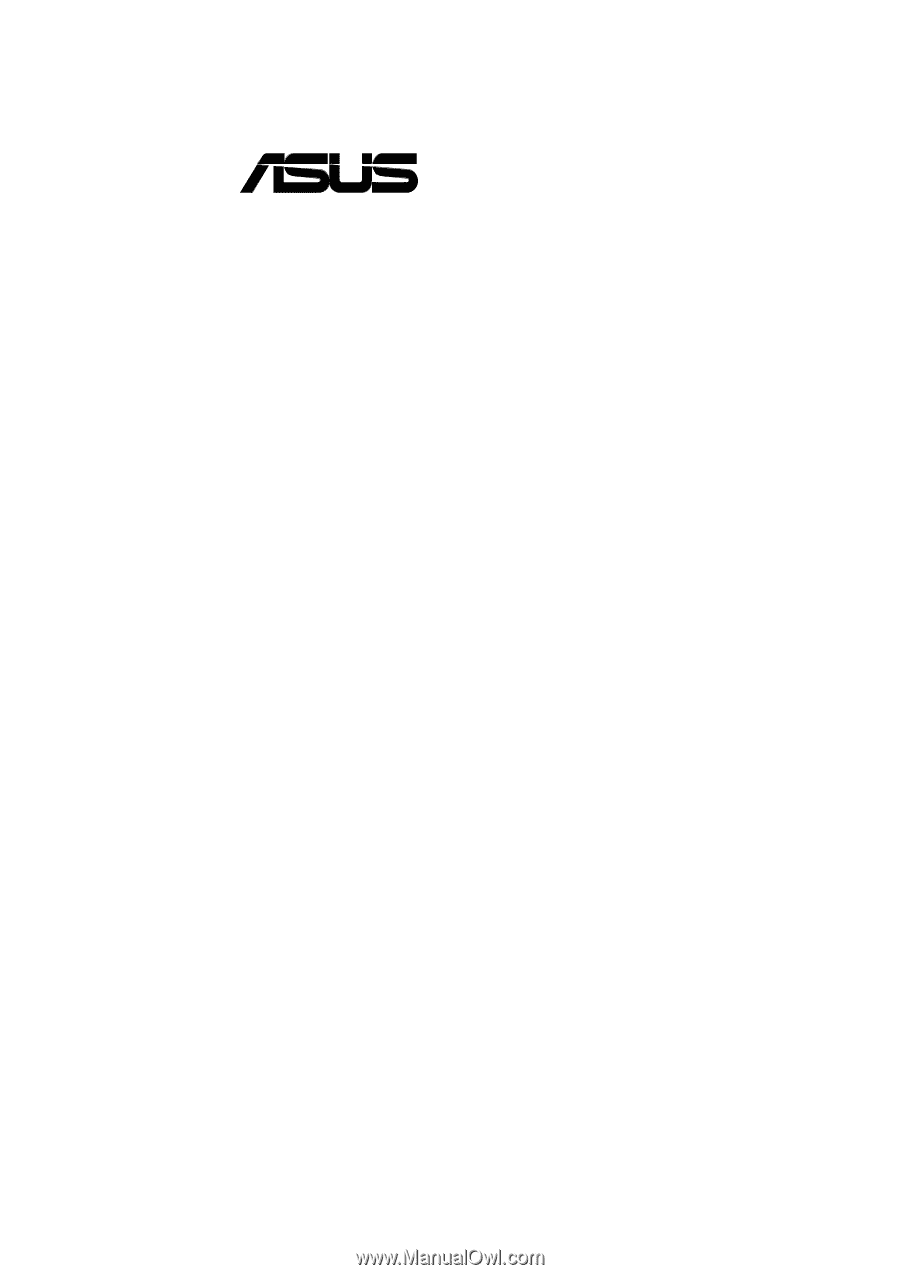
®
CUC2000
JumperFree™ Camino Motherboard
USER’S MANUAL