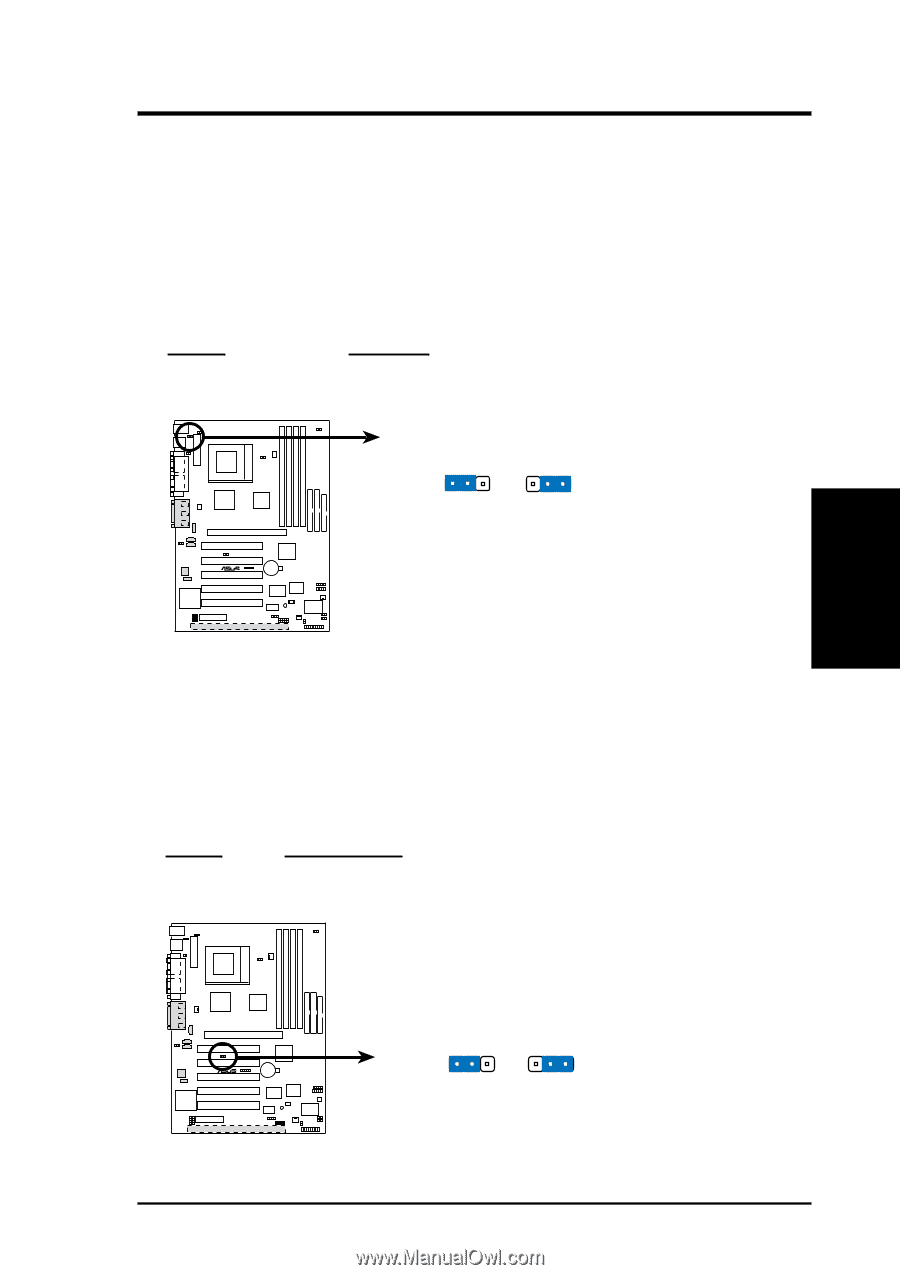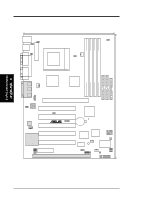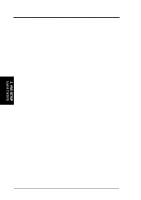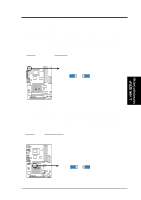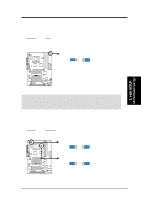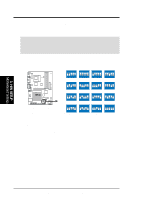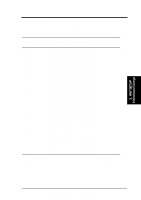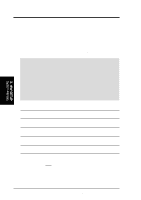Asus CUC2000 CUC2000 User Manual - Page 19
ASUS CUC2000 User's Manual, Safe Mode Setting SAFE_MODE, Setting, SAFE_MODE, USB Device Wake Up
 |
View all Asus CUC2000 manuals
Add to My Manuals
Save this manual to your list of manuals |
Page 19 highlights
3. HARDWARE SETUP 2) USB Device Wake Up (USBPWR) This allows you to disable or enable the USB device power up function. Set this jumper to Enable if you wish to use your USB device to wake up your computer. This feature requires an ATX power supply that can supply at least 2A on the +5VSB lead. The default is set to Disable because not all computers have the appropriate ATX power supply. Your computer will not power ON if you set this to Enable and do not have the appropriate ATX power supply. NOTE: This jumper must be set in conjunction with Wake On USB Device in 4.5.1 Power Up Control. NOTE: For suspend to RAM function, this jumper must be set to Enable. Setting Disable Enable USBPWR [1-2] (default) [2-3] CUC2000 USBPWR 12 23 Disable (Default) Enable ® CUC2000 USB Device Wake Up 3) Safe Mode Setting (SAFE_MODE) Usually processors have locked frequency multiples. In this case, there is no way to exceed the specified multiple whether through motherboard settings or BIOS setup. With unlocked processors, exceeding the specified multiple is possible through BIOS setup. Exceeding the specified multiple may result in hanging during bootup. If this occurs, enable Safe Mode to force a multiple of 2 and 100MHz FSB to enter BIOS setup to correct the problem. Setting Normal Safe Mode SAFE_MODE [1-2] (default) [2-3] 3. H/W SETUP Motherboard Settings CUC2000 ® CUC2000 Safe Mode Setting SAFE_MODE 12 23 Normal Safe Mode (Default) ASUS CUC2000 User's Manual 19