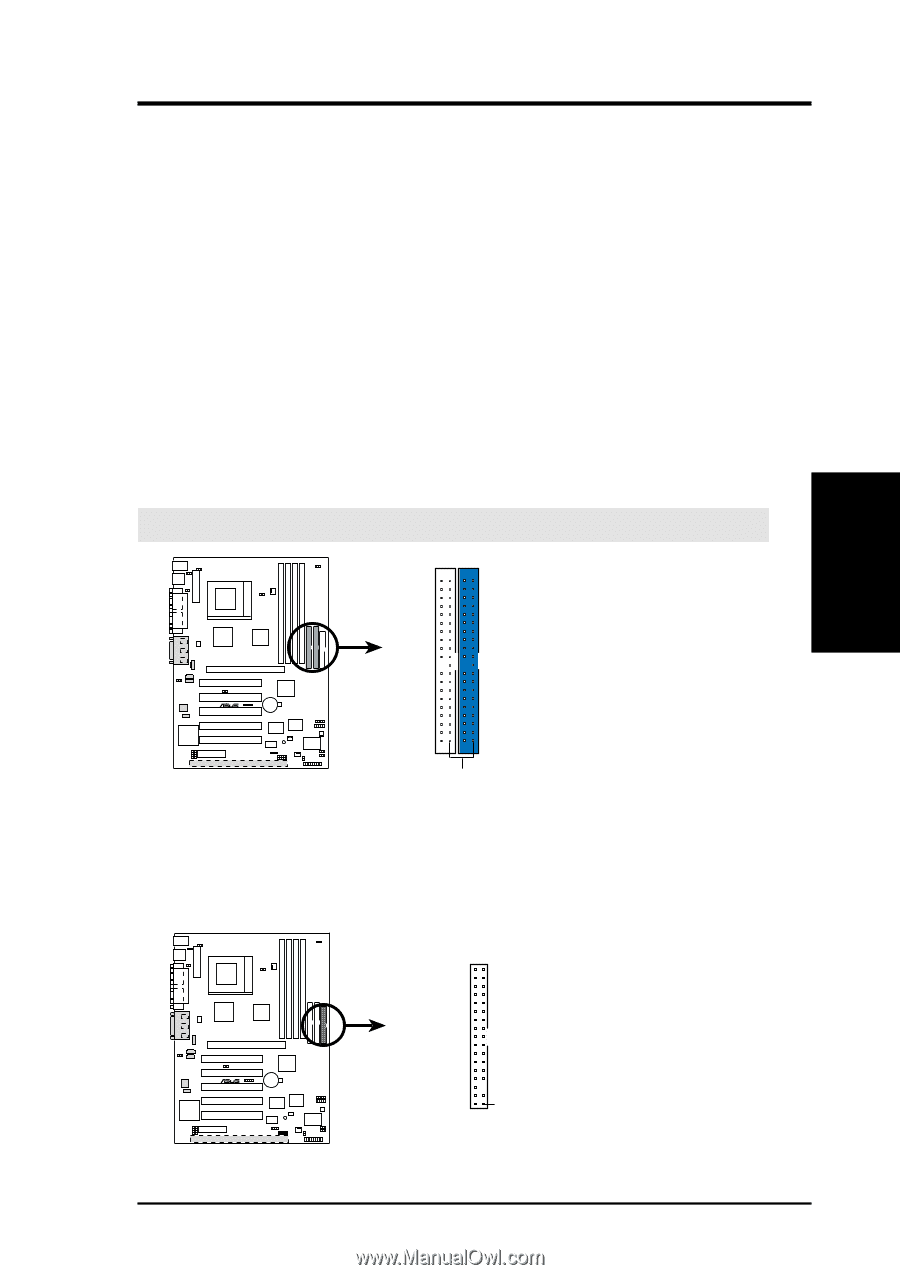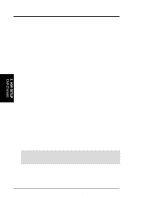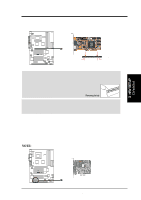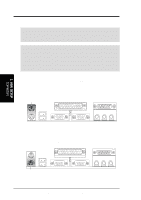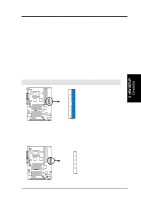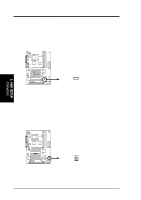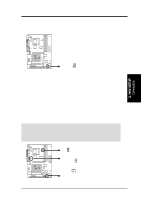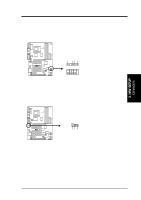Asus CUC2000 CUC2000 User Manual - Page 35
Floppy Disk Drive Connector 34-1 pin FLOPPY
 |
View all Asus CUC2000 manuals
Add to My Manuals
Save this manual to your list of manuals |
Page 35 highlights
3. HARDWARE SETUP 9) Primary (Blue) / Secondary IDE Connectors (40-1 pin IDE1/IDE2) These connectors support the provided UltraDMA/66 IDE hard disk ribbon cable. Connect the cable's blue connector to the motherboard's primary (recommended) or secondary IDE connector, and then connect the gray connector to your UltraDMA/66 slave device (hard disk drive) and the black connector to your UltraDMA/66 master device. It is recommended that non-UltraDMA/66 devices be connected to the secondary IDE connector. If you install two hard disks, you must configure the second drive to Slave mode by setting its jumper accordingly. Refer to your hard disk documentation for the jumper settings. BIOS now supports specific device bootup (see 4.6 Boot Menu). (Pin 20 is removed to prevent inserting in the wrong orientation when using ribbon cables with pin 20 plugged). If you have more than two UltraDMA/66 devices, you will need to purchase another UltraDMA/66 cable. NOTE: The hole near the blue connector on the UltraDMA/66 cable is intentional. TIP: You may configure two hard disks to be both Masters with two ribbon cables - one for the primary IDE connector and another for the secondary IDE connector. You may install one operating system on an IDE drive and another on a SCSI drive and select the boot disk through 4.6 Boot Menu. IMPORTANT: UltraDMA/66 IDE devices must use a 40-pin 80-conductor IDE cable. Secondary IDE Connector Primary IDE Connector 3. H/W SETUP Connectors CUC2000 ® NOTE: Orient the red markings (usually zigzag) on the IDE ribbon cable to PIN 1. PIN 1 CUC2000 IDE Connectors 10) Floppy Disk Drive Connector (34-1 pin FLOPPY) This connector supports the provided floppy drive ribbon cable. After connecting the single end to the board, connect the two plugs on the other end to the floppy drives. (Pin 5 is removed to prevent inserting in the wrong orientation when using ribbon cables with pin 5 plugged). FLOPPY CUC2000 ® NOTE: Orient the red markings on the floppy ribbon cable to PIN 1. PIN 1 CUC2000 Floppy Disk Drive Connector ASUS CUC2000 User's Manual 35