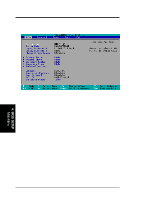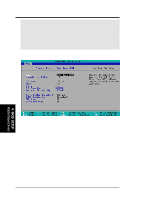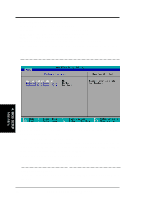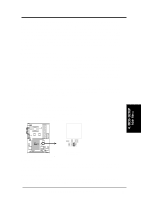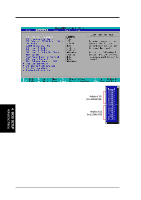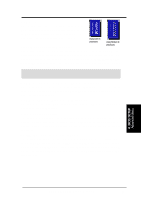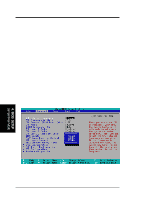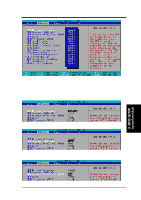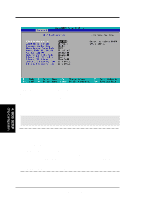Asus CUC2000 CUC2000 User Manual - Page 57
Halt On [All Errors], Installed Memory [XXX MB], Supervisor Password [Disabled] / User Password [
 |
View all Asus CUC2000 manuals
Add to My Manuals
Save this manual to your list of manuals |
Page 57 highlights
4. BIOS SETUP Supervisor Password [Disabled] / User Password [Disabled] These fields allow you to set the passwords. To set the password, highlight the appropriate field and press . Type in a password and press . You can type up to eight alphanumeric characters. Symbols and other keys are ignored. To confirm the password, type the password again and press the . The password is now set to [Enabled]. This password allows full access to the BIOS Setup menus. To clear the password, highlight this field and press . The same dialog box as above will appear. Press and the password will be set to [Disabled]. A Note about Passwords The BIOS Setup program allows you to specify passwords in the Main menu. The passwords control access to the BIOS during system startup. The passwords are not case sensitive. In other words, it makes no difference whether you enter a password using upper or lowercase letters. The BIOS Setup program allows you to specify two separate passwords: a Supervisor password and a User password. When disabled, anyone may access all BIOS Setup program functions. When enabled, the Supervisor password is required for entering the BIOS Setup program and having full access to all configuration fields. Forgot the Password? If you forgot the password, you can clear the password by erasing the CMOS Real Time Clock (RTC) RAM. The RAM data containing the password information is powered by the onboard button cell battery. To erase the RTC RAM: (1) Unplug your computer. (2) Remove the battery from the motherboard. (3) Wait at least 30 seconds and replace the battery. (4) Short the solder points (see below for location). (5) Turn ON your computer. (6) Hold down during bootup and enter BIOS setup to re-enter user preferences. Intel I/O Controller Hub (ICH) CUC2000 R188 ® R190 CUC2000 Clear RTC RAM Short solder points to Clear CMOS Halt On [All Errors] This field determines which types of errors will cause the system to halt. Configura- tion options: [All Errors] [No Error] [All but Keyboard] [All but Disk] [All but Disk/Keyboard] Installed Memory [XXX MB] This display-only field displays the amount of conventional memory detected by the system during bootup. You do not need to make changes to this field. 4. BIOS SETUP Main Menu ASUS CUC2000 User's Manual 57