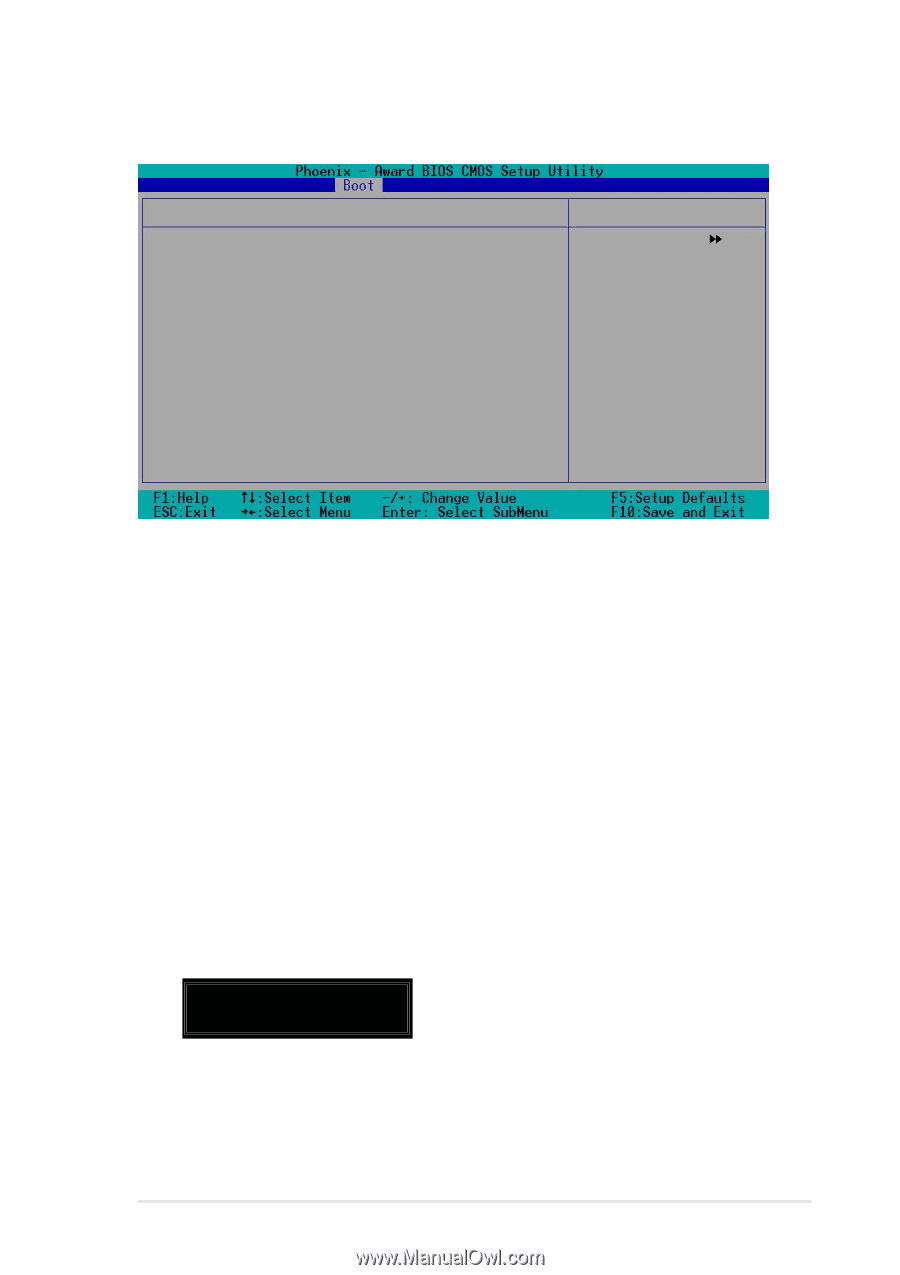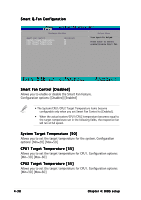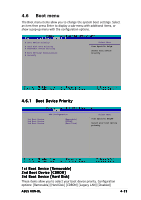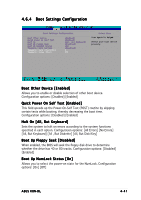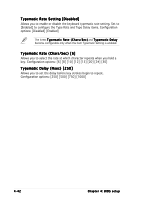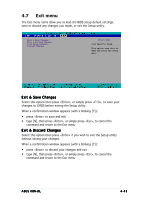Asus K8N-DL User Guide - Page 105
Security
 |
View all Asus K8N-DL manuals
Add to My Manuals
Save this manual to your list of manuals |
Page 105 highlights
4.6.5 Security Supervisor Password User Password Password Check Security Clear Clear [Setup] Select Menu Item Specific Help Select your boot device priority. Supervisor Password [Clear] User Password [Clear] These fields allow you to set passwords: To set a password: 1. Select an item then press . 2. Type in a password using a combination of a maximum of eight (8) alpha-numeric characters, then press . 3. When prompted, confirm the password by typing the exact characters again, then press . The password field setting is changed to Set. To clear the password: 1. Select the password field and press twice. The following message appears: PASSWORD DISABLED !!! Press any key to continue... 2. Press any key to continue. The password field setting is changed to Clear. ASUS K8N-DL 4-43