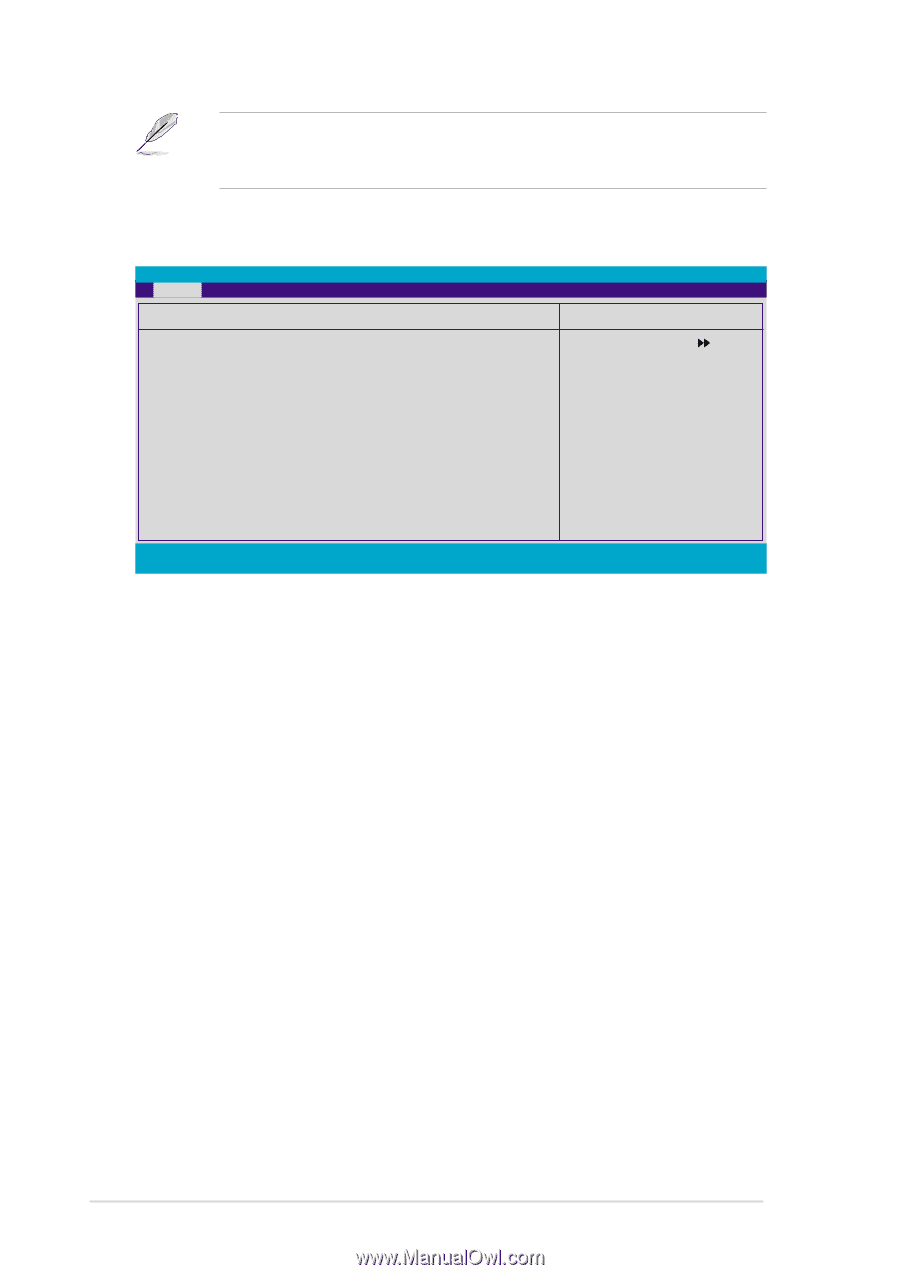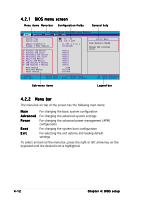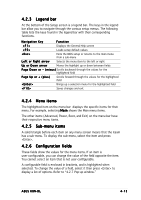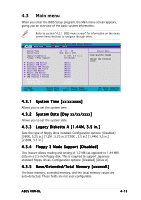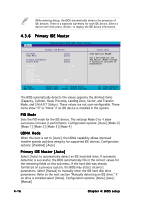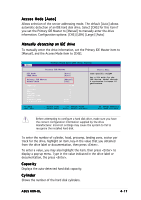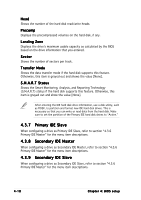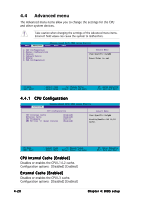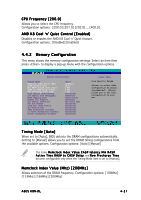Asus K8N-DL User Guide - Page 78
Primary IDE Master
 |
View all Asus K8N-DL manuals
Add to My Manuals
Save this manual to your list of manuals |
Page 78 highlights
While entering Setup, the BIOS automatically detects the presence of IDE devices. There is a separate sub-menu for each IDE device. Select a device item then press to display the IDE device information. 4.3.6 Primary IDE Master Main Phoenix-Award BIOS CMOS Setup Utility Primary IDE Master PIO Mode UDMA Mode [Auto] [Auto] Primary IDE Master Access Mode [Auto] [Auto] Capacity 0 MB Select Menu Item Specific Help Set a PIO mode for the IDE device. Mode0 through 4 successive increase in performance. Cylinder Head Precomp Landing Zone Sector Transfer Mode S.M.A.R.T Status 0 0 0 0 0 None None F1:Help ESC: Exit ↑↓ : Select Item →←: Select Menu -/+: Change Value Enter: Select Sub-menu F5: Setup Defaults F10: Save and Exit The BIOS automatically detects the values opposite the dimmed items (Capacity, Cylinder, Head, Precomp, Landing Zone, Sector, and Transfer Mode, and S.M.A.R.T Status). These values are not user-configurable. These items show "0" or "None" if no IDE device is installed in the system. PIO Mode Sets the PIO mode for the IDE device. The settings Mode 0 to 4 allow successive increase in performance. Configuration options: [Auto] [Mode 0] [Mode 1] [Mode 2] [Mode 3] [Mode 4] UDMA Mode When this item is set to [Auto], the UDMA capability allows improved transfer speeds and data integrity for supported IDE devices. Configuration options: [Disabled] [Auto] Primary IDE Master [Auto] Select [Auto] to automatically detect an IDE hard disk drive. If automatic detection is successful, the BIOS automatically fills in the correct values for the remaining fields on this sub-menu. If the hard disk was already formatted on a previous system, the BIOS may detect incorrect parameters. Select [Manual] to manually enter the IDE hard disk drive parameters. Refer to the next section "Manually detecting an IDE drive." If no drive is installed select [None]. Configuration options: [None] [Auto] [Manual] 4-16 Chapter 4: BIOS setup