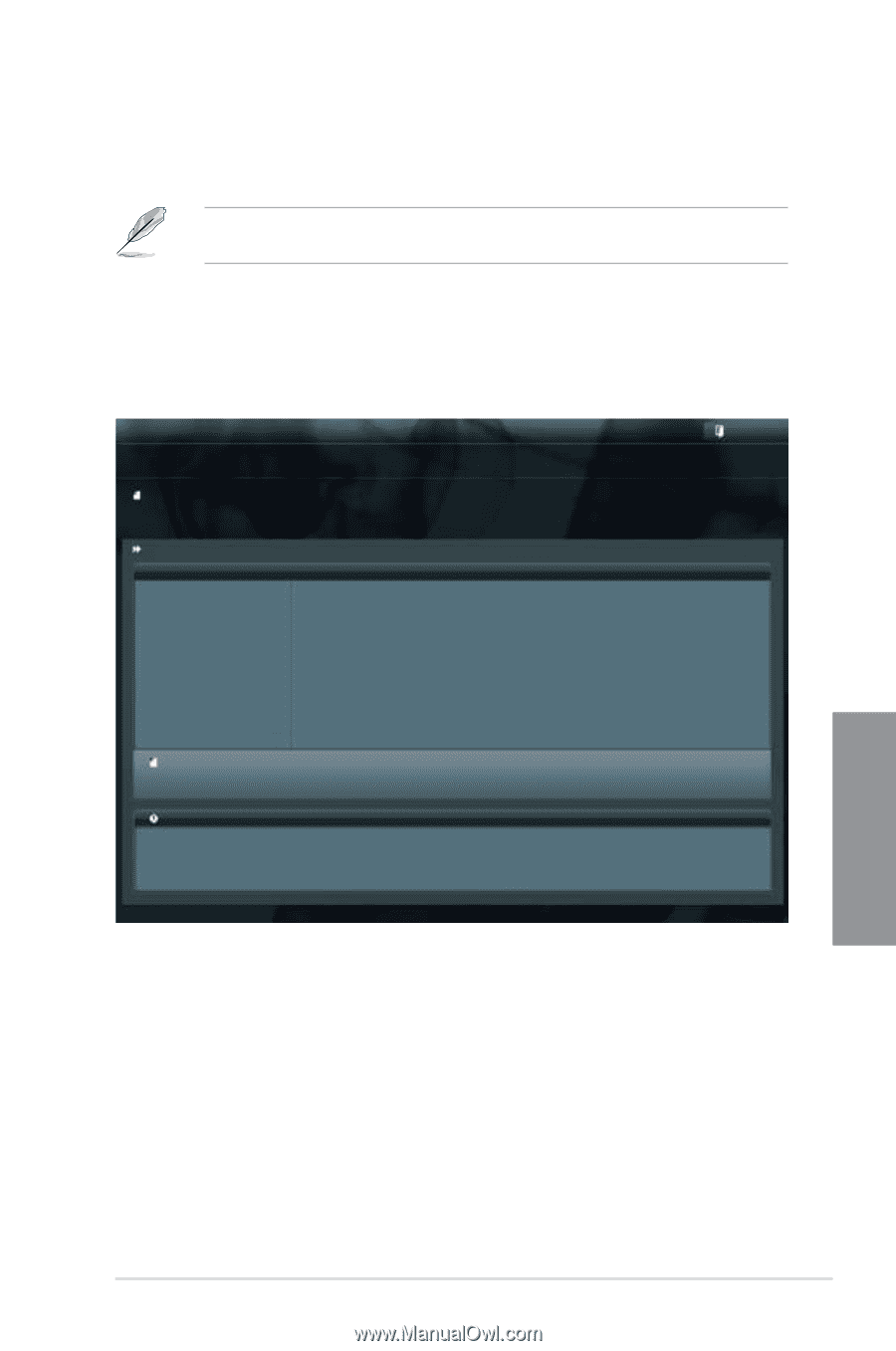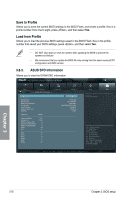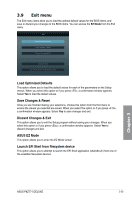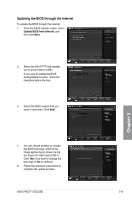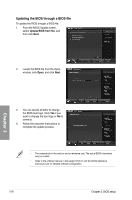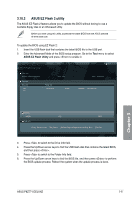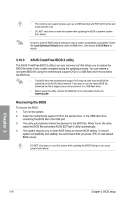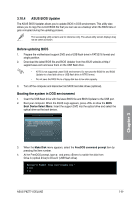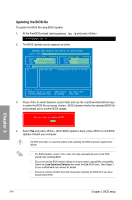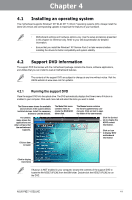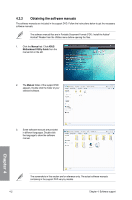Asus P8Z77-I DELUXE P8Z77-I DELUXE User's Manual - Page 103
ASUS EZ Flash 2 utility
 |
View all Asus P8Z77-I DELUXE manuals
Add to My Manuals
Save this manual to your list of manuals |
Page 103 highlights
3.10.2 ASUS EZ Flash 2 utility The ASUS EZ Flash 2 feature allows you to update the BIOS without having to use a bootable floppy disk or an OS‑based utility. Before you start using this utility, download the latest BIOS from the ASUS website at www.asus.com. To update the BIOS using EZ Flash 2: 1. Insert the USB flash disk that contains the latest BIOS file to the USB port. 2. Enter the Advanced Mode of the BIOS setup program. Go to the Tool menu to select ASUS EZ Flash Utility and press to enable it. ASUSTek EZ Flash 2 Utility V01.04 Flash Info MODEL: P8Z77-I DELUXE File Path: Drive Info fs0:\ fs1:\ VER: 0231 Folder Info 03/02/2012 10:23p Exit DATE: 02/28/2012 8390656 P8Z77ID.CAP File Info MODEL: Help Info VER: DATE: [Enter] Select or Load [Tab] Switch [Up/Down/PageUp/PageDown/Home/End] Move [Esc] Exit 3. Press to switch to the Drive Info field. 4. Press the Up/Down arrow keys to find the USB flash disk that contains the latest BIOS, and then press . 5. Press to switch to the Folder Info field. 6. Press the Up/Down arrow keys to find the BIOS file, and then press to perform the BIOS update process. Reboot the system when the update process is done. Chapter 3 ASUS P8Z77-I DELUXE 3-37