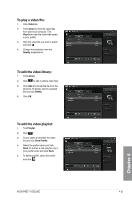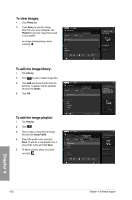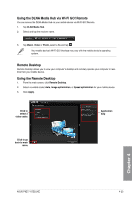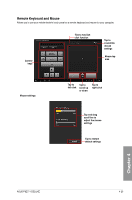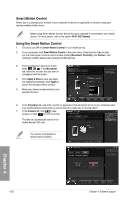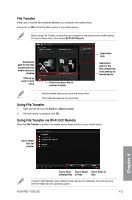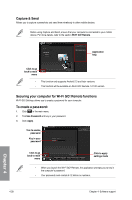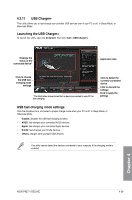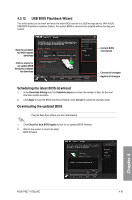Asus P8Z77-I DELUXE P8Z77-I DELUXE User's Manual - Page 132
Smart Motion Control, Using the Smart Motion Control
 |
View all Asus P8Z77-I DELUXE manuals
Add to My Manuals
Save this manual to your list of manuals |
Page 132 highlights
Smart Motion Control Allows you to customize your motions in your computer to launch an application or function using your remote-enabled mobile device. Before using Smart Motion Control, ensure that your computer is connected to your mobile device. For more details, refer to the section Wi-Fi GO! Remote. Using the Smart Motion Control 1. Ensure to turn ON the Smart Motion Control in your mobile device. 2. In your computer, click Smart Motion Control in the main menu. Three function tabs provide you the three types of remote control modes namely Movement, Proximity, and Camera. Your computer instantly detects the connected mobile devices. 3. From the dropdown lists of the Action fields , , , in the Movement tab, select the function that you want to correspond with the action. 4. Click Apply & Save to save and apply the settings immediately. Click Apply to launch the settings without saving it. 5. Move your device corresponding to your specified function. 6. In the Proximity tab, select the function or application that will launch or run in your computer when your mobile device's touch panel is near or close to a stationary or moving object. 7. In the Camera tab, click to take pictures, or click to record a movie. The files are automatically saved in the mobile device's SD card. Your device must support a motion sensor function. Chapter 4 4-26 Chapter 4: Software support