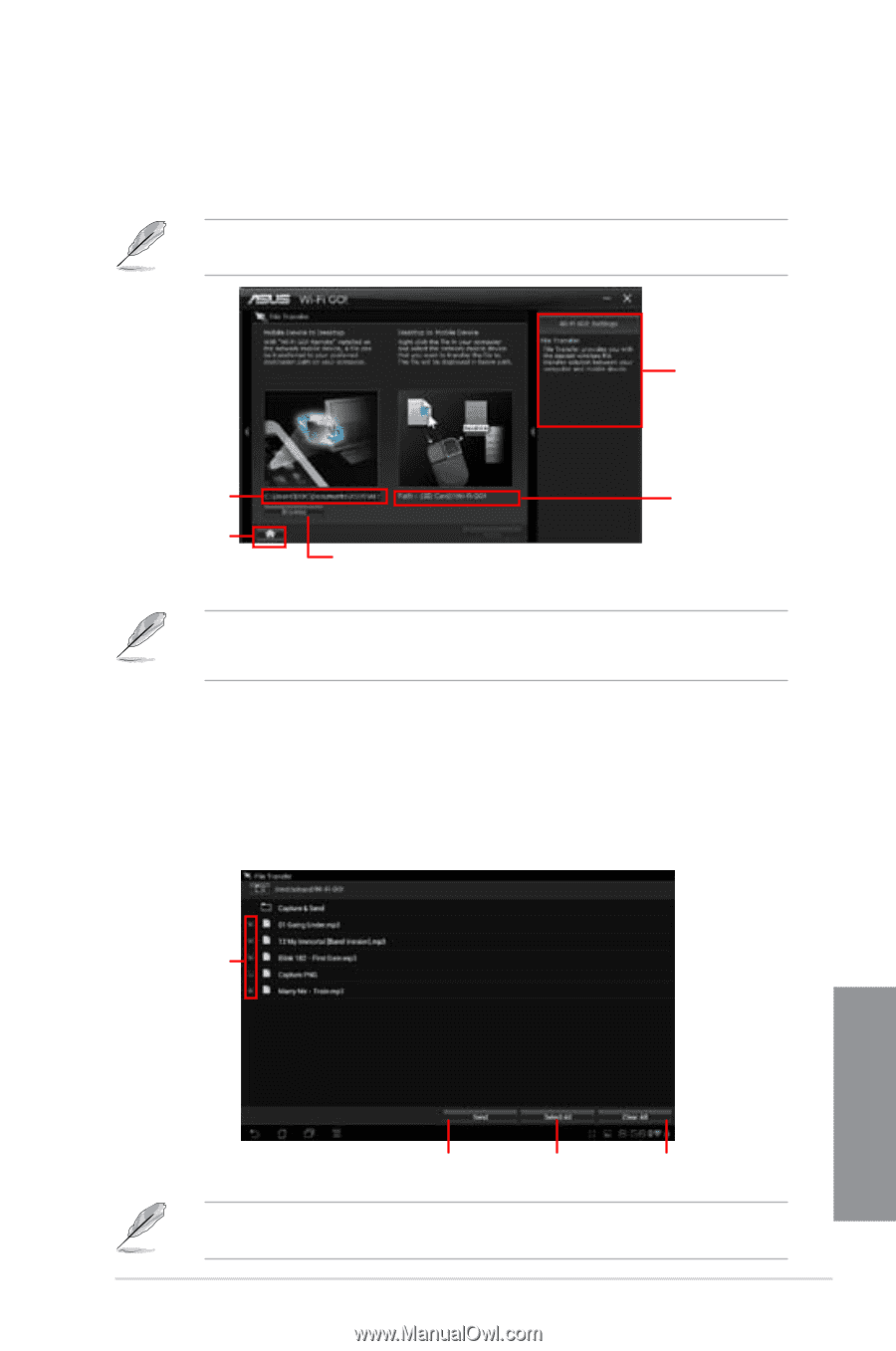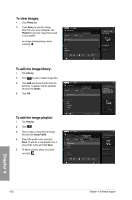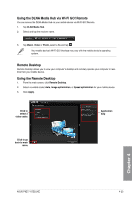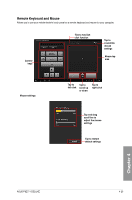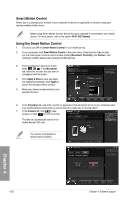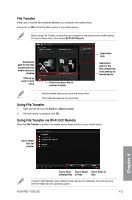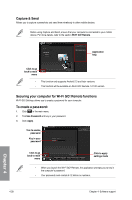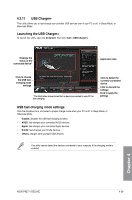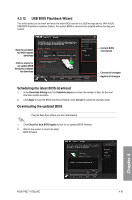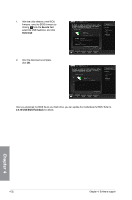Asus P8Z77-I DELUXE P8Z77-I DELUXE User's Manual - Page 133
File Transfer, Using File Transfer via Wi-Fi GO! Remote, Using File Transfer
 |
View all Asus P8Z77-I DELUXE manuals
Add to My Manuals
Save this manual to your list of manuals |
Page 133 highlights
File Transfer Allows you to transfer files wirelessly between your computer and mobile device. Ensure to turn ON the File Transfer function in your mobile device. Before using File Transfer, ensure that your computer is connected to your mobile device. For more details, refer to the section Wi-Fi GO! Remote. Destination path for the files transferred from mobile device to desktop Click to go back to main menu Click to browse a file for wireless transfer Application help Destination path for the files transferred from desktop to mobile device • Android mobile devices can send and receive files. • iOS mobile devices can only send files. Using File Transfer 1. Right-click the file and click Send to > [Device name]. 2. After the transfer is complete, click OK. Using File Transfer via Wi-Fi GO! Remote When the File Transfer is enabled, the mobile device shows the files in your mobile device. Tap to select files for transfer Chapter 4 Tap to send Tap to select Tap to clear all selected files all files files The Wi-Fi GO! Remote's user interface shown above is for reference only and may vary with the mobile device's operating system. ASUS P8Z77-I DELUXE 4-27