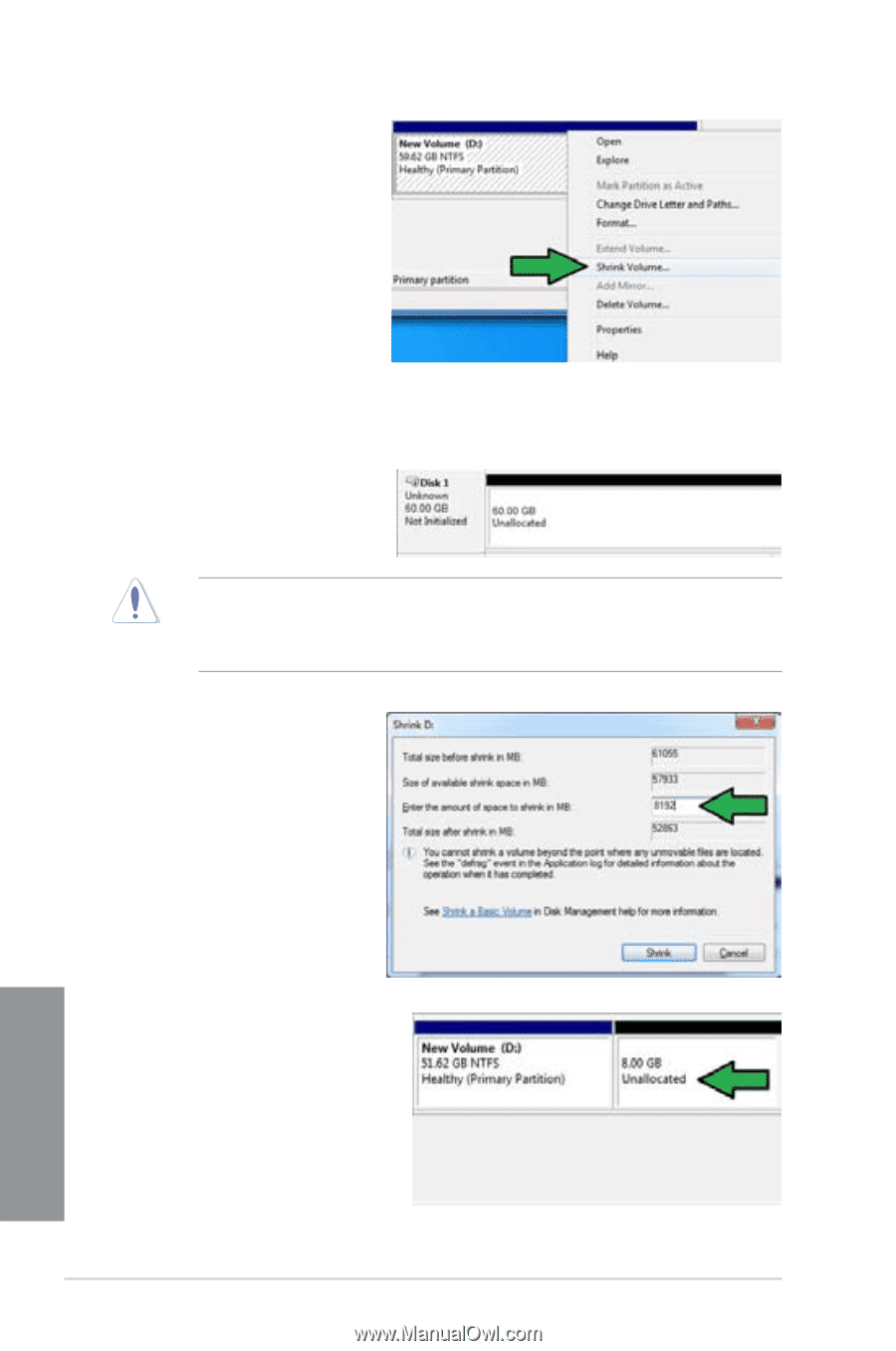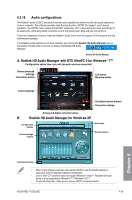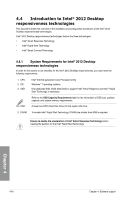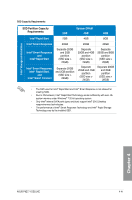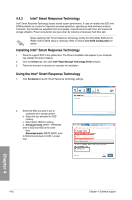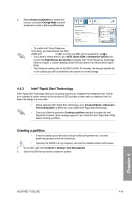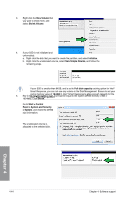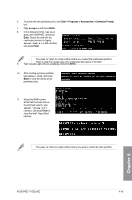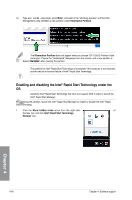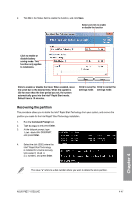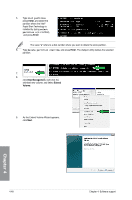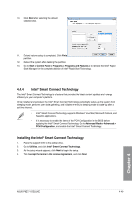Asus P8Z77-I DELUXE P8Z77-I DELUXE User's Manual - Page 150
New Volume, Shrink Volume, Initialize, New Simple Volume, Shrink, Start > Control, Panel >
 |
View all Asus P8Z77-I DELUXE manuals
Add to My Manuals
Save this manual to your list of manuals |
Page 150 highlights
3. Right click the New Volume that you want to shrink from, and select Shrink Volume. 4. If your SSD is not initialized and unformatted: a. Right click the disk that you want to create the partition, and select Initialize. b. Right click the unallocated volume, select New Simple Volume, and follow the remaining steps. If your SSD is smaller than 64GB, and is set to Full disk capacity caching option for Intel® Smart Response, you can not see any volume in the Disk Management. Ensure to set your 5. 1K0e2y4inMBthcI)ne.atCcerehll®iqecuRkmiarSeephdmidrpionSarkytrat.ivrtitaoplnuaesrtioiztfieo1,n8a..n6dGmBuinstIbneteel®qSumalatort tRheesspyosntesme tDo RalAloMwmeneomuogrhy c(1aGpaBci=ty for the Go to Start > Control Panel > System and Security > System, and check the DRAM size information. The unallocated volume is allocated to the selected disk. Chapter 4 4-44 Chapter 4: Software support