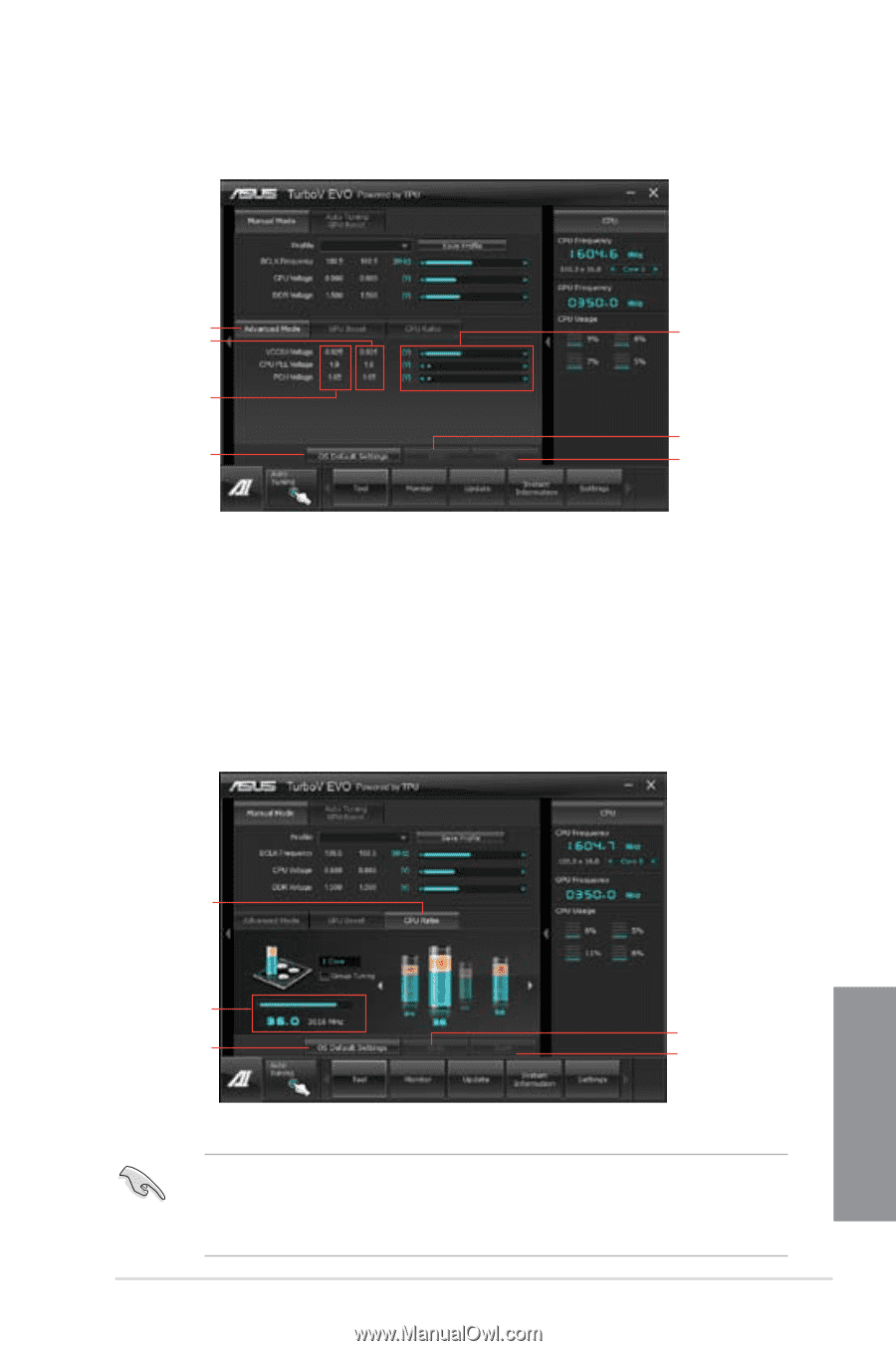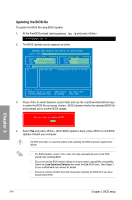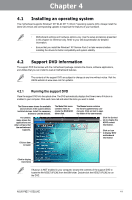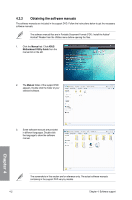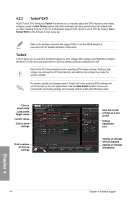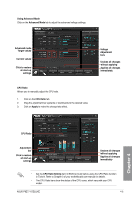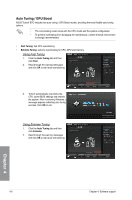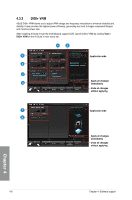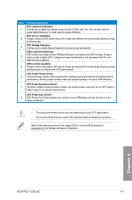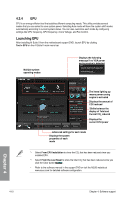Asus P8Z77-I DELUXE P8Z77-I DELUXE User's Manual - Page 111
Using Advanced Mode
 |
View all Asus P8Z77-I DELUXE manuals
Add to My Manuals
Save this manual to your list of manuals |
Page 111 highlights
Using Advanced Mode Click on the Advanced Mode tab to adjust the advanced voltage settings. Advanced mode Target values Current values Click to restore all start-up settings Voltage Adjustment bars Undoes all changes without applying Applies all changes immediately CPU Ratio Allows you to manually adjust the CPU ratio. 1. Click on the CPU Ratio tab. 2. Drag the adjustment bar upwards or downwards to the desired value. 3. Click on Apply to make the change take effect. Chapter 4 CPU Ratio Adjustment bar Click to restore all start-up settings Undoes all changes without applying Applies all changes immediately • Set the CPU Ratio Setting item in BIOS to [Auto] before using the CPU Ratio function in TurboV. Refer to Chapter 3 of your motherboard user manual for details. • The CPU Ratio bars show the status of the CPU cores, which vary with your CPU model. ASUS P8Z77-I DELUXE 4-5