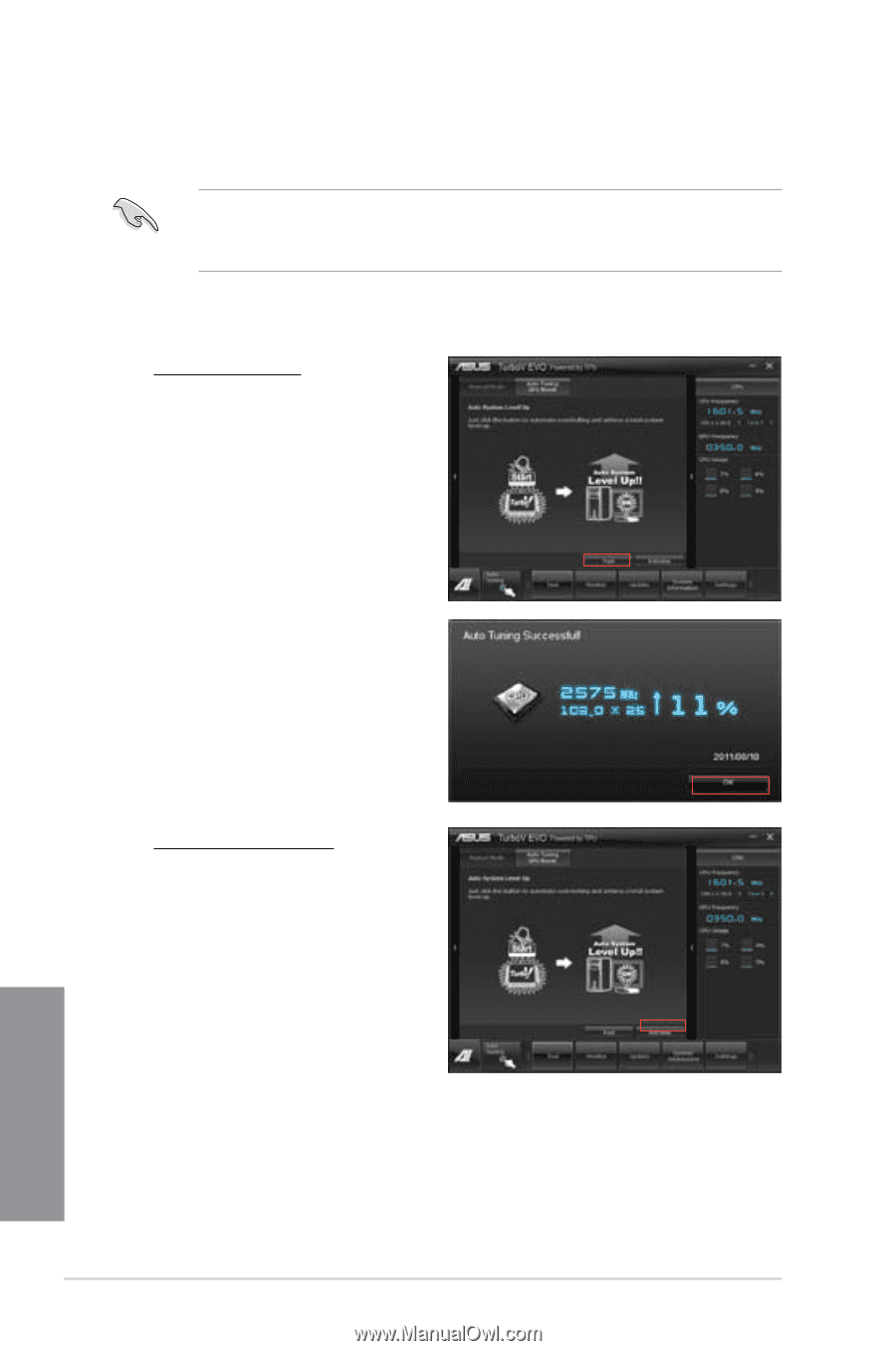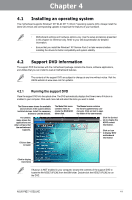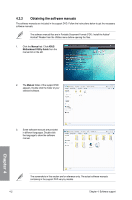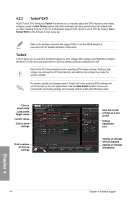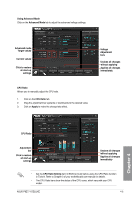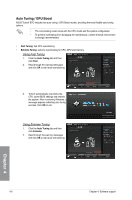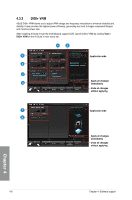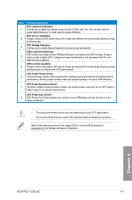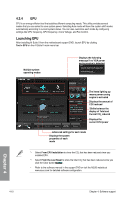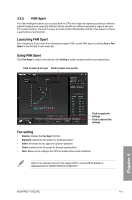Asus P8Z77-I DELUXE P8Z77-I DELUXE User's Manual - Page 112
Auto Tuning / GPU Boost
 |
View all Asus P8Z77-I DELUXE manuals
Add to My Manuals
Save this manual to your list of manuals |
Page 112 highlights
Auto Tuning / GPU Boost ASUS TurboV EVO includes two auto tuning / GPU Boost modes, providing the most flexible auto-tuning options. • The overclocking result varies with the CPU model and the system configuration. • To prevent overheating from damaging the motherboard, a better thermal environment is strongly recommended. • Fast Tuning: fast CPU overclocking • Extreme Tuning: extreme overclocking for CPU, GPU and memory Using Fast Tuning 1. Click the Auto Tuning tab and then click Fast. 2. Read through the warning messages and click OK to start auto-overclocking. 3. TurboV automatically overclocks the CPU, saves BIOS settings and restarts the system. After re-entering Windows, a message appears indicating auto tuning success. Click OK to exit. Using Extreme Tuning 1. Click the Auto Tuning tab and then click Extreme. 2. Read through the warning messages and click OK to start auto-overclocking. Chapter 4 4-6 Chapter 4: Software support