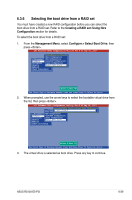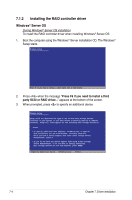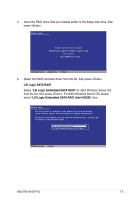Asus RS100-E5 User Guide - Page 126
RAID driver installation
 |
UPC - 610839665518
View all Asus RS100-E5 manuals
Add to My Manuals
Save this manual to your list of manuals |
Page 126 highlights
7.1 RAID driver installation After creating the RAID sets for your server system, you are now ready to install an operating system to the independent hard disk drive or bootable array. This part provides instructions on how to install the RAID controller drivers during OS installation. 7.1.1 Creating a RAID driver disk You may have to use another system to create the RAID driver disk from the system/motherboard support CD or from the Internet. A floppy disk with the RAID driver is required when installing Windows® Server or Red Hat® Enterprise / SuSE operating system on a hard disk drive that is included in a RAID set. You can create a RAID driver disk in DOS (using the Makedisk application in the support CD). To create a RAID driver disk in DOS environment: 1. Place the motherboard support CD in the optical drive. 2. Restart the computer, then enter the BIOS Setup. 3. Select the optical drive as the first boot priority to boot from the support CD. Save your changes, then exit the BIOS Setup. 4. Restart the computer. 5. Press any key when prompted to boot from CD. Loading FreeDOS FAT KERNEL GO! Press any key to boot from CDROM... The Makedisk menu appears. Create Driver Diskette Menu ICH7R INTEL RAID Driver ICH7R LSI RAID Driver Broadcom ASF Firmware Update Write DMI FreeDOS command prompt 6. Place a blank, high-density floppy disk to the floppy disk drive, then select the type of RAID driver disk you want to create by typing the number before the option 7. Press . 8. Follow screen instructions to create the driver disk. 7-2 Chapter 7: Driver installation