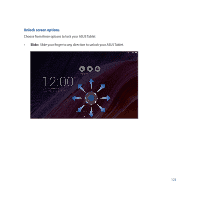Asus Transformer Pad TF103C User Manual - Page 126
Face Unlock, Set it up, Continue, To set up Face Unlock
 |
View all Asus Transformer Pad TF103C manuals
Add to My Manuals
Save this manual to your list of manuals |
Page 126 highlights
• Face Unlock: Show your face on the black window of the lock screen to unlock your ASUS Tablet. IMPORTANT! • Face Unlock is less secure than a pattern, PIN, or password. • Someone who looks similar to you could unlock your ASUS Tablet. • The data used to identify your face is kept in your ASUS Tablet. To set up Face Unlock: 1. From the Choose screen lock screen, tap Face Unlock. 2. Read the terms in using Face Unlock feature on your screen, then tap Set it up. 3. Read the instructions in setting up Face Unlock on your screen, then tap Continue. 4. Hold your ASUS Tablet at eye level and align your face on the outline of your screen to capture it. NOTE: The green-dotted outline indicates that the ASUS Tablet has detected your face and in the process of capturing the image. 126