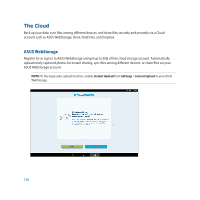Asus Transformer Pad TF103C User Manual - Page 134
Wi-Fi, Enabling Wi-Fi, Connecting to a Wi-Fi network
 |
View all Asus Transformer Pad TF103C manuals
Add to My Manuals
Save this manual to your list of manuals |
Page 134 highlights
Wi-Fi The Wi-Fi technology of your ASUS Tablet gets you connected to the wireless world. Update your social media accounts, browse the Internet, or exchange data and messages wirelessly with your ASUS Tablet. Enabling Wi-Fi To enable Wi-Fi: 1. Tap on the Home screen then tap Settings app. 2. Slide the Wi-Fi switch to the right to turn on the Wi-Fi. NOTE: You can also enable the Wi-Fi from Quick Settings screen. Refer to section Quick Settings on how to launch Quick Settings screen. Connecting to a Wi-Fi network To connect to a Wi-Fi network: 1. On the Settings screen, tap Wi-Fi to display all detected Wi-Fi networks. 2. Tap a network name to connect to it. For a secured network, you may be prompted to key in a password or other security credentials. NOTES: • Your ASUS Tablet automatically reconnects to the network that you connected with previously. • Turn off Wi-Fi feature to help save battery power. 134