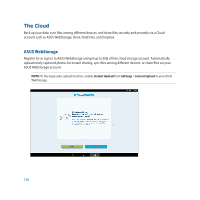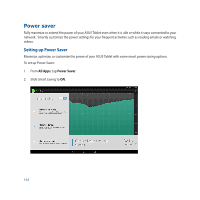Asus Transformer Pad TF103C User Manual - Page 140
Switching apps, Locking apps, All Apps, Lock app settings, Change password
 |
View all Asus Transformer Pad TF103C manuals
Add to My Manuals
Save this manual to your list of manuals |
Page 140 highlights
Switching apps When you've launched several apps on your Zen, you can easily switch between your recently-launched apps. Tap to view your recently-launched apps. • Tap an app to view it. • To remove an app, simply swipe it to the left or right. Locking apps Secure your apps from unauthorized use with a 4-12 digit password. To lock your apps: 1. From All Apps, tap > Lock. 3. Enter a password containing 4-12 digits, then tap OK. To change the password of your locked apps: 1. From All Apps, tap > Lock app settings. Enter your password when prompted. 2. Tap Change password, and enter your old and new password. 140

140
Switching apps
When you’ve launched several apps on your Zen, you can easily switch between your recently-launched apps.
Tap
to view your recently-launched apps.
•
Tap an app to view it.
•
To remove an app, simply swipe it to the left or right.
Locking apps
Secure your apps from unauthorized use with a 4-12 digit password.
To lock your apps:
1.
From
All Apps
, tap
>
Lock
.
3.
Enter a password containing 4-12 digits, then tap
OK
.
To change the password of your locked apps:
1.
From
All Apps
, tap
>
Lock app settings
. Enter your password when prompted.
2.
Tap
Change password
, and enter your old and new password.