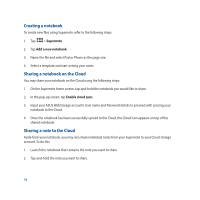Asus Transformer Pad TF103C User Manual - Page 89
Editing an image, Zooming in/out the thumbnails or an image, to open the image editing toolbar.
 |
View all Asus Transformer Pad TF103C manuals
Add to My Manuals
Save this manual to your list of manuals |
Page 89 highlights
Editing an image The Gallery also features its own image editing tools that you can use to enhance images saved on your ASUS Tablet. To edit an image: 1. From the Gallery screen, tap the folder where the files are located. 2. After opening the folder, tap the image you want to edit. 3. Once the image is opened, tap it again to show its functions. 4. Tap to open the image editing toolbar. 5. Tap any of the icons on the editing toolbar to apply changes to the image. Zooming in/out the thumbnails or an image From the Gallery screen or your selected image, spread apart your fingers on the touchscreen panel to zoom out. To zoom in, bring your fingers together on the touchscreen panel. 89

89
Editing an image
The Gallery also features its own image editing tools that you can use to enhance images saved on your ASUS
Tablet.
To edit an image:
1.
From the Gallery screen, tap the folder where the files are located.
2.
After opening the folder, tap the image you want to edit.
3.
Once the image is opened, tap it again to show its functions.
4.
Tap
to open the image editing toolbar.
5.
Tap any of the icons on the editing toolbar to apply changes to the image.
Zooming in/out the thumbnails or an image
From the Gallery screen or your selected image,
spread apart your fingers on the touchscreen panel to zoom
out. To zoom in, bring your fingers together on the touchscreen panel.