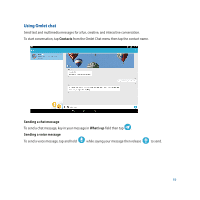Asus Transformer Pad TF103C User Manual - Page 58
Sending Omlet invites, Invite Facebook friends
 |
View all Asus Transformer Pad TF103C manuals
Add to My Manuals
Save this manual to your list of manuals |
Page 58 highlights
4. If you want Omlet Chat to automatically update your friends from your contacts list, tap Okay! Let's do it! If you want to add your friends manually, tap No thanks. NOTES: • A series of screens appear for the app's introduction. Follow the onscreen instructions until Omlet Chat main screen appears. • Omlet Chat app can only add contacts with Omlet Chat installed to their devices. 5. On the Omlet Chat main screen, tap START CHAT then select a contact that you want to chat. Sending Omlet invites To add contacts to Omlet Chat, you need to send an invite to your friends to download and use Omlet Chat. To send Omlet invitation: 1. Tap Contacts on the Omlet Chat menu. 2. From the Add contacts screen, tap Invite a friend then select from following options: • Invite an Email or Phone number. Key in the mobile phone number or e-mail of your friend then tap Go. • Invite Facebook friends. Tap to log in to your Facebook account. • Invite address book friends. Tap to invite friends from the contacts list of your e-mail. 3. Omlet Chat app gathers the contacts of your account. After selecting the contacts, follow the onscreen instructions to complete the operation. • For Facebook app, tick to select the contacts, then tap Send. • For address book, tick to select the contacts, then tap SEND INVITES. 58