Asus Transformer Pad TF103C User Manual - Page 16
File Manager > MicroSD
 |
View all Asus Transformer Pad TF103C manuals
Add to My Manuals
Save this manual to your list of manuals |
Page 16 highlights
2. Align a memory card with its metal contacts facing up and insert it into the memory card slot. 3. Push the memory card all the way into the slot until it is seated firmly in place. NOTE: After installing a formatted memory card, you can access its contents from File Manager > MicroSD. 16

16
NOTE:
After installing a formatted memory card, you can access its contents from
File Manager > MicroSD
.
2.
Align a memory card with its metal contacts facing up and insert it into the memory card slot.
3.
Push the memory card all the way into the slot until it is seated firmly in place.