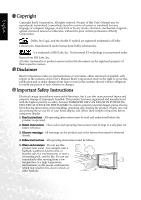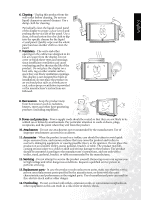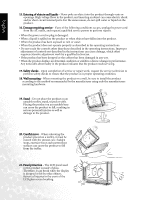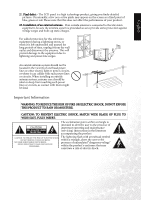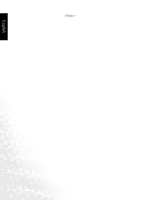BenQ DV3250 User Manual
BenQ DV3250 Manual
 |
View all BenQ DV3250 manuals
Add to My Manuals
Save this manual to your list of manuals |
BenQ DV3250 manual content summary:
- BenQ DV3250 | User Manual - Page 1
English DV3250 LCD Display User's Manual Welcome - BenQ DV3250 | User Manual - Page 2
to the contents of this User's Manual. BenQ Corporation reserves the right to revise this publication and to make changes from time to time in the contents thereof without obligation to notify any person of such revision or changes. Important Safety Instructions Electrical energy can perform many - BenQ DV3250 | User Manual - Page 3
serious damage to the product. The product should be mounted according to the manufacturer's instructions, and use only with a trolley, stand, pedestal, bracket, or table recommended by the manufacturer. 12. Servicing - Do not attempt to service the product yourself. Removing covers can expose you - BenQ DV3250 | User Manual - Page 4
properly as described in the operating instructions. • Do not touch the controls other than those described in the operating instructions. Improper adjustment of controls not described in the instructions can cause damage, which often requires extensive adjustment work by a qualified technician - BenQ DV3250 | User Manual - Page 5
Pixel defect - The LCD panel is a high and unused for long periods of time, unplug it from the wall outlet and disconnect the antenna. This will prevent damage to the intended to alert the user to the presence of important operating and maintenance (servicing) instructions in the literature - BenQ DV3250 | User Manual - Page 6
English - BenQ DV3250 | User Manual - Page 7
HDCP Signals 11 Connecting Audio Output Signals 11 Connecting the Power Cord 12 Initial Setup...12 Remote Control 13 Using the Remote Control 15 Batteries...15 Notes on Using Batteries 15 Using the Remote Control 16 Power on, Power off and Standby 16 Switching Inputs 16 Adjusting Volume 17 - BenQ DV3250 | User Manual - Page 8
28 Selecting a Picture Mode ...28 Feature Menu ...29 TV Menu ...32 Performing Manual Installation 33 Editing Channels...33 Naming a Channel ...33 Changing Password ...35 PC Menu ...36 Troubleshooting 37 TV ...37 Antenna ...38 Specifications 39 Supported Modes 40 Dimensional Drawings 41 ii Table - BenQ DV3250 | User Manual - Page 9
the BenQ DV3250 LCD Display. Your DV3250 will bring you years of high-quality viewing enjoyment. It is also extremely easy to operate, and provides exceptionally high image quality. The DV3250 is also extremely versatile. You can install it on the wall (optional wall-mounting kit is required) or - BenQ DV3250 | User Manual - Page 10
ensure that the following items are included with your DV3250 LCD Display. If any item is missing or damaged, contact an authorized dealer immediately. DV3250 LCD Display (x1) User's manual (x1) Power cord (x1) Antenna cable (x1) Remote control (x1) AAA batteries (x2) Actual number and type of - BenQ DV3250 | User Manual - Page 11
up in green when the display is powered on. • Lights up in red when the display is in standby mode. Receives the signal from the remote control. Do not put any objects in front of the window in order not to hinder the reception of signals. 5 4 3 2 1 No. Name Description • Press this button - BenQ DV3250 | User Manual - Page 12
English 2 INPUT 3 Channel / button 4 Volume / button 5 MENU button Terminal Panel • This button allows you to switch among signal sources. • When the OSD (On-Screen Display) menu is on, press this button to enter the submenu. • Press these buttons to sequentially select channels. • When the - BenQ DV3250 | User Manual - Page 13
you to connect to the SCART output terminal of your DVD nector) player or other AV devices. 4 TV/CATV Antenna Connect your antenna to this input. 5 RS232 This terminal is for service purpose only. • VIDEO (Composite (AV) signal input, RCA connector): Connect the Composite video output of your - BenQ DV3250 | User Manual - Page 14
English • PC D-SUB (15-pin D-SUB computer signal input): For connect- 9 PC ing to PC's analog video output. • PC AUDIO: For connecting to PC's audio output. • DVI/HDCP (Digital Video Input): For connecting to PC's digital 10 DVI/HDCP (Digital video output. Visual Interface) • DVI AUDIO ( - BenQ DV3250 | User Manual - Page 15
be able to view locked encoded programming. If you require special instructions on how to install cable service, please contact your cable TV provider. The tuner/ decoder provided by your cable TV company can be used according to the following instructions. You must have an RF switch with two inputs - BenQ DV3250 | User Manual - Page 16
Connect the lead from the outdoor antenna to the antenna input on the rear of the display. English Connecting Audio and Video Signal Sources • Before connecting any component, please familiarise yourself with the location and type of each input. • If incorrect connections are made, picture or - BenQ DV3250 | User Manual - Page 17
English Connecting Composite (AV) Video Signal (SCART) Connect the AV1 or AV2 (SCART) input terminal on the TV to the SCART terminal on the AV equipment using a SCART cable. SCART cable DVD player Connecting S-Video Signals 1. Connect the S-Video output of your AV - BenQ DV3250 | User Manual - Page 18
video. All High Definition Television signals must go through this input. 2. DV3250 supports 480i / 480p /576p/ 720p / 1080i HDTV signals provided by (refer to "Supported Modes" on page 40) 7. If you require more information on how to connect your equipment, please refer to the manual for the piece - BenQ DV3250 | User Manual - Page 19
DVI AUDIO L/R input terminals using the AV cable or equivalent. Audio (AV) cable DVD player DVI-D cable PC Connecting Audio Output Signals DV3250 provides extra audio output terminals for delivering audio signal to an amplifier or other audio devices. Connect the AUDIO OUT L/R terminals on the - BenQ DV3250 | User Manual - Page 20
be used for a long period of time, it should be unplugged from the wall outlet. Initial Setup 1. Check to make sure that all connections to your display Country, press the Volume or Volume buttons on the display to select a TV broadcast standard. 6. Press the Channel button on the display to select - BenQ DV3250 | User Manual - Page 21
is the function description for each button on your remote control. 1. (Power) Press this button to power on the is displayed on the screen, press this button to switch to a specific page. 6. (TV sound/Teletext page selection) • Press this button to toggle between stereo and mono sound reception. - BenQ DV3250 | User Manual - Page 22
English 14 Remote Control 13. (Teletext) Press this button to turn on the Teletext function. output. 22. Channel selection • Press these buttons to select the channel you wish to view. • When the TV is off, press a button to turn it on and go to the selected channel. 23. (Channel return) Press - BenQ DV3250 | User Manual - Page 23
window on the display. Batteries You will need to install the supplied batteries into the remote control to make it operate following the instructions below. 1. Open the lid of the remote control battery compartment. 2. Insert two size-AAA batteries (included). Ensure that the batteries are inserted - BenQ DV3250 | User Manual - Page 24
1. After plugging the display's power cord into a wall outlet, the display will turn on and enter standby mode automatically. The power indicator will light up red. 2. Press the Power button on the display, or press the (Power) button on the remote control. The display will turn on. (The power - BenQ DV3250 | User Manual - Page 25
more, or press the Volume / or Power button on your display to restore the sound level. TV sound mode selection Press the (TV sound mode selection) button on your remote control to select "Sound 1", "Sound 2", "Sound 3", "Auto", "Nicam", "Stereo" or "Mono" systems (the items available will depend - BenQ DV3250 | User Manual - Page 26
you to select from the 6 preset memory settings. (Vivid, Standard, Movie, Sports, Personal 1 and Personal 2) Using the Freeze Function Press the / (Freeze) button on the remote control to freeze the image on the screen. Press the / (Freeze) button again to restore normal motion. 18 Using the - BenQ DV3250 | User Manual - Page 27
remote control to select the image aspect ratio you prefer. Press the button several times to cycle through various ratios. • Full Screen - Enlarge the standard 4:3 video signal (e.g. TV entire 4:3 screen with a 4:3 video signal. The redundant part on the upper and bottom of the image will be removed - BenQ DV3250 | User Manual - Page 28
mode and display video by graphics. V (video)= TV, AV1, AV1-RGB, AV2, AV2-S, AV3, AV3-S, AV4, AV4-S input image. G (Graphics)= Component 1, Component 2, PC or DVI input image. Using the Sleep Timer 1. Press the (Sleep timer) button on your remote control to set the automatic sleep timer. 2. Press - BenQ DV3250 | User Manual - Page 29
areas of the image darker thus maintaining a high contrast image in a dark environment. Display Information Press the (Information) button on your remote control to display the signal information, including input video signal source, Video format, TV sound and current selected channel. Using the - BenQ DV3250 | User Manual - Page 30
button on the remote control to enable the Teletext function. To disable the function, press the button again. When Teletext is displayed on the screen, you can: • Press the (Teletext display) button to cycle Teletext display types among Teletext only - mixed display - TV - BenQ DV3250 | User Manual - Page 31
English On-Screen Display (OSD) Menu OSD Structure On-Screen Display (OSD) Menu 23 - BenQ DV3250 | User Manual - Page 32
button on the remote control, or the MENU button on your display to exit from the main menu. For more information about the OSD menus, please refer to the following pages: • "Audio Menu" on page 25 • "Picture Menu" on page 27 • "Feature Menu" on page 29 • "TV Menu" on page 32 • "PC Menu" on - BenQ DV3250 | User Manual - Page 33
2 This option will become unavailable if Audio Out is set to On. Sound Type Select TV audio (This option will only appear when TV is selected as the signal source). Use the and buttons on the remote control or the Volume and Volume buttons on the display to change selection. Auto, Mono, Stereo - BenQ DV3250 | User Manual - Page 34
English Advanced Audio Settings- Press OK to enter. This option will become unavailable if the Audio Out option is set to On or the Surround option is set to DOLBY Surround or SRS TS. Treble Adjust treble tones Use to increase treble tone, to decrease treble tone. -12 to +12 Mid Treble Adjust - BenQ DV3250 | User Manual - Page 35
black and white part of the image. Use the and buttons on the remote control or the TV color temperature tion. • Cool: Biased toward blue - for PC input Use the and buttons • Vivid To restore a factory preset Picture Mode or user customized picture mode from memory. on the remote control - BenQ DV3250 | User Manual - Page 36
buttons to Save Settings Two different user profiles can be set. select the user situation preset Personal 1 or Personal 2. Then press OK to • To Personal 1 • To Personal 2 save your current settings. Picture Mode Settings 1. Press the MENU button on your remote control or the MENU button on - BenQ DV3250 | User Manual - Page 37
button on the display. Item PIP Audio PBP Audio Function Operation Select which audio Use the and buttons on source you want to hear. the remote control or the This option is avail- Volume and Volume able only if the PIP buttons on the display to mode is activated. change selection. Select - BenQ DV3250 | User Manual - Page 38
remote control or the Volume and Volume buttons on the display to change selection. • Full Screen - Enlarge the standard 4:3 video signal (e.g. TV Letterbox -Fill the entire 4:3 screen with a 4:3 video signal. The redundant part on the upper and bottom of the image will be removed and the image - BenQ DV3250 | User Manual - Page 39
English Reset All Restore all settings to Settings default values. Press the OK button on the remote control or the INPUT button on the display to reset. PIP/PBP Functions are available with 480p, 576p, 720p, 1080i HDTV formats. On-Screen Display (OSD) Menu 31 - BenQ DV3250 | User Manual - Page 40
on the remote control or the Volume and Volume buttons on the display to change selection. This function lets the Auto Installation TV tuner of your display search through all available channels and Press the OK button to start auto installation. add them to memory. Manual Installation Refer - BenQ DV3250 | User Manual - Page 41
. and then press the OK button. The following Manual Installation menu will appear. 2. Press the or buttons to select a TV standard according to your local TV system. 3. Press the button to highlight Select CH and then press the or buttons to select a TV channel you want to set up. 4. Press the - BenQ DV3250 | User Manual - Page 42
to "Child Lock" on page 34) is enabled. Deleting a Channel 1. In the TV Menu, press the or buttons to select Channel Edit and then press the OK but children from viewing adult-only channels. Enabling/Disabling Child Lock 1. In the TV Menu, press the or buttons to select Child Lock and then press the - BenQ DV3250 | User Manual - Page 43
page 34 for how to lock a channel) will be locked. • UnLocked: Disable Child Lock. 4. Press the MENU button to close menus. Changing Password 1. In the TV Menu, press the or buttons to select Child Lock and then press the OK but- ton. 2. Press the button to select Change Password and then - BenQ DV3250 | User Manual - Page 44
Position Auto Function Operation Range Protect screen and enter power saver mode when no PC signal is detected. Use the and buttons on the remote control or the Volume • Off and Volume buttons on the • On display to change selection. Adjust display clock frequency. Use the and buttons on the - BenQ DV3250 | User Manual - Page 45
English Troubleshooting Before calling a service center, attempt the following steps to diagnose the problem. TV Symptoms Possible Causes Power does not turn ON Ensure the power plug is securely inserted into the receptacle and wall socket. There is no picture or sound • Ensure the display - BenQ DV3250 | User Manual - Page 46
If PC is selected as the input signal source, use the Auto function in the PC Menu to let the TV adjust picture automatically. • Check whether you have selected Mute for Audio setting. • Make sure the volume is away as possible from devices that may cause possible interference. 38 Troubleshooting - BenQ DV3250 | User Manual - Page 47
PC horizontal frequency PC vertical frequency Power supply Operating temperature Storage temperature DV3250 80 cm (31.5 inches) 16:9 1366 x 768 0.51075 x 0.51075 (mm) 500 nits 800:1 85º/85º/85º/85º 12 ms 10W x 2 TV tuner S-Video Composite video (RCA) Composite video (SCART) Component video (Y PB PR - BenQ DV3250 | User Manual - Page 48
Supported Modes Resolution 720 × 400 640 × 480 640 × 480 640 × 480 800 × 600 800 × 600 1024 × 768 Horizontal Freq. (khz) Vertical Freq. (Hz) Bandwidth (Mhz) 31.47 70.08 28.32 31.47 60.00 25.18 37.50 75.00 31.50 37.86 72.80 31.50 37.88 60.32 - BenQ DV3250 | User Manual - Page 49
English Dimensional Drawings 190 997 123.5 592 533.5 711 27 Unit: mm Dimensional Drawings 41 - BenQ DV3250 | User Manual - Page 50
English 42 Dimensional Drawings
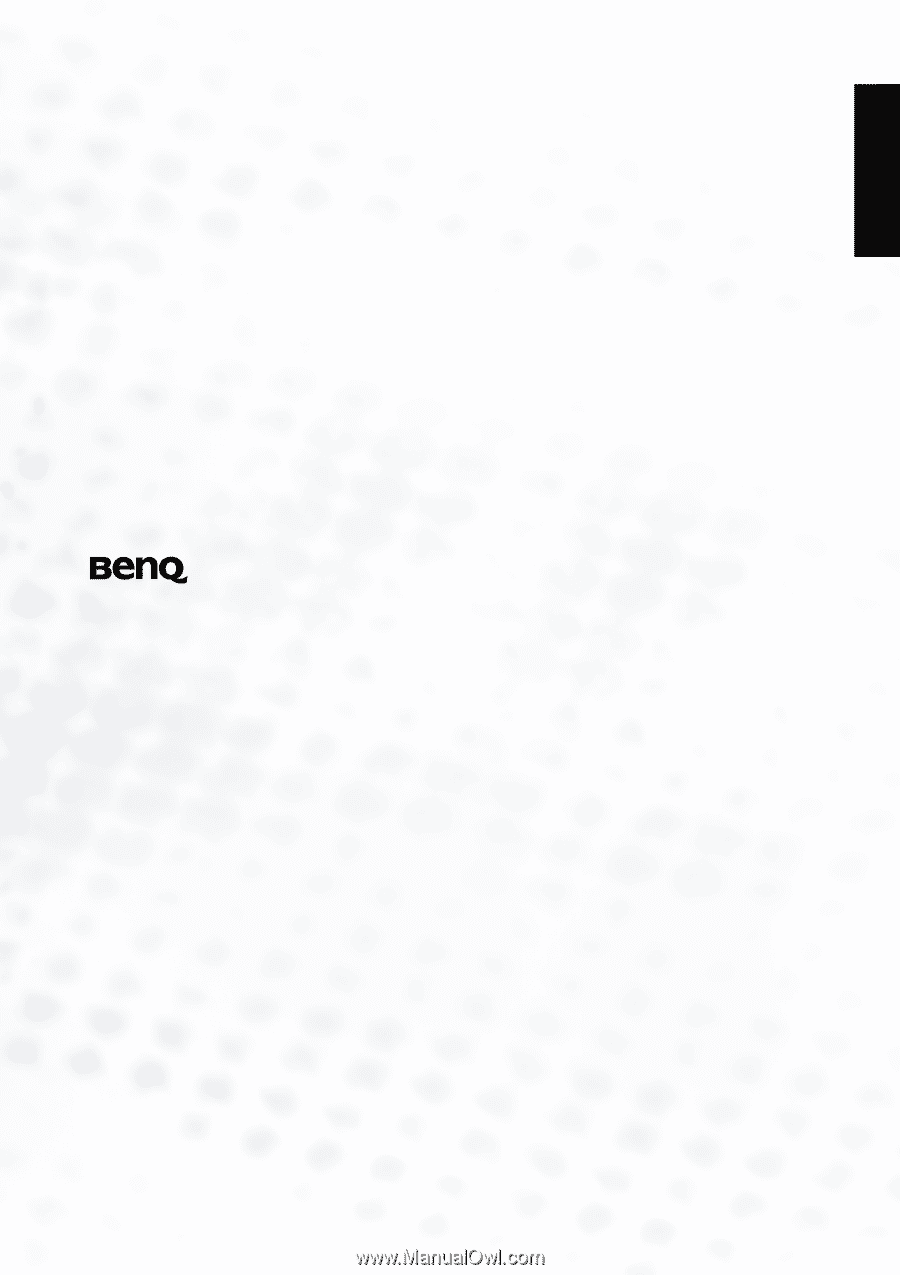
Welcome
English
DV3250
LCD Display
User's Manual