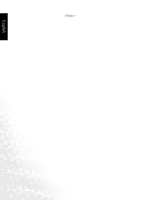BenQ DV3250 User Manual - Page 11
Getting Started with Your Display - remote
 |
View all BenQ DV3250 manuals
Add to My Manuals
Save this manual to your list of manuals |
Page 11 highlights
English Getting Started with Your Display Main Unit (Front View) 1 2 No. Name 1 Power indicator 2 Remote control sensor window Control Panel Description • Lights up in green when the display is powered on. • Lights up in red when the display is in standby mode. Receives the signal from the remote control. Do not put any objects in front of the window in order not to hinder the reception of signals. 5 4 3 2 1 No. Name Description • Press this button to turn the display on when it is in standby 1 Power mode. • Press this button once more to turn the display off by placing it into standby mode. Getting Started with Your Display 3

Getting Started with Your Display
3
English
Getting Started with Your Display
Main Unit (Front View)
Control Panel
No.
Name
Description
1
Power indicator
• Lights up in green when the display is powered on.
• Lights up in red when the display is in standby mode.
2
Remote control sensor
window
Receives the signal from the remote control. Do not put
any objects in front of the window in order not to hinder
the reception of signals.
No.
Name
Description
1
Power
• Press this button to turn the display on when it is in standby
mode.
• Press this button once more to turn the display off by placing it into
standby mode.
1
2
1
2
3
4
5