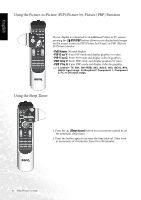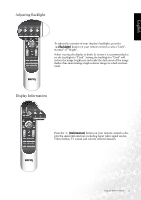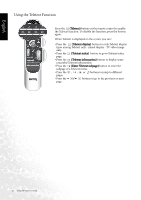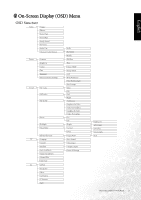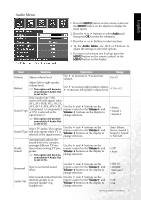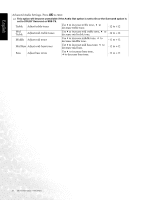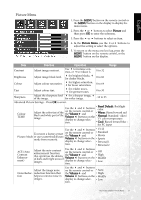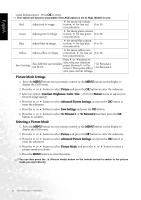BenQ DV3250 User Manual - Page 32
Navigating the OSD Menu
 |
View all BenQ DV3250 manuals
Add to My Manuals
Save this manual to your list of manuals |
Page 32 highlights
English Navigating the OSD Menu You can use the OSD menu screen to adjust all the settings on your display. Follow the steps outlined below to select the function you desire, and refer to the pages indicated for more information. Press the MENU button on your remote control, or the MENU button on your display to bring up the following main OSD menu on the screen: • Press the , , or buttons on the remote control, or the Channel , Channel , Volume or Volume buttons on the display to select items on the main menu, choose functions or change settings. • Press the OK button on the remote control, or the INPUT button on the display to enter the submenu. • Press the MENU button on the remote control, or the MENU button on your display to exit from the main menu. For more information about the OSD menus, please refer to the following pages: • "Audio Menu" on page 25 • "Picture Menu" on page 27 • "Feature Menu" on page 29 • "TV Menu" on page 32 • "PC Menu" on page 36 24 On-Screen Display (OSD) Menu