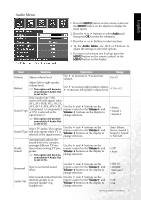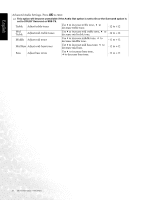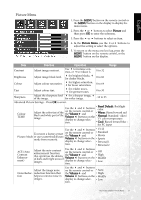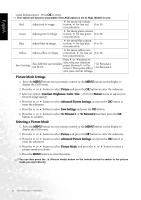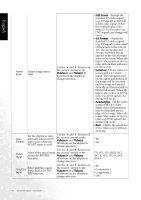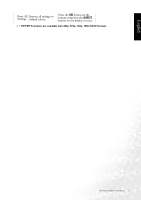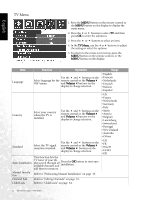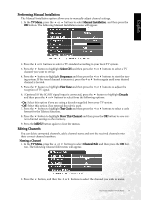BenQ DV3250 User Manual - Page 38
AV2-S, AV3, AV3-S, AV4
 |
View all BenQ DV3250 manuals
Add to My Manuals
Save this manual to your list of manuals |
Page 38 highlights
English Aspect Adjust image aspect Ratio ratio. Use the and buttons on the remote control or the Volume and Volume buttons on the display to change selection. Auto Format Set the display to automatically adjust screen aspect ratio when the SCART input is used. Use the and buttons on the remote control or the Volume and Volume buttons on the display to change selection. Video Input Use the and buttons on Select video signal input the remote control or the source for PIP/PBP Volume and Volume function. buttons on the display to change selection. Graphics Input Select graphics signal input source for PIP/ PBP function. Use the and buttons on the remote control or the Volume and Volume buttons on the display to change selection. • Full Screen - Enlarge the standard 4:3 video signal (e.g. TV signal) to 16:9 full screen video signal. When the original input video source is 16:9 in ratio (e.g. DVD signal), no change will occur. • 4:3 Format - Display the standard 4:3 video signal (e.g. TV signal) in the center of the screen at the ratio of 4:3. The screen does not change, but black blocks appears in the left and right sides of the screen. When the input video source is 16:9 in ratio, deformation will occur on the screen. • Letterbox -Fill the entire 4:3 screen with a 4:3 video signal. The redundant part on the upper and bottom of the image will be removed and the image will extend vertically and horizontally to fill the full screen. When the input video source is 16:9 in ratio (e.g. DVD signal), no change will occur. • Anamorphic - Fill the entire screen with a 4:3 video signal. Some deformations may be identified on the edge of the image. When the input video source is 16:9 in ratio (e.g. DVD signal), no change will occur. • Real - Display the actual size of the video source without zooming. • Yes • No TV, AV1, AV1 RGB, AV2, AV2-S, AV3, AV3-S, AV4, AV4-S • PC • Component 1 • Component 2 • DVI 30 On-Screen Display (OSD) Menu