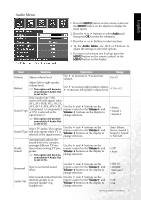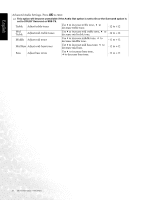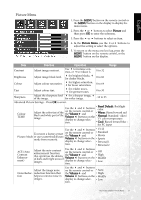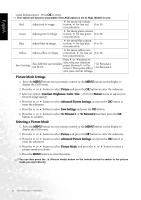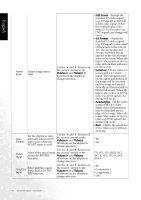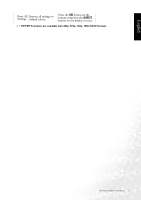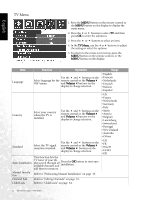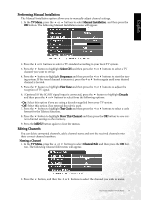BenQ DV3250 User Manual - Page 37
Feature Menu
 |
View all BenQ DV3250 manuals
Add to My Manuals
Save this manual to your list of manuals |
Page 37 highlights
English Feature Menu 1. Press the MENU button on the remote control or the MENU button on the display to display the main menu. 2. Press the or buttons to select Feature and then press OK to enter the submenu. 3. Press the or buttons to select an item. 4. In the Feature Menu, use the or buttons to adjust the setting or select the options. 5. To return to the menu one level up, press the MENU button on the remote control, or the MENU button on the display. Item PIP Audio PBP Audio Function Operation Select which audio Use the and buttons on source you want to hear. the remote control or the This option is avail- Volume and Volume able only if the PIP buttons on the display to mode is activated. change selection. Select which audio Use the and buttons on source you want to hear. the remote control or the This option is avail- Volume and Volume able only if the PBP buttons on the display to mode is activated. change selection. Display video and Use the and buttons on images simultaneously the remote control or the PIP & PBP* in either Picture-In-Pic- Volume and Volume ture or Picture-By-Pic- buttons on the display to ture mode. change selection. Freeze Use the and buttons on Freeze motion of screen the remote control or the image (however, broad- Volume and Volume cast continues). buttons on the display to change selection. Backlight Adjust backlight intensity. Use the and buttons on the remote control or the Volume and Volume buttons on the display to change selection. Set the Sleep timer to Sleep Timer automatically turn off the display. Use the and buttons on the remote control or the Volume and Volume buttons on the display to change selection. Advanced Feature- Press OK to enter. Range • Main • Sub • Left • Right • Full screen • Graphics On Video • Video On Graphics • Graphics By Video • Video By Graphics • No • Yes • Dark • Normal • Bright 0, 30, 60, 90, 120, 150, 180 minutes On-Screen Display (OSD) Menu 29