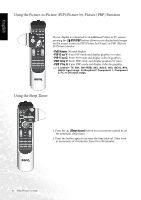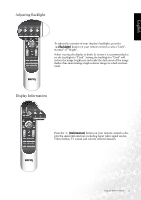BenQ DV3250 User Manual - Page 24
Using the Remote Control
 |
View all BenQ DV3250 manuals
Add to My Manuals
Save this manual to your list of manuals |
Page 24 highlights
English Using the Remote Control Power on, Power off and Standby Turning on the display 1. After plugging the display's power cord into a wall outlet, the display will turn on and enter standby mode automatically. The power indicator will light up red. 2. Press the Power button on the display, or press the (Power) button on the remote control. The display will turn on. (The power indicator changes to green.) Turning off the display Press the Power button on the display, or the (Power) button on the remote control again, and the display will go into standby mode. (The power indicator will turn red.) Switching Inputs 1.Turn on all connected equipment or devices. 2. Press the INPUT button on your display, or press the (Input) button on your remote control to display the current selected input. Press the button repeatedly until your desired input is displayed. The sequence is as follows: TV -> AV1 -> AV1RGB -> AV2 -> AV2-S->AV3->AV3-S->AV4->AV4-S>Component 1-> Component 2->PC->DVI->TV... AV2-S, AV3-S or AV4-S will appear only when the SVideo input signal is connected. 16 Using the Remote Control