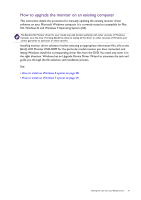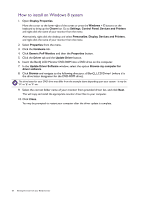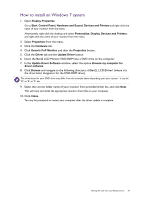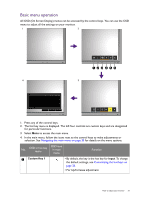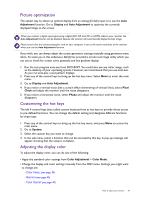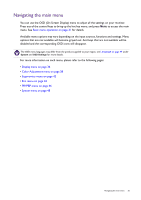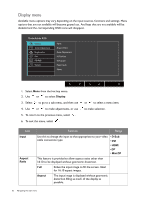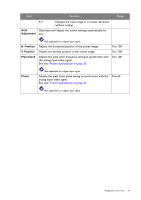BenQ PG2401PT PG2401PT User Manual - Page 32
Custom Key 2, Color Mode, Brightness, Contrast, change the default settings, see
 |
View all BenQ PG2401PT manuals
Add to My Manuals
Save this manual to your list of manuals |
Page 32 highlights
No. OSD in hot key menu OSD icon in main menu Function 2 Custom Key 2 • By default, the key is the hot key for Color Mode. To change the default settings, see Customizing the hot keys on page 33. • For Down/Decrease adjustment. 3 Custom Key 3 • By default, the key is the hot key for Brightness. To change the default settings, see Customizing the hot keys on page 33. • Enters sub menus. 4 Custom Key 4 • By default, the key is the hot key for Contrast. To change the default settings, see Customizing the hot keys on page 33. • Enters sub menus. 5 Menu Activates the main menu. 6 Exit Exits OSD menu. • OSD = On Screen Display. The hot keys only operate while the main menu is not currently displaying. Hot key displays will disappear after a few seconds of no key activity. • To unlock the OSD controls, press and hold any key for 10 seconds. 32 How to adjust your monitor