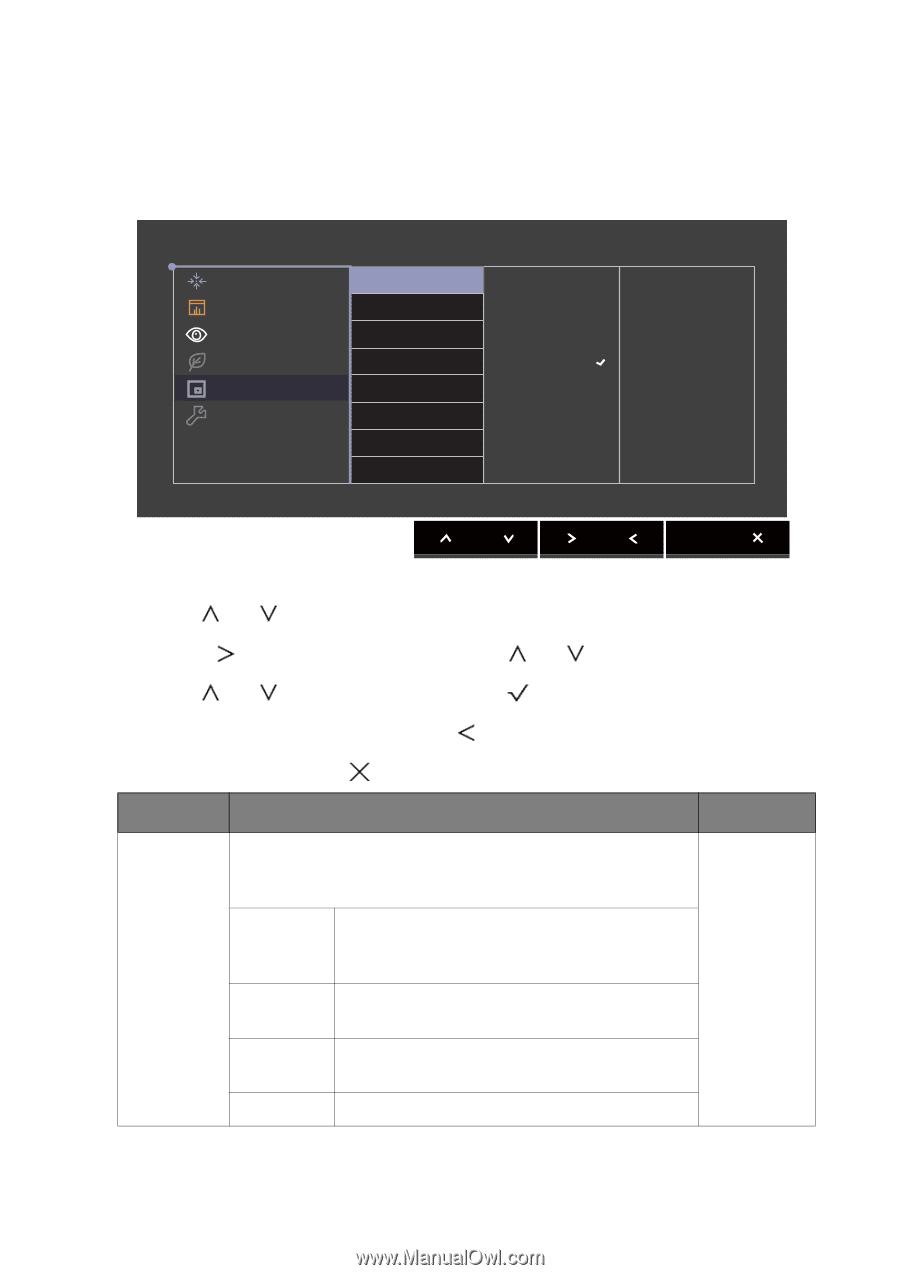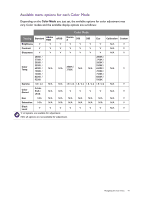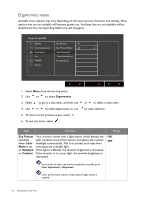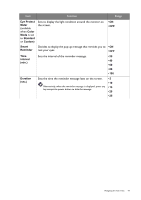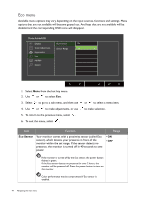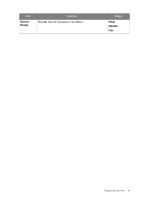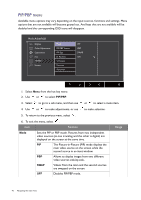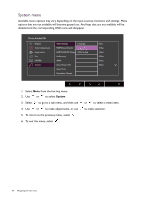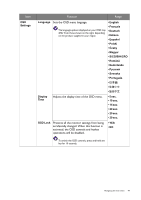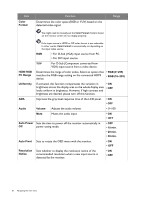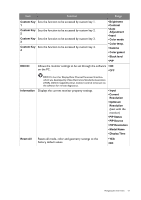BenQ PG2401PT PG2401PT User Manual - Page 46
PIP/PBP menu, Disables PIP/PBP mode.
 |
View all BenQ PG2401PT manuals
Add to My Manuals
Save this manual to your list of manuals |
Page 46 highlights
PIP/PBP menu Available menu options may vary depending on the input sources, functions and settings. Menu options that are not available will become grayed out. And keys that are not available will be disabled and the corresponding OSD icons will disappear. Mode: AdobeRGB Display Color Adjustment Ergonomics Eco PIP/PBP System Mode PIP/PBP Source PIP Size H. Position V. Position Contrast Sharpness PIP PBP SWAP Off 1. Select Menu from the hot key menu. 2. Use or to select PIP/PBP. 3. Select to go to a sub menu, and then use or to select a menu item. 4. Use or to make adjustments, or use to make selection. 5. To return to the previous menu, select . 6. To exit the menu, select . Item Function Mode Sets the PIP or PBP mode. Pictures from two independent video sources (as one is analog and the other is digital) are displayed on the screen at the same time. PIP The Picture-in-Picture (PIP) mode displays the main video source on the screen while the second source in an inset window. PBP Allows to display images from two different video sources side-by-side. SWAP Videos from the main and the second sources are swapped on the screen. OFF Disables PIP/PBP mode. Range 46 Navigating the main menu