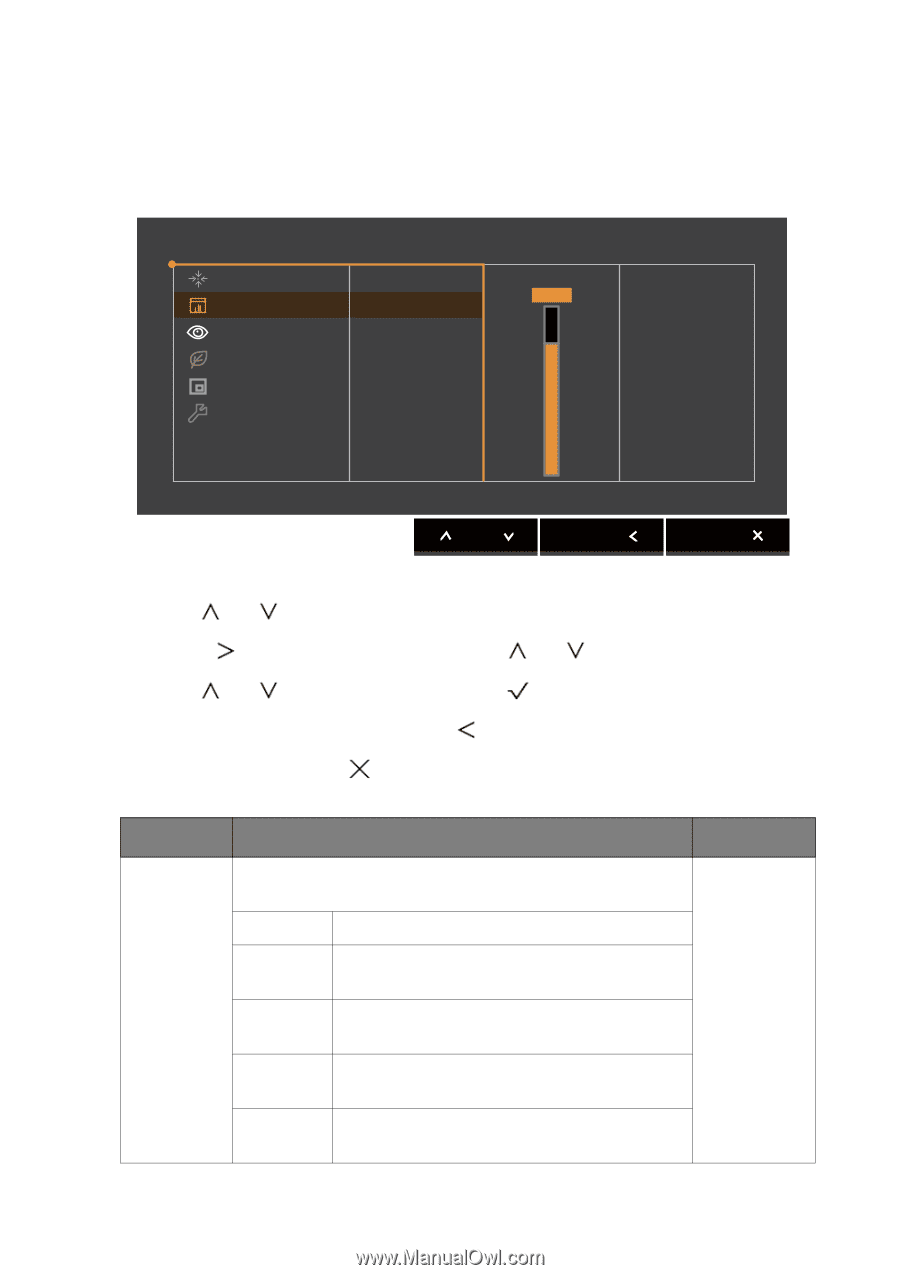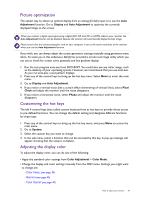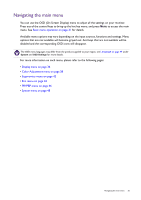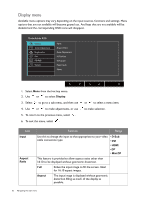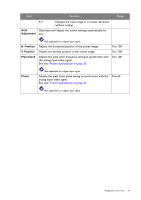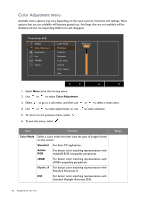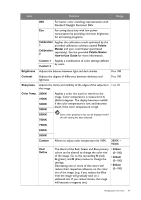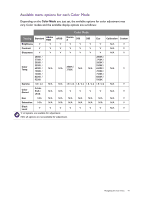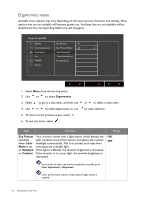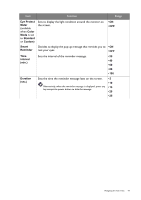BenQ PG2401PT PG2401PT User Manual - Page 38
Color Adjustment menu, Color Mode, Standard, Adobe, Illumin.
 |
View all BenQ PG2401PT manuals
Add to My Manuals
Save this manual to your list of manuals |
Page 38 highlights
Color Adjustment menu Available menu options may vary depending on the input sources, functions and settings. Menu options that are not available will become grayed out. And keys that are not available will be disabled and the corresponding OSD icons will disappear. Mode: Adobe RGB Display Color Adjustment Ergonomics Eco PIP/PBP System Color Mode Brightness Contrast Sharpness Color Temp. Gamma Color Gamut Hue Brightness 80 1. Select Menu from the hot key menu. 2. Use or to select Color Adjustment. 3. Select to go to a sub menu, and then use 4. Use or to make adjustments, or use 5. To return to the previous menu, select . 6. To exit the menu, select . or to select a menu item. to make selection. Item Function Color Mode Select a color mode that best suits the type of images shown on the screen. Standard For basic PC application. Adobe RGB For better color matching representation with Adobe® RGB compatible peripherals. sRGB For better color matching representation with sRGB compatible peripherals. Illumin. A For better color matching representation with Standard Illuminant A. D50 For better color matching representation with Standard Daylight Illuminant D50. Range 38 Navigating the main menu