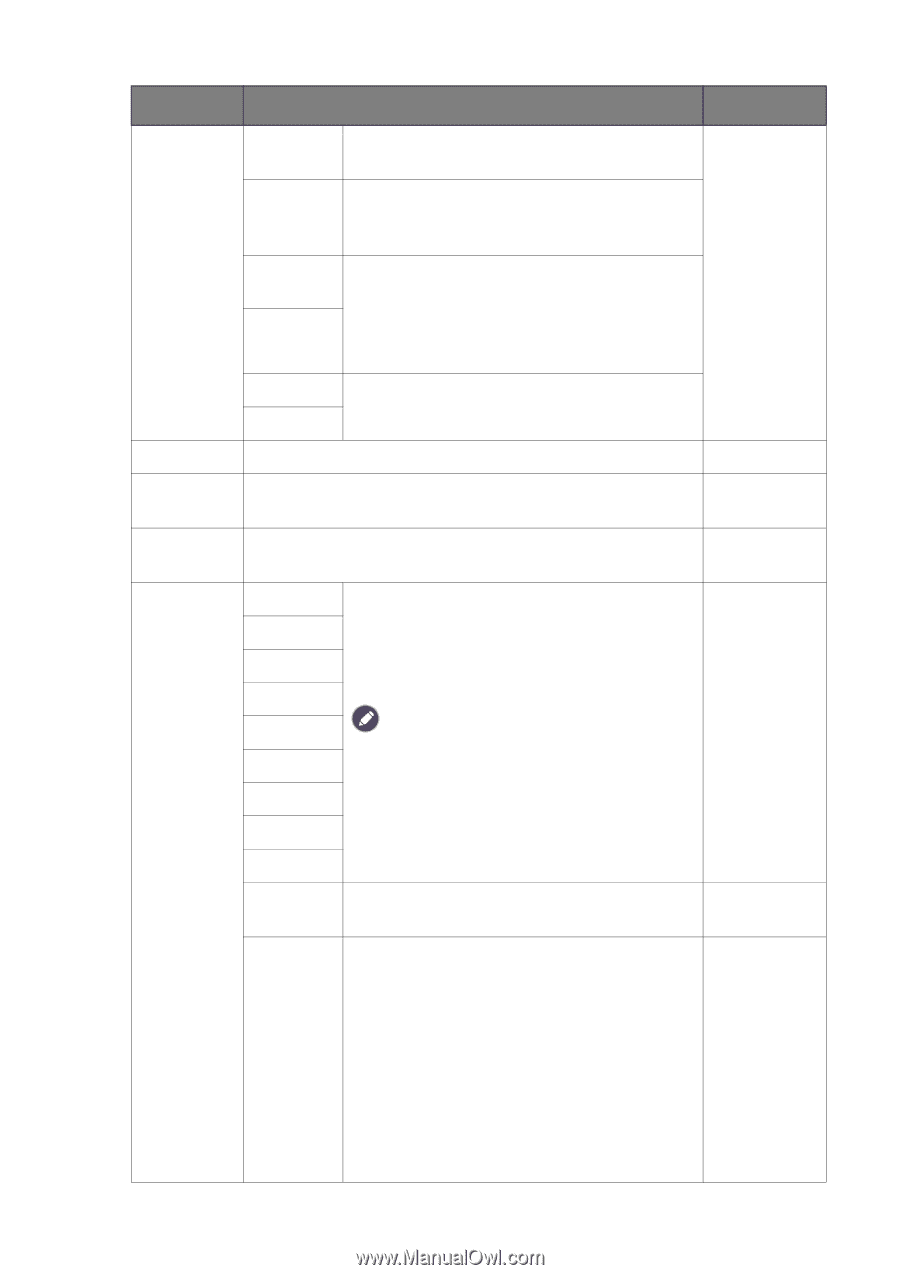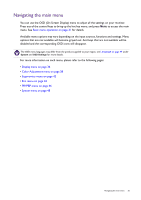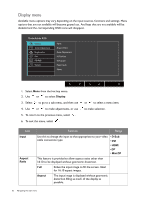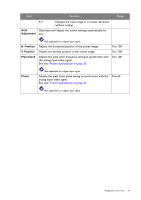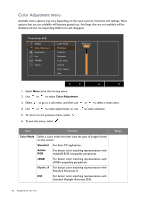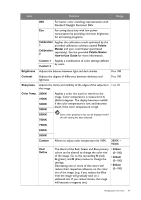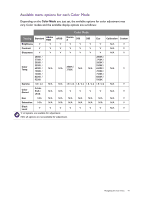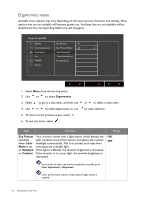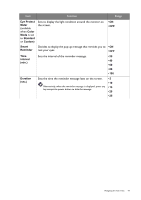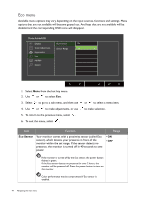BenQ PG2401PT PG2401PT User Manual - Page 39
Standard Daylight Illuminant D65
 |
View all BenQ PG2401PT manuals
Add to My Manuals
Save this manual to your list of manuals |
Page 39 highlights
Item Function Range D65 For better color matching representation with Standard Daylight Illuminant D65. Eco For saving electricity with low power consumption by providing minimum brightness for all running programs. Calibration Applies the calibration result optimized by the 1 provided calibration software named Palette Calibration 2 Master and your colorimeter (purchased separately). See the provided Palette Master How-to-Use Guide for more information. Custom 1 Applies a combination of color settings defined by users. Custom 2 Brightness Adjusts the balance between light and dark shades. 0 to 100 Contrast Adjusts the degree of difference between darkness and lightness. 0 to 100 Sharpness Adjusts the clarity and visibility of the edges of the subjects in 1 to 10 the image. Color Temp. 2800K 3700K 5000K 5500K Applies a color tint (cool or warm) to the image. Color temperature is measured in K (Kelvin) degrees. The display becomes reddish if the color temperature is low, and becomes bluish if the color temperature is high. 6500K 7000K Some color gradations may not be displayed well if this the setting has been adjusted. 7500K 8200K 9300K Custom User Define Allows to adjust color temperature by 100K. 2800K ~ 9300K The blend of the Red, Green and Blue primary colors can be altered to change the color tint of the image. Go to the succeeding R (red), G (green), and B (blue) menus to change the settings. Decreasing one or more of the colors will reduce their respective influence on the color tint of the image. (e.g. if you reduce the Blue level the image will gradually take on a yellowish tint. If you reduce Green, the image will become a magenta tint.) • R Gain (0~100) • G Gain (0~100) • B Gain (0~100) Navigating the main menu 39