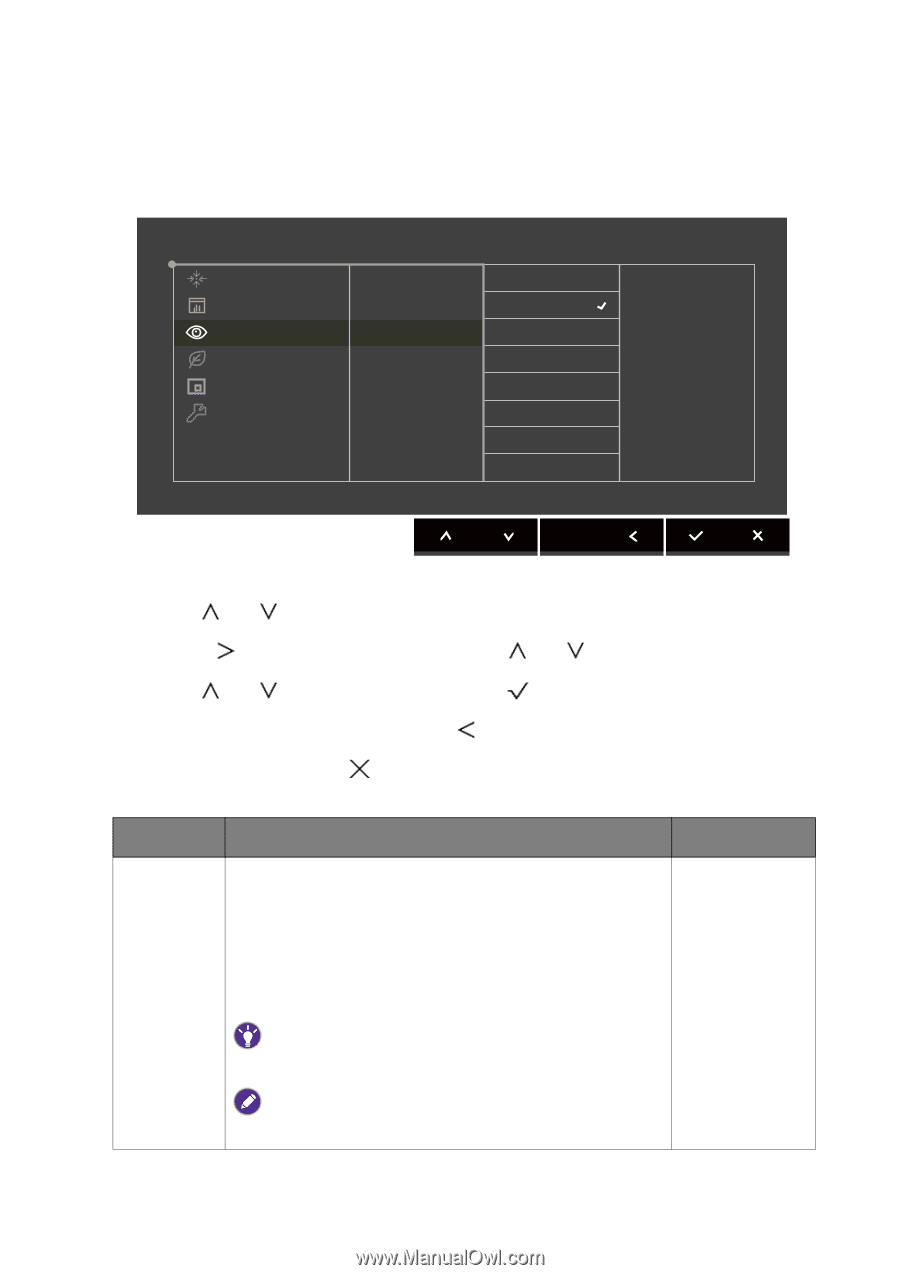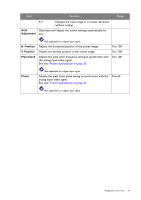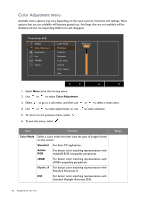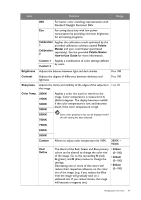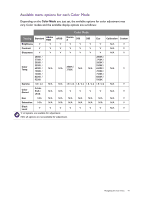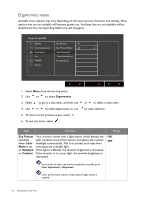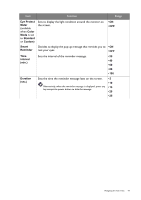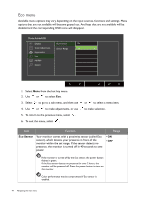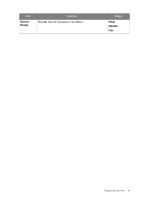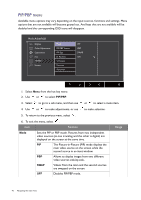BenQ PG2401PT PG2401PT User Manual - Page 42
Ergonomics menu, Ergonomics, Eye Protect, Color, Standard, Custom
 |
View all BenQ PG2401PT manuals
Add to My Manuals
Save this manual to your list of manuals |
Page 42 highlights
Ergonomics menu Available menu options may vary depending on the input sources, functions and settings. Menu options that are not available will become grayed out. And keys that are not available will be disabled and the corresponding OSD icons will disappear. Mode: AdobeRGB Display Color Adjustment Ergonomics Eco PIP/PBP System Eye Protect On Eye Protect Meter Off Smart Reminder Time Interval[min.] Duration[sec.] 1. Select Menu from the hot key menu. 2. Use or to select Ergonomics. 3. Select to go to a sub menu, and then use 4. Use or to make adjustments, or use 5. To return to the previous menu, select . 6. To exit the menu, select . or to select a menu item. to make selection. Item Function Range Eye Protect (available when Color Mode is set to Standard or Custom) Your monitor comes with a light sensor, which detects the light condition around the monitor and adjusts the monitor backlight automatically. This is to protect your eyes from overexposure to bright light. If the light is sufficient, the monitor brightness is increased. If the monitor is in a poor light, the monitor brightness is decreased. • ON • OFF If you prefer to adjust the monitor brightness manually, go to Color Adjustment > Brightness. Color performance may be compromised if light sensor is enabled. 42 Navigating the main menu