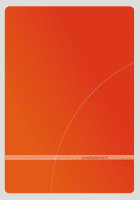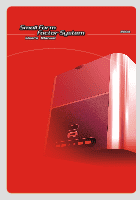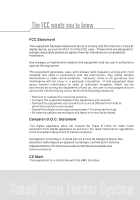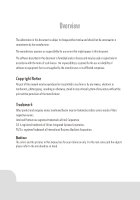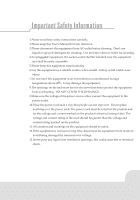Biostar IDEQ 200A iDEQ 200A user's manual
Biostar IDEQ 200A Manual
 |
View all Biostar IDEQ 200A manuals
Add to My Manuals
Save this manual to your list of manuals |
Biostar IDEQ 200A manual content summary:
- Biostar IDEQ 200A | iDEQ 200A user's manual - Page 1
- Biostar IDEQ 200A | iDEQ 200A user's manual - Page 2
- Biostar IDEQ 200A | iDEQ 200A user's manual - Page 3
- Biostar IDEQ 200A | iDEQ 200A user's manual - Page 4
this equipment. This equipment generates, uses, and radiates radio frequency energy and, if not installed and used in accordance with the instructions, may cause harmful interference to radio communications. However, there is no guarantee that interference will not occur in a particular installation - Biostar IDEQ 200A | iDEQ 200A user's manual - Page 5
software or equipment that is not supplied by the manufacturer or its affiliated companies. Copyright Notice No part of this manual may be reproduced or transmitted and company names mentioned herein may be trademarks and/or service marks of their respective owners. Intel and Pentium are registered - Biostar IDEQ 200A | iDEQ 200A user's manual - Page 6
Information 1.Please read these safety instructions carefully. 2.Please keep this User's Manual for later reference. 3.Please disconnect THE OPENINGS. 9.Make sure the voltage of the power source when connect the equipment to the power outlet. 10.Place the power cord such a way that people can not - Biostar IDEQ 200A | iDEQ 200A user's manual - Page 7
following situations arises, get the equipment checked by service personnel: a. The Power cord or plug is damaged. b. Liquid has user's manual. e. The equipment has dropped and damaged. f. If the equipment has obvious sign of breakage. 15.CAUTION: THE COMPUTER IS PROVIDED WITH A BATTERY-POWERED REAL - Biostar IDEQ 200A | iDEQ 200A user's manual - Page 8
Devices 23 Section 4 Software and Utilities 4.1 Installing Drivers and Utilities 30 Section 5 Trouble Shooting 5.1 System Does Not Start 34 5.2 Keyboard and Mouse Problems 35 5.3 USB Devices Problems 36 5.4 Software Problems 37 Section 6 Taking Care of Your Computer 6.1 General - Biostar IDEQ 200A | iDEQ 200A user's manual - Page 9
Section 1 Introductio n - Biostar IDEQ 200A | iDEQ 200A user's manual - Page 10
-step installation guide of the manual, you will find that it is a simple process to set up CPU, memory and hard disk drive that takes only few minutes. And when you open its cover panels, you will admire the innovation of the components like side-blown CPU cooler and special-made power supply that - Biostar IDEQ 200A | iDEQ 200A user's manual - Page 11
items. If there are any of the equipments are missing or damaged, contact your dealer immediately. Small Form Factor System c) Driver CD A power cord MANUAL User's manual Installation Guide 4 Screws Pack Power Cable for Serial-ATA Hard Disk Drive My Thermal Grease Serial-ATA Cable 3 - Biostar IDEQ 200A | iDEQ 200A user's manual - Page 12
- Biostar IDEQ 200A | iDEQ 200A user's manual - Page 13
Section 2 Mainboard Set Up - Biostar IDEQ 200A | iDEQ 200A user's manual - Page 14
Pentium 4 processor up to 3.2GHz. • Front Side Bus at 400/533/800MHz. • Supports Hyper-Threading Technology. • Supports Northwood CPU. (Willamette not supported) Chipset • North Bridge:ATi RS300. • South Bridge: IXP150. Main Memory • Supports up to two 64-bit wide DDR data channels with 1 DIMM per - Biostar IDEQ 200A | iDEQ 200A user's manual - Page 15
up to 400Mb/s. LAN Chip/(GIGA LAN Chip: Optional) • Chip: RTL8100C/(RTL8110S: Optional) • Supports 10 Mb/s and 100 Mb/s auto-negotiation.(And 1000Mb/s : only for RTL8110S) • Half/Full duplex capability. • Supports ACPI power management. Serial ATA • Chip: VT6420 • Supports one single/dual-channel - Biostar IDEQ 200A | iDEQ 200A user's manual - Page 16
x VGA port, 1 x floppy port, 1 x GAME port • 1 x RJ-45 LAN jack. BIOS & Software BIOS • Award legal BIOS • Supports APM1.2, ACPI, USB Function • The BIOS manual can be found in the Setup Driver CD. Software • Supports 9th Touch', FLASHER', Bootblocker', WinFlasher', Warpspeeder' (optional) • Offers - Biostar IDEQ 200A | iDEQ 200A user's manual - Page 17
2 Chapter 2 2.2r uyout And Components Index JUSBLAN I Coder PCII LAN Chip I oIL I=E JVGA1 JCOMI JI394BI 1 00.1 JUSBV2 4 JCDINI • o JSFANI I 2me. 4 1a3 JTVOUT I Socket470 CPU' SPDIF01 JKBMSI iw LE L JAUDIOI Id Dil i- JUIVI JATXPWER2 JATXPWERI JNBFAN 1( - Biostar IDEQ 200A | iDEQ 200A user's manual - Page 18
: Peripheral Component Interconnect Slot • JGAME1: Game Header • JATXPWERI: AD( Power Connector • JSATAI-2: Serial ATA Connectors • JAGPI: Accelerated Graphics Port Slot • IDEI -2: Hard Disk Connectors • JWOLl: Wake On LAN Header (Optional) • FDD1: Floppy Disk Connector • JSFAN1: System Fan Header - Biostar IDEQ 200A | iDEQ 200A user's manual - Page 19
cards. This PCI slot is designated as 32 bits. • Accelerated Graphics Port Slot: J AGP1 Your monitor will attach directly to that video card. This motherboard supports video cards for PCI slots, but it is also equipped with an Accelerated Graphics Port (AGP). An AGP card will take advantage of AGP - Biostar IDEQ 200A | iDEQ 200A user's manual - Page 20
• Serial ATA Connector: JSATA1/JSATA2 The motherboard has a PCI to SATA Controller with 2 channels SATA interface, it satisfies the SATA 1.0 spec and can transfer data with 1.5 Gb/s speed. , ,_ 2 ]o0O. 1 35 4 6 OO 7 JSATA1/ - Biostar IDEQ 200A | iDEQ 200A user's manual - Page 21
2 Chapter 2 • Power Connectors: JATXPWERVJATXPWER2 Pin Assignment 1 +3.3V 2 20 01If OD 10 3 DODo 4 lcDla 5 OD DO 6 ))10 11 OD 1 7 JATXPWER1 8 +3.3V Ground +5V Ground +5V Ground PW_OK 9 Standby - Biostar IDEQ 200A | iDEQ 200A user's manual - Page 22
JUSB3portis poweredwith standby voltage of 5V. (Z) Note: In order to power-on USB devices function, "JUSBV /JUSBV2/JUSBV3" jumper cap default) • 00 3 Pin 2-3 close Clear CMOS Data *Clear CMOS Procedures: • Remove AC power line. • Set the jumper to "Pin 2-3 Close". • Wait for five seconds. • - Biostar IDEQ 200A | iDEQ 200A user's manual - Page 23
2 Chapter 2 • CD-ROM Audio-In Header: JCDIN1 Pin _I •00 1 1 2 1 0 3 JCDIN1 4 • Game Header:JGAME1 16 2 Pin Assignment 1 +5V 3 Joystick B Button 1 5 Joystick B Coordinate X 7 MIDI Output 9 Joystick B Coordinate Y 11 Joystick B Button 2 13 MIDI Output 15 NA 00000000 • - Biostar IDEQ 200A | iDEQ 200A user's manual - Page 24
Assignment *KEY: No Pin Assignment +5V(fused) USBP4USBP4+ Ground KEY • Woke On LAN Header: JWOL1 (Optional) Lo Pin 0 1 I- • 1 2 JWOL1 3 Pin /2 Mouse and PS/2 Keyboard are powered with +5V standby voltage. 0 Note: In order to support this function "Power-on system via keyboard and mouse", - Biostar IDEQ 200A | iDEQ 200A user's manual - Page 25
2 Chapter 2 • Printer Port Header : JPRNT1 JPRNT1 25 000000000000* 1 00000000 OOOO 2 Pin Assignment 1 -Strobe 3 DATAO 5 DATA1 7 DATA2 9 DATA3 11 DATA4 13 DATA5 15 DATA6 17 DATA7 19 -ACK 21 BUSY 23 PE 25 SCLT Pin Assignment 2 -ALF 4 -ERROR 6 -INIT 8 -SCLTIN - Biostar IDEQ 200A | iDEQ 200A user's manual - Page 26
5 Ground 6 RIN2 7 DOUT1 8 RIN4 9 -XRI1 10 NA • Front Panel Connector: JPANEL1 JPANEL1 Pin Assignment 1 +5V Standby 3 Ground 5 IR 7 NA Ground IR 6 NA 8 Power LED (+) Hard Drive 10 Power LED (+) LED 12 Power LED (-) Reset 14 Power Button Button 16 Ground 18 - Biostar IDEQ 200A | iDEQ 200A user's manual - Page 27
for IEEE1394A connector located at the J1394A header. 1 6 00 3 Pin 2-3 close +3.3V J1394V: J1394A header powered with Standby Voltage standby voltage of 3.3V 0 Note: In order to support this function "Power-on system via 1394", "11394V" jumper cap should be placed on pin 2-3. • TV Out Header - Biostar IDEQ 200A | iDEQ 200A user's manual - Page 28
20 - Biostar IDEQ 200A | iDEQ 200A user's manual - Page 29
Section 3 Peripheral Connections - Biostar IDEQ 200A | iDEQ 200A user's manual - Page 30
that they function correctly when connected to your computer before you purchase them. Front Panel Connectors : SPDIF Input V eel O -.00► Headphone n IEEE 1394A Microphone USB Ports Figure 3.1 Back Panel Connectors : Line in/Rear Line out/Front Mic/Center & Subwoofer PS/2-compatible mouse - Biostar IDEQ 200A | iDEQ 200A user's manual - Page 31
off the computer and the peripheral device. • Read the instructions on the manual or guide provided by the device manufacturer carefully. • Insert the connector that comes from the device manufacturer to the proper I/O port. • Install the drivers or other software that's required by the device so - Biostar IDEQ 200A | iDEQ 200A user's manual - Page 32
plug the monitor cable into the VGA port located on the rear panel of your computer. 00 0 Figure 3.3 Connecting mouse and keyboard Most PS/2 connector, plug the cable into the green PS/2 port located on the rear panel of your computer). • Plug the keyboard cable into the USB port (if your keyboard - Biostar IDEQ 200A | iDEQ 200A user's manual - Page 33
OS does not have the driver for your device, install the driver from the driver CD that is provided by the device manufacturer. CI= (o o o o mw) O •.• Digital camera PDA Scanner Figure 3.5 Note: The USB devices support "hot plugging," eliminating the need to power down or restart the computer - Biostar IDEQ 200A | iDEQ 200A user's manual - Page 34
, and more. The IEEE 1394 devices also support "hot plugging", eliminating the need to power down or restart the computer when attaching a automatically install the driver for the device. • If the OS does not have the driver for your device, install the driver from the driver CD that is provided - Biostar IDEQ 200A | iDEQ 200A user's manual - Page 35
3 Chapter 3 • SPDIF (Sony/Philips Digital Interface) jack: SPDIF is a standard audio transfer file format, which provides digital audio instead of analog audio through optical fiber. MD oo Figure 3.7 • "Headphone" jack: Use this jack to connect stereo headphone or amplified speakers to your - Biostar IDEQ 200A | iDEQ 200A user's manual - Page 36
provides the expansion port for parallel cable on the rear panel. If users would like to attach the printer through the manufacturer. Note: To install the printer driver, please refer to the guide your printer manufacturer provides for you. Connecting LAN You can connect your computer with another - Biostar IDEQ 200A | iDEQ 200A user's manual - Page 37
Section 4 Software Utility - Biostar IDEQ 200A | iDEQ 200A user's manual - Page 38
the Installation Utility will auto run or you can launch the Driver CD Installation Utility manually. trimrs-. I 41(.If • icro+dawsMe "I Version Dale 1,i/ 02 Driver •J 1) Soilware and Update utiIdy I Use; Manual ----,•• Btuowe M EXIT Figure 4.1 There are two kinds of Installation - Biostar IDEQ 200A | iDEQ 200A user's manual - Page 39
exe file to run the utility manually. 5. Use the mouse cursor to click the Driver option on the page. 6. Driver setup utility will search for instructions to finish the installation. 11. Click on the next driver you want to install. 12. Repeat steps 8 to 10 until you have installed all the drivers - Biostar IDEQ 200A | iDEQ 200A user's manual - Page 40
2. Click on the software you want to install. 3. The installation utility will start the installation wizard for the software you choose. 4. Follow the instruction steps of the wizard. 5. Repeat steps 2 to 4 if you want to install more. 6. When you are done, simply close the Installation Utility. 32 - Biostar IDEQ 200A | iDEQ 200A user's manual - Page 41
cf - Biostar IDEQ 200A | iDEQ 200A user's manual - Page 42
the outlet is functioning. If available, try to use a different power cable. 3. If the power cable and wall socket are OK, there may be a power supply failure. Contact your computer dealer for technical support and service. • Keyboard and power LEDs light, and sound comes from the computer, but the - Biostar IDEQ 200A | iDEQ 200A user's manual - Page 43
Problems • Keyboard doesn't take input, but mouse pointer moves when mouse is moved: 1. Make sure the keyboard, mouse or receiver is connected when you start the computer. 2. If you inadvertently start the system with the keyboard disconnected, shut down the system by pressing and holding the power - Biostar IDEQ 200A | iDEQ 200A user's manual - Page 44
3 USB Device Problems • Plug in any USB device but the display shows up as an unknown device in the Device Manager 1. Install the driver for your USB device. 2. Then plug in your USB device. • USB device works when first plugged in, but does not work after system is woken - Biostar IDEQ 200A | iDEQ 200A user's manual - Page 45
last resort, if the computer totally ignores the mouse, keyboard and power button, you can unplug the power cable; wait a moment; and then plug the power cable back in. This forces the computer to restart. 6. If the problem persists, contact your computer dealer for technical support and service. 37 - Biostar IDEQ 200A | iDEQ 200A user's manual - Page 46
38 - Biostar IDEQ 200A | iDEQ 200A user's manual - Page 47
Section 6 Taking care of Your Computer • 4w 4 - Biostar IDEQ 200A | iDEQ 200A user's manual - Page 48
6.1 _General Maintenance Before you install any computer component, we recommend that you read the following instructions. • Electrostatic discharge can damage the components of your computer. Do not remove a component from its protective packaging until you are ready to install it. • Avoid - Biostar IDEQ 200A | iDEQ 200A user's manual - Page 49
all cautions and follow the instructions that may be marked on the computer. • Except as described elsewhere in this manual, refer all servicing to qualified personnel. Immediately shut off the computer and refer for servicing under the following conditions: 1. When the power cord or plug is damaged - Biostar IDEQ 200A | iDEQ 200A user's manual - Page 50
42 - Biostar IDEQ 200A | iDEQ 200A user's manual - Page 51
Appendix Installing Mainboard - Biostar IDEQ 200A | iDEQ 200A user's manual - Page 52
, users have to remove the two-side and top cover panels. Then remove the front cover panel for inserting the mainboard into the chassis. Removing The Front Cover Panel • There are four quick joints on the reverse side of front panel bezel as figure A.2. Press the quick joint hooks outward to - Biostar IDEQ 200A | iDEQ 200A user's manual - Page 53
Mainboard • Insert the mainboard from the side into the base of the chassis and place it close to the Back panel. • After fixing the mainboard on the base of the chassis, you will find there are six mounting holes of screws on the computer chassis and - Biostar IDEQ 200A | iDEQ 200A user's manual - Page 54
• Connect the cable of LEDs indicator and frontpanel switches to "JPANELl" connector on the Mainboard. • Connect the cable of system fon to "JSFAN1" connector on the mainboard. • Connect the cable to the floppy, CD-ROM and HDD. 44'14tilp, Figure A.7 Figure A.8 • Place the CD-ROM bracket and fix it - Biostar IDEQ 200A | iDEQ 200A user's manual - Page 55
• Place HDD bracket. • Fix it with one screw. Figure A.11 - Figure A.12 Completing The Installation • Place the front panel back and fix it with four screws to complete the installation of mainboard. Figure A.13 Note: The figures show the locations of connectors on P4SBA - Biostar IDEQ 200A | iDEQ 200A user's manual - Page 56