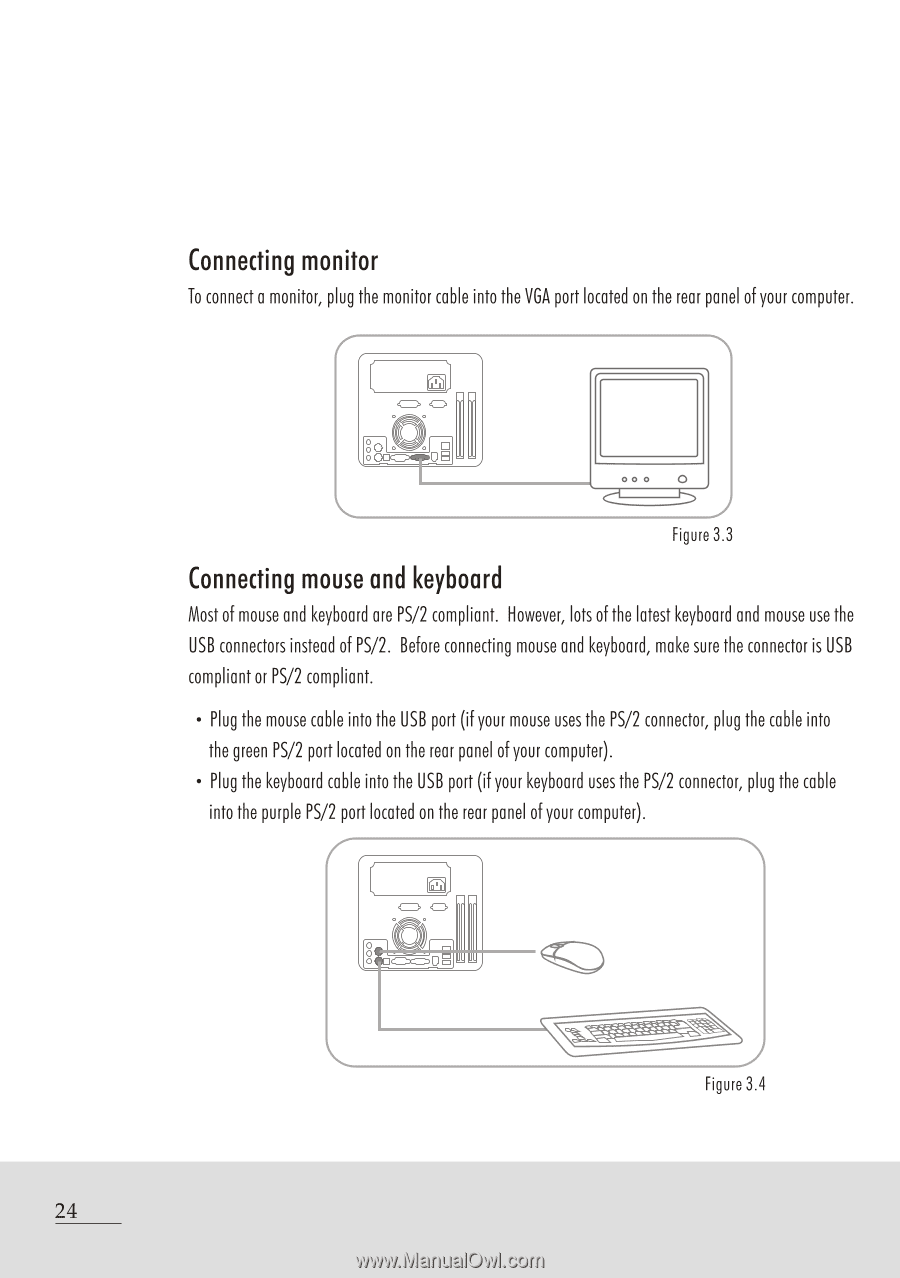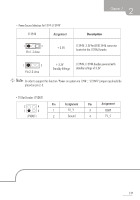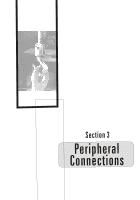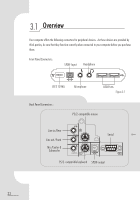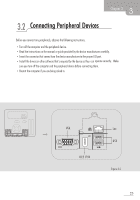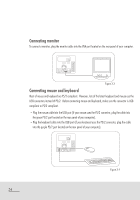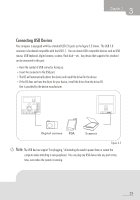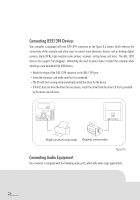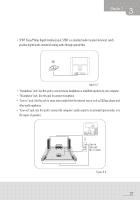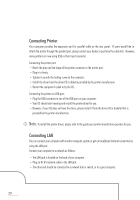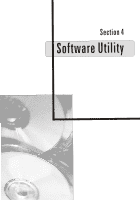Biostar IDEQ 200A iDEQ 200A user's manual - Page 32
Connecting, monitor, mouse, keyboard
 |
View all Biostar IDEQ 200A manuals
Add to My Manuals
Save this manual to your list of manuals |
Page 32 highlights
Connecting monitor To connect a monitor, plug the monitor cable into the VGA port located on the rear panel of your computer. 00 0 Figure 3.3 Connecting mouse and keyboard Most of mouse and keyboard are PS/2 compliant. However, lots of the latest keyboard and mouse use the USB connectors instead of PS/2. Before connecting mouse and keyboard, make sure the connector is USB compliant or PS/2 compliant. • Plug the mouse cable into the USB port (if your mouse uses the PS/2 connector, plug the cable into the green PS/2 port located on the rear panel of your computer). • Plug the keyboard cable into the USB port (if your keyboard uses the PS/2 connector, plug the cable into the purple PS/2 port located on the rear panel of your computer). 1 Figure 3.4 24