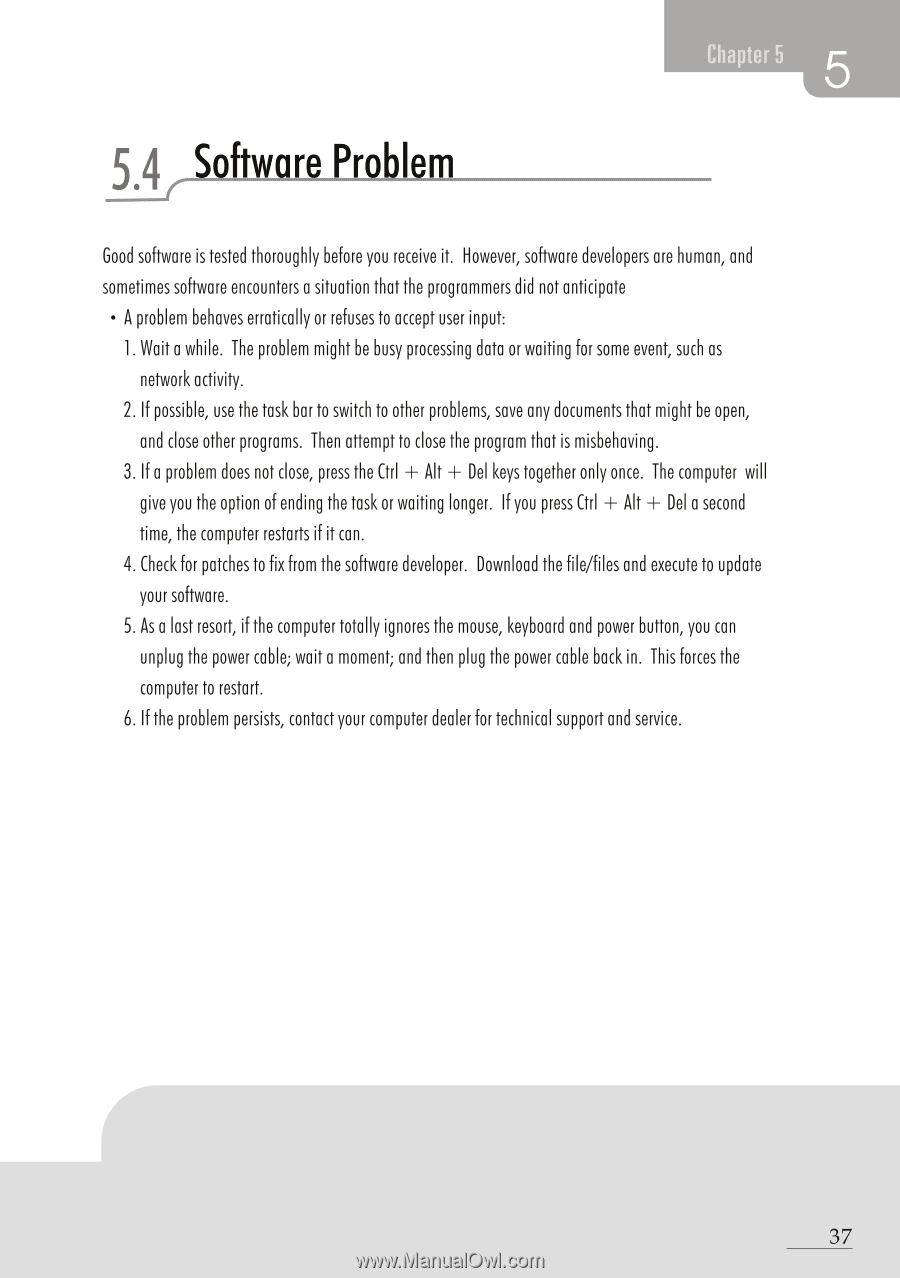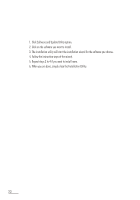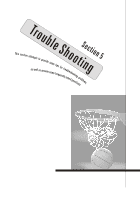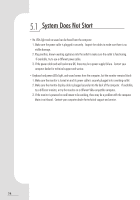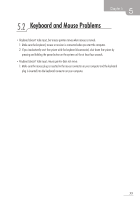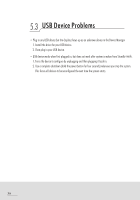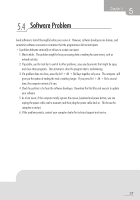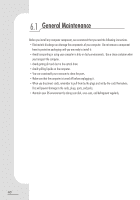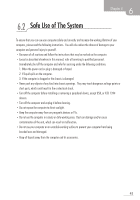Biostar IDEQ 200A iDEQ 200A user's manual - Page 45
Software, Problem
 |
View all Biostar IDEQ 200A manuals
Add to My Manuals
Save this manual to your list of manuals |
Page 45 highlights
5 Chapter 5 5•4r Software Problem Good software is tested thoroughly before you receive it. However, software developers are human, and sometimes software encounters a situation that the programmers did not anticipate • A problem behaves erratically or refuses to accept user input: 1. Wait a while. The problem might be busy processing data or waiting for some event, such as network activity. 2. If possible, use the task bar to switch to other problems, save any documents that might be open, and close other programs. Then attempt to close the program that is misbehaving. 3. If a problem does not close, press the Ctrl + Alt + Del keys together only once. The computer will give you the option of ending the task or waiting longer. If you press Ctrl + Alt + Del a second time, the computer restarts if it can. 4. Check for patches to fix from the software developer. Download the file/files and execute to update your software. 5. As a last resort, if the computer totally ignores the mouse, keyboard and power button, you can unplug the power cable; wait a moment; and then plug the power cable back in. This forces the computer to restart. 6. If the problem persists, contact your computer dealer for technical support and service. 37